Complete the loading of the flight plan in the FMS of the A320
FS2020 allows you to load a flight plan from several sources, some of which are the subject of one of our tutorials:
- the world map (see tutorial HERE)
- Little Navmap (see tutorial HERE)
- Simbrief (see tutorial HERE)
- Navigraph Charts Ingame Panel (see tutorial HERE)
Each flight plan generator has its specificities which must be followed in the tutorials indicated. However, the MCDU is not complete and other data must be added to it, such as departure and arrival procedures, loading (fuel, pax), weather information, take-off speeds, etc...
Note: The A32NX, the A320 Neo developed by Fly By Wire for FS2020 includes a completely redone and portable MCDU in a Windows window, on another screen, another PC, a tablet or a smartphone. Our images come from this device that we must launch from the "MDCU SERVER" folder included in that of the aircraft.
Reminder: on start-up the MCDU presents the following welcome screen.
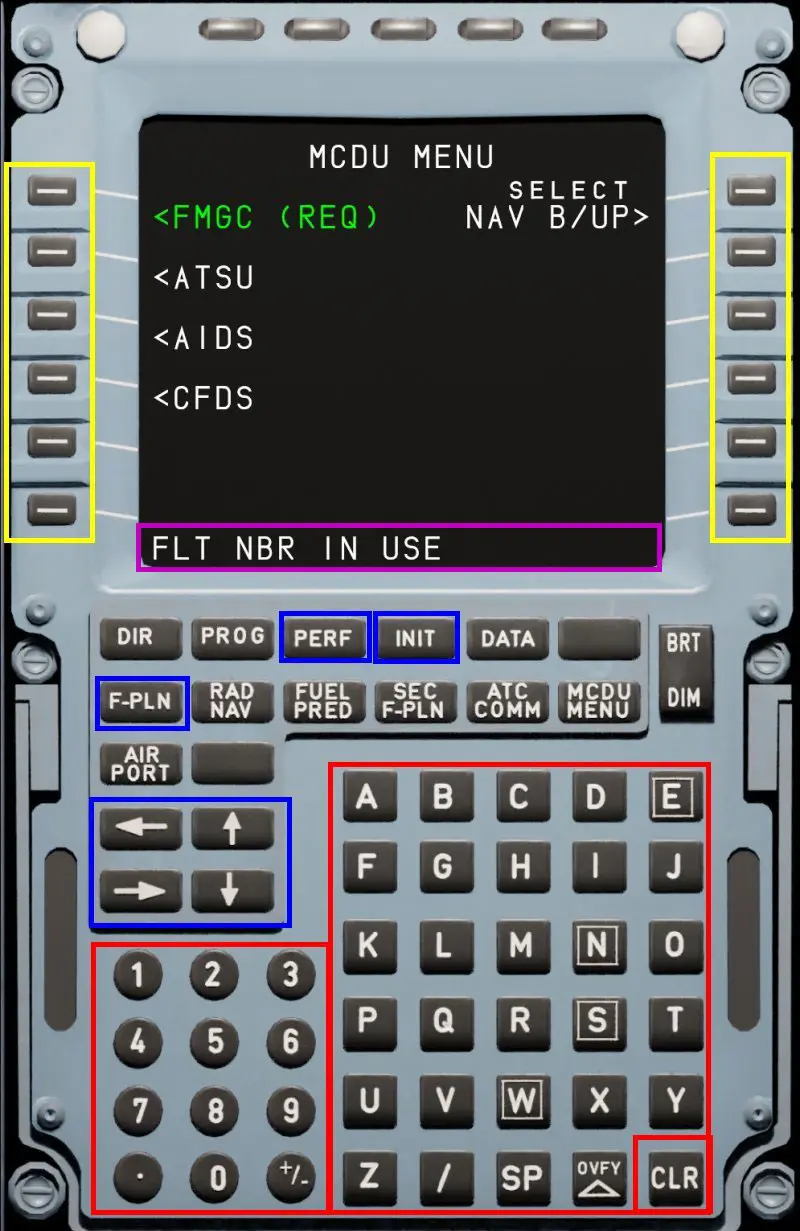
Function of the keys:
- the page display keys circled in blue (those strictly necessary for this tutorial)
- the alphanumeric keys and special characters circled in red which are displayed in the "scratchpad" line circled in purple
- the transfer of the "scatchpad" in the areas of the screen being done by the side keys circled in yellow
When you say "click on" for information displayed on the screen, you must click on the button next to it (on the right or on the left depending on its position).
Below are the pages to be updated: example with a flight plan LFRN-LFRB, departure at 28 (SID), arrival by ILS from 25L (STAR)
INIT page: must be completed if the generator has not done so (with Simbrief, click on the button opposite INIT REQUEST* to complete the page with the last FPL created with Simbrief)
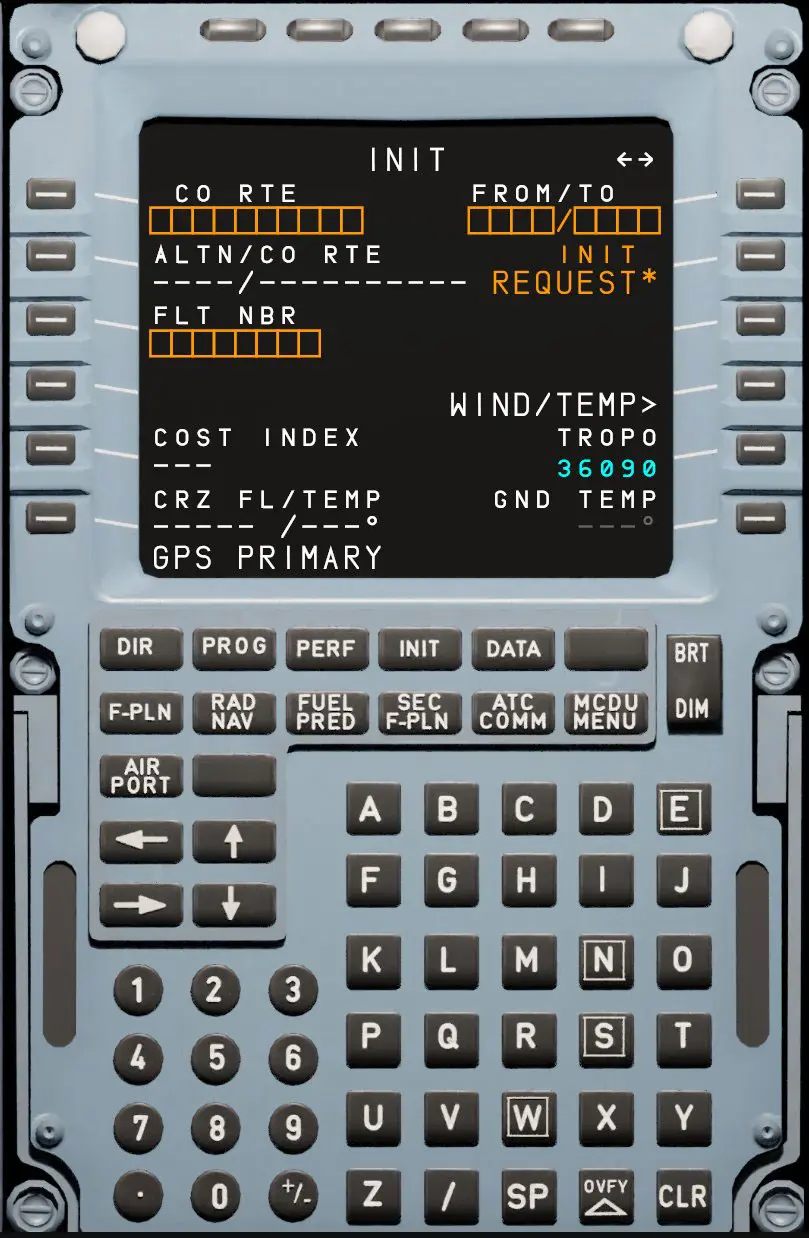
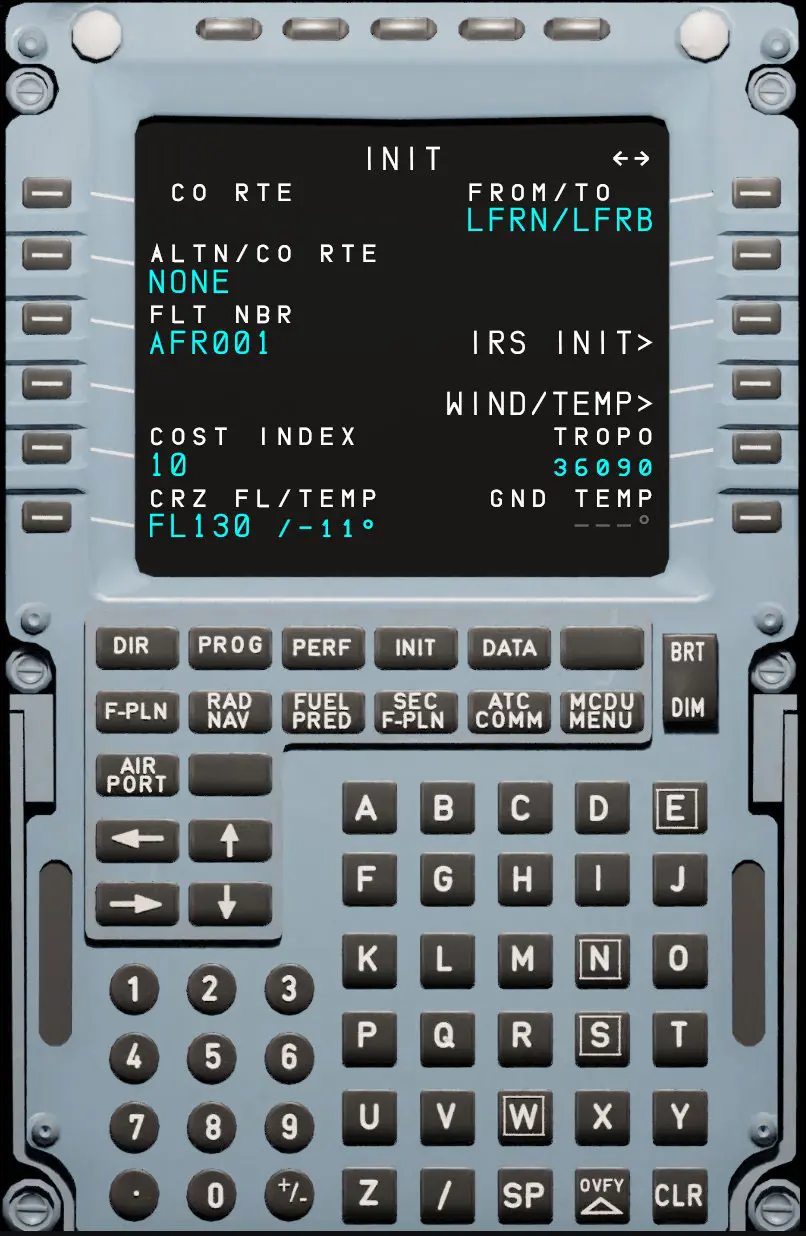
F-PNL page: must be completed with the SID (DEPARTURES) and the STAR (ARRIVAL) if necessary
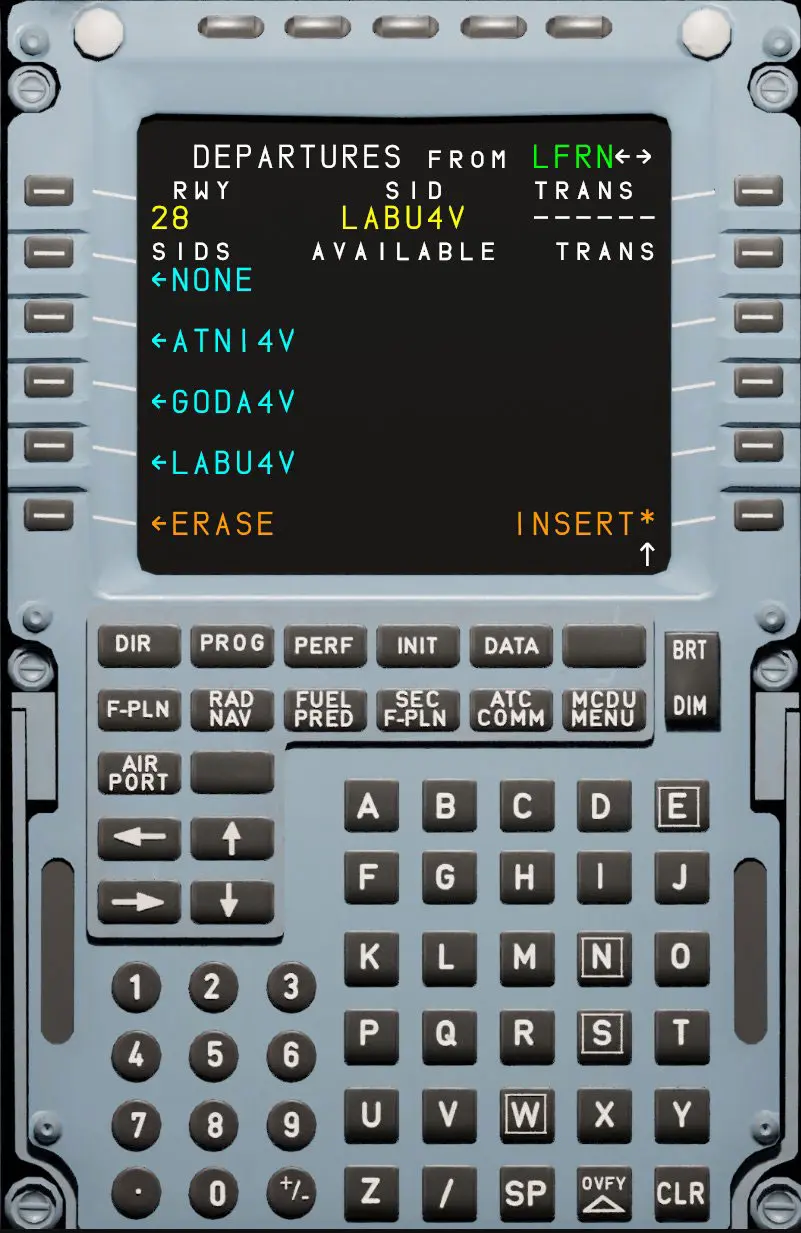
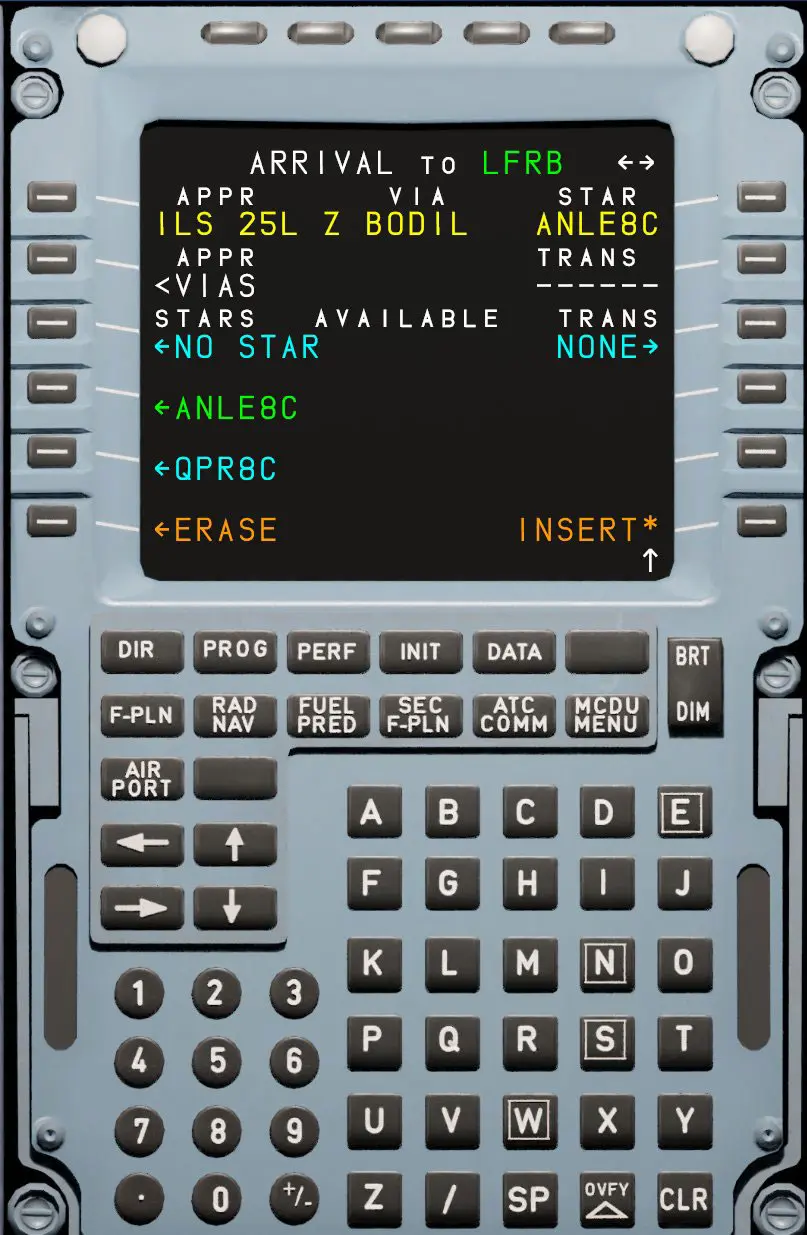
Before completing the following pages, you must manage the fuel loading of the aircraft via the EFB tablet
EFB fuel page (you can adjust the filling speed)
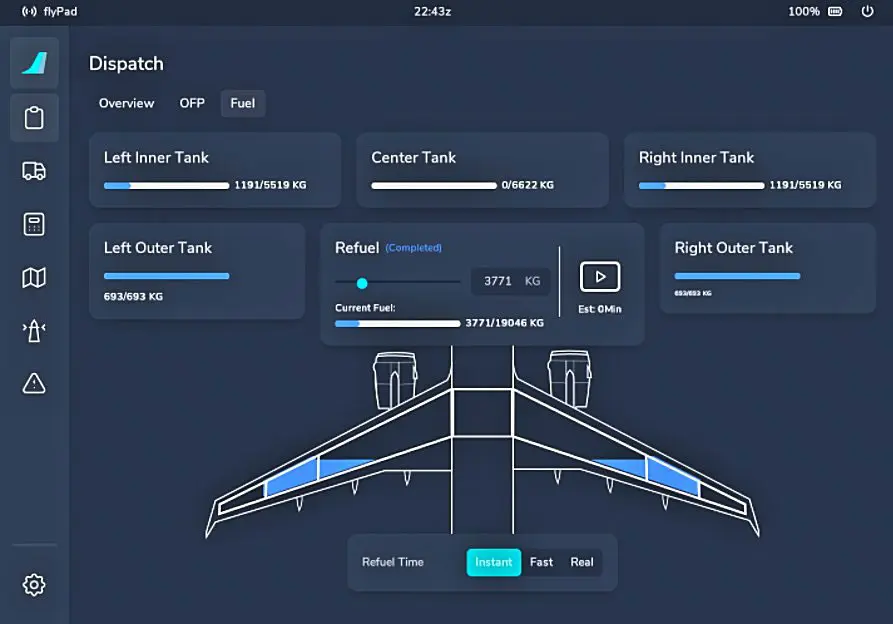
We will also manage passengers with the MCDU W/B page (access via the MCDU MENU button then AOC MENU)
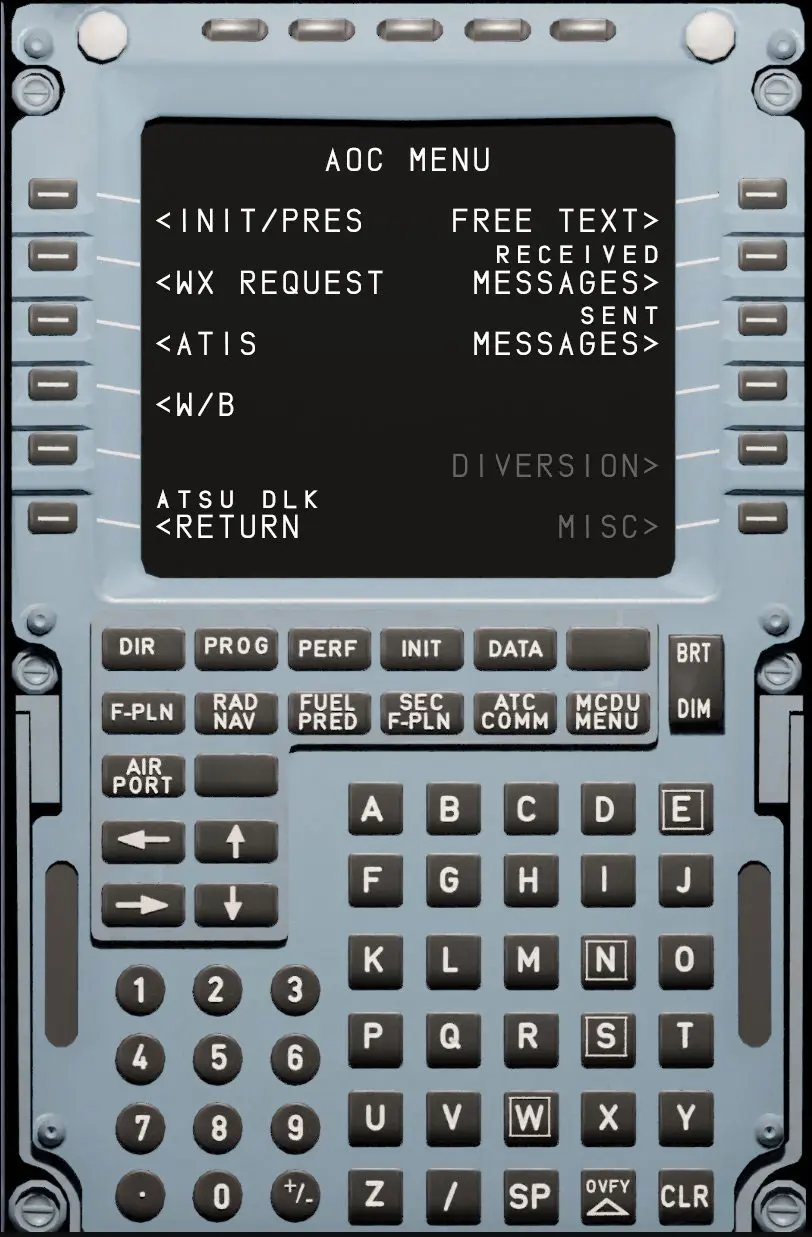
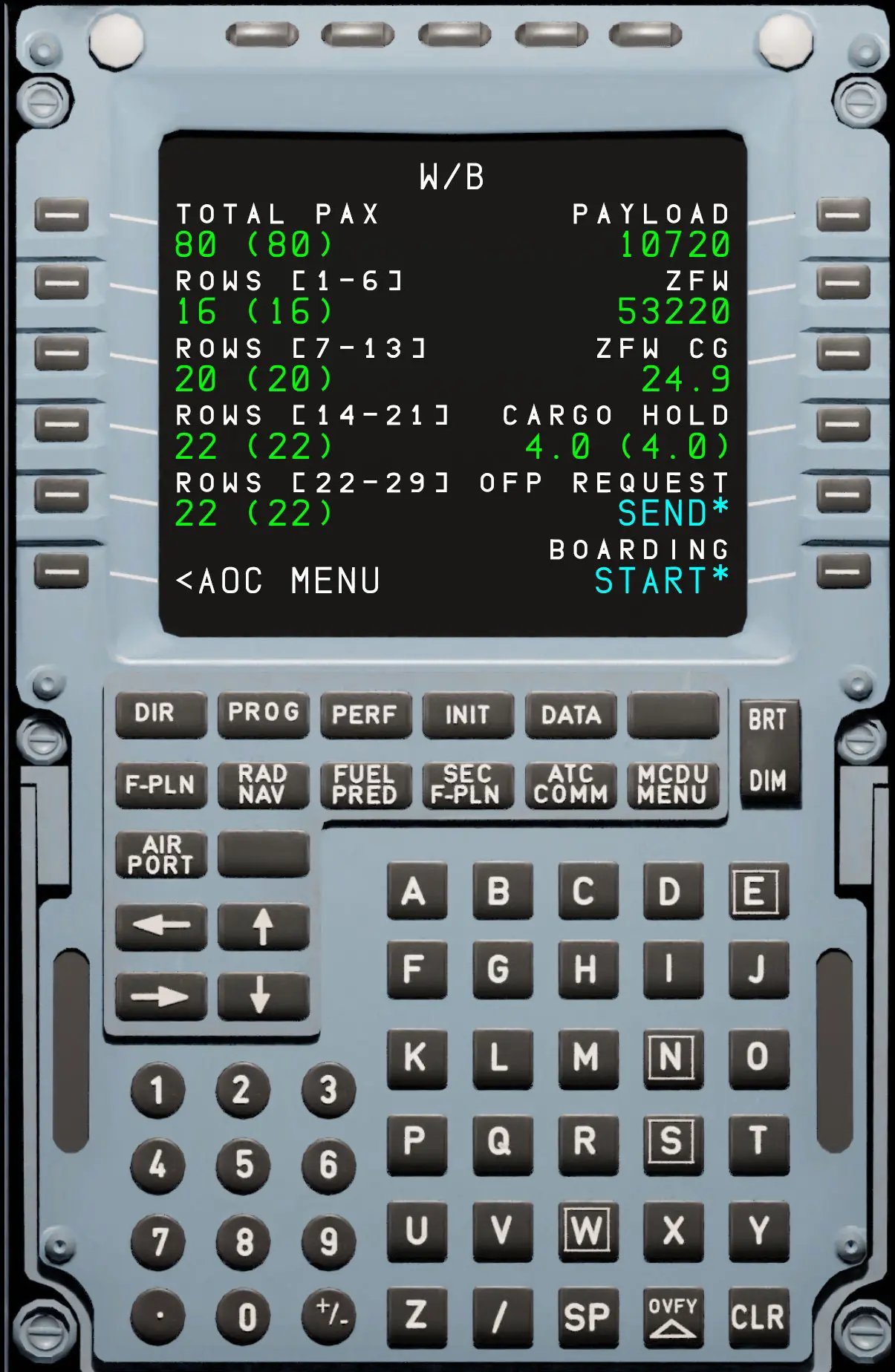
You must then complete the loading plan by going to the INIT – 2 page (INIT page then arrow to the left)
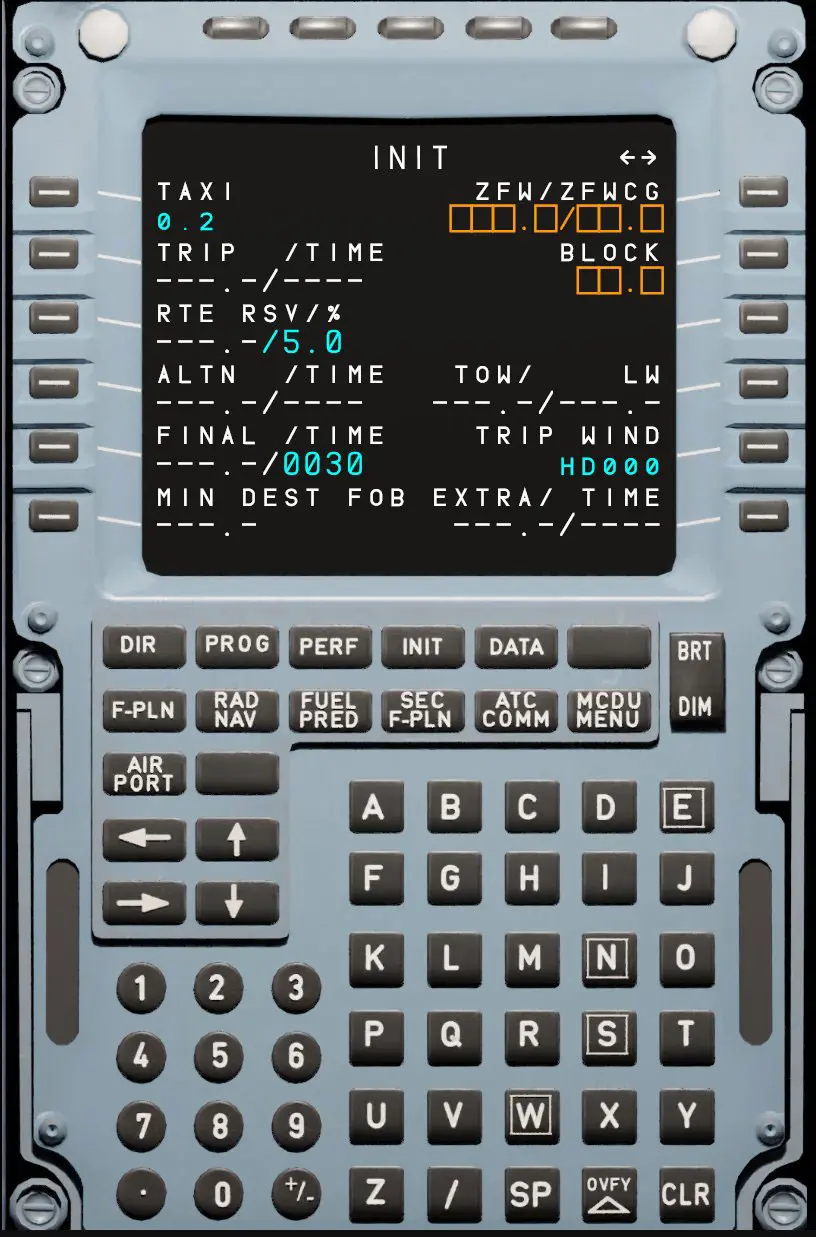
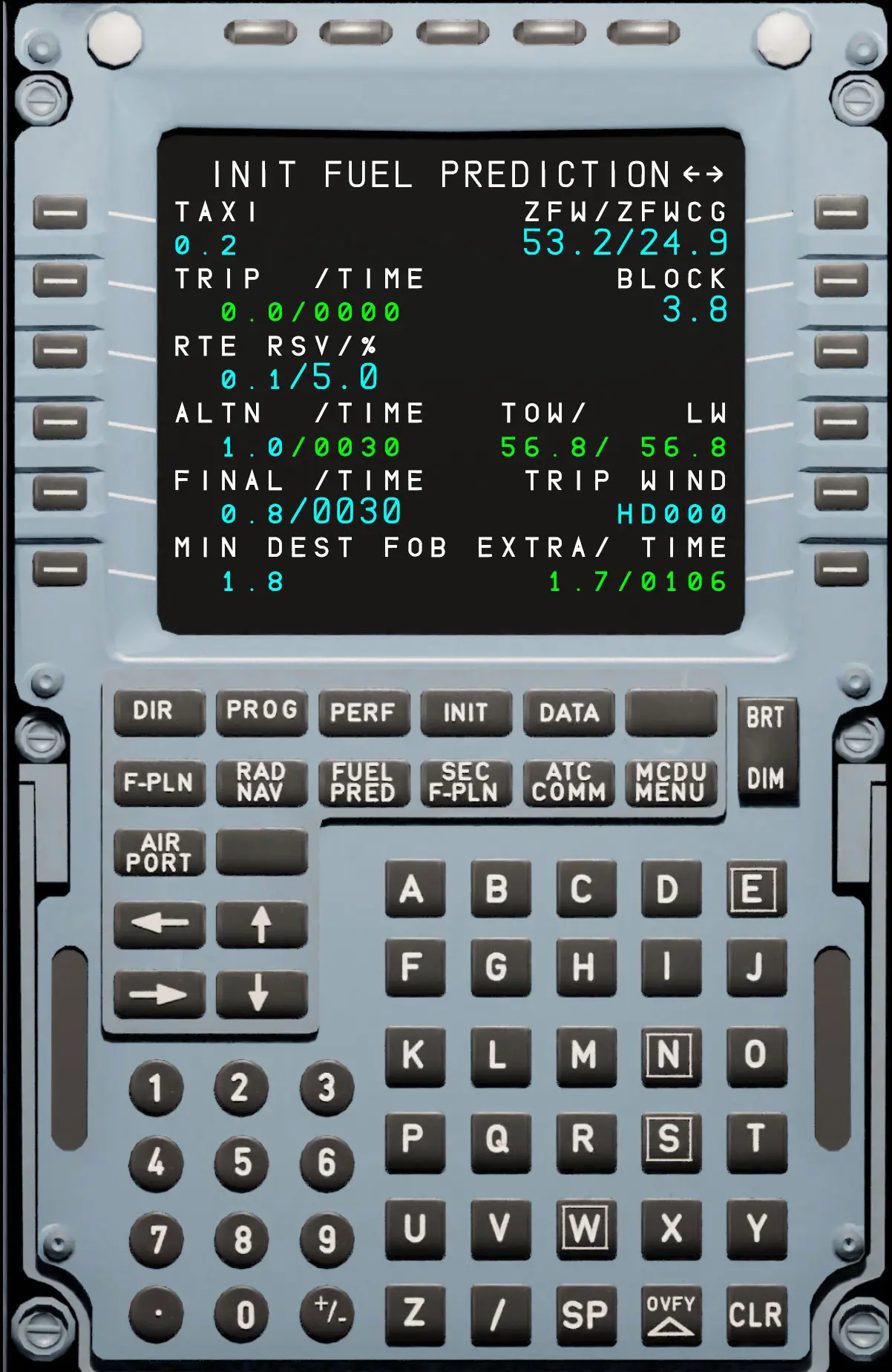
NB: the values are calculated automatically, just click twice on the button opposite the areas to be completed.
To complete the flight plan, go to the PERF page and complete the missing areas of the TAKE OFF page
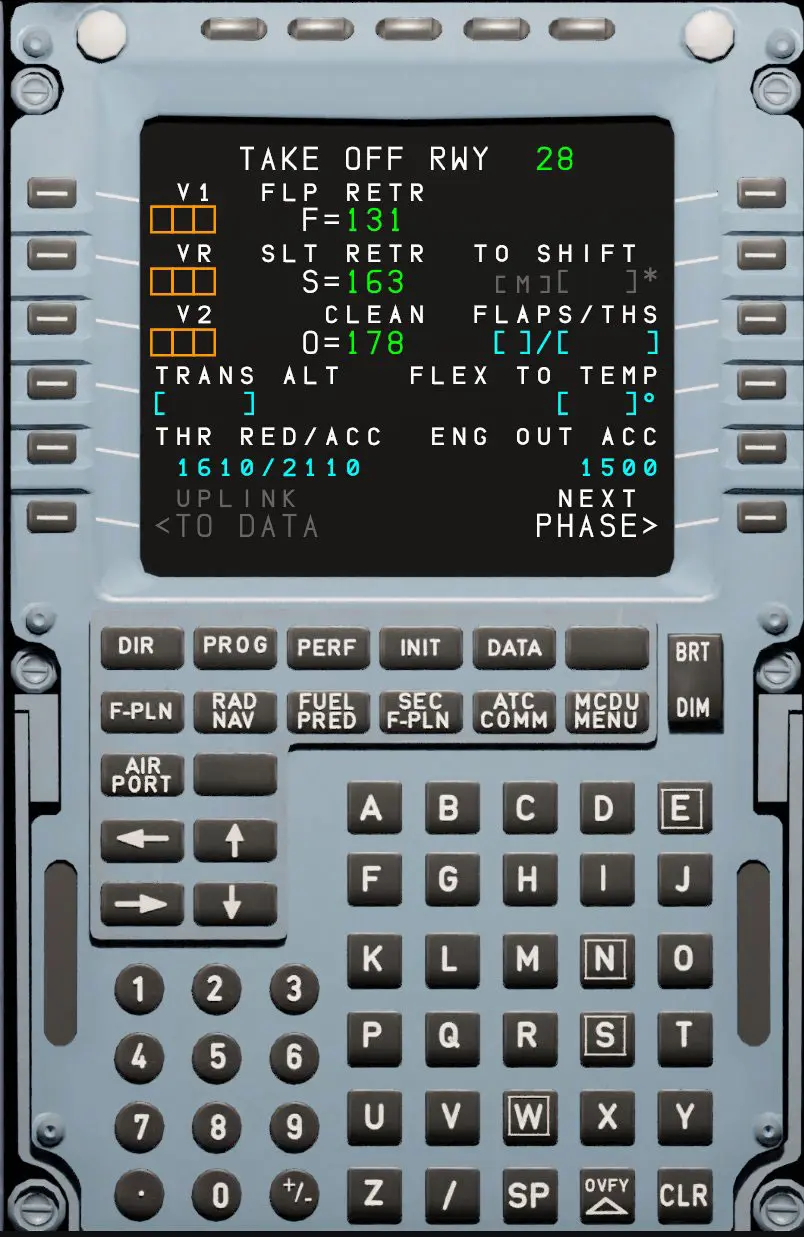
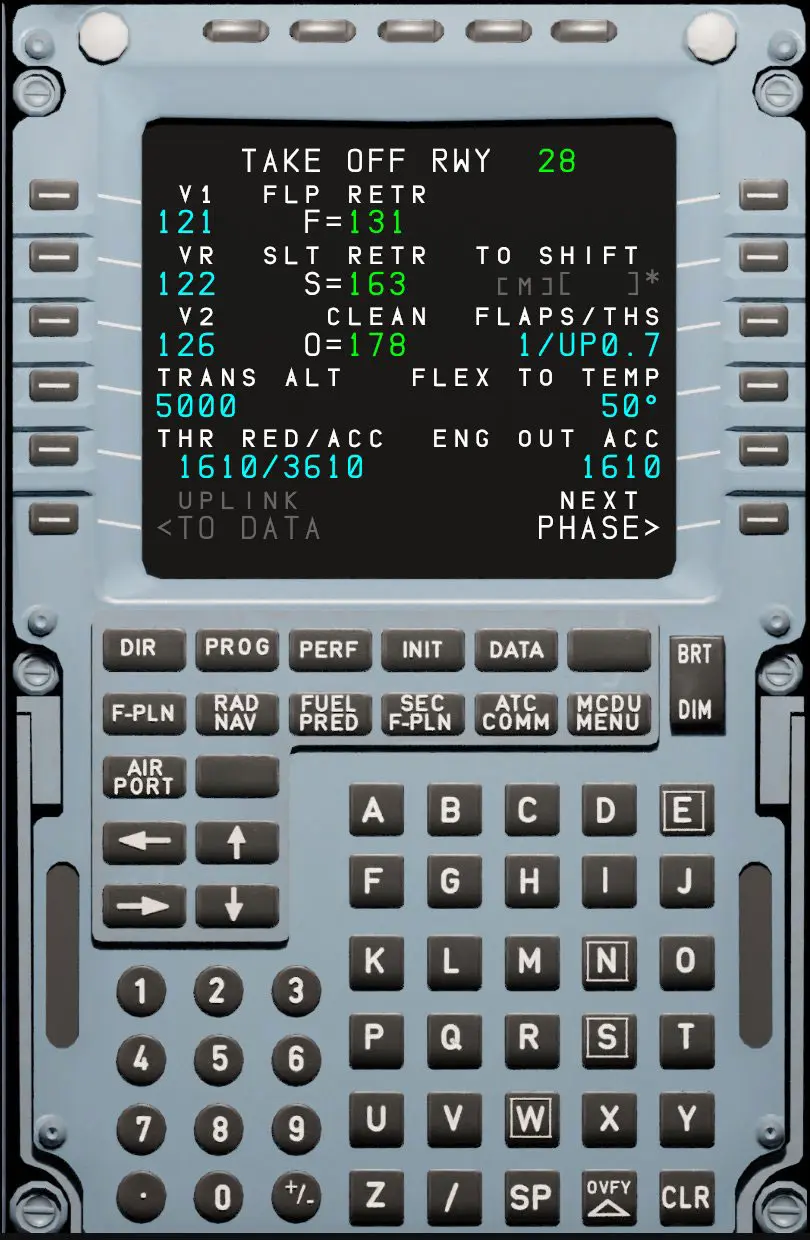
The speeds V1, VR, V2 are provided automatically by clicking twice on the corresponding button.