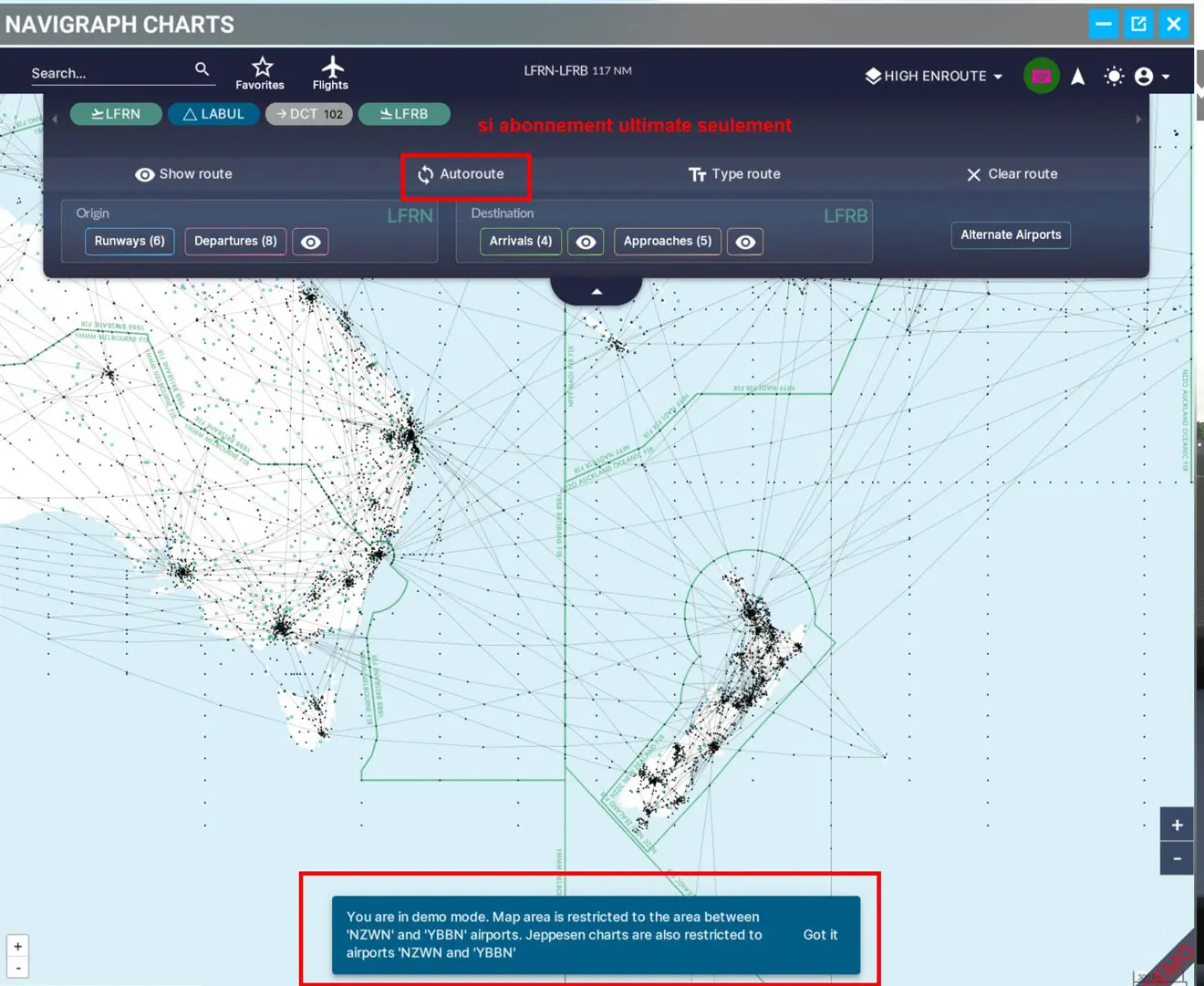Create your flight plan with Navigraph Charts In-Game Panel
If you have a basic or full Navigraph subscription, you have the possibility to load, create and follow a flight plan in a "popup" window of FS2020 accessible from the menu at the top of the simulator window. Convenient for those who have only one screen (for others too).
As with all flight plans, SIDs, STARs are not transmitted to FMS and other Garmin, but as they are prepared, the addition is simplified.
Prerequisites :
- have a Navigraph subscription (at least the one that only provides Navdata, without Jeppesen cards).
- have loaded the plugin "Navigraph Charts In-Game Panel" and have validated it with their codes (via the "Navigraph Navdata Center" application).
- be up to date with Navdata data (not mandatory, but more realistic).
Three possibilities are provided in the mod :
- you can create your flight plan in advance on your PC with the Navigraph Charts application or any other application such as Simbrief, Little Nav Map, Aivlasoft or Route Finder
- you can also use the MSFS world map flight plan generator
- But you can also create your flight plan directly in the plugin without going through the world map, while you are already on the plane.
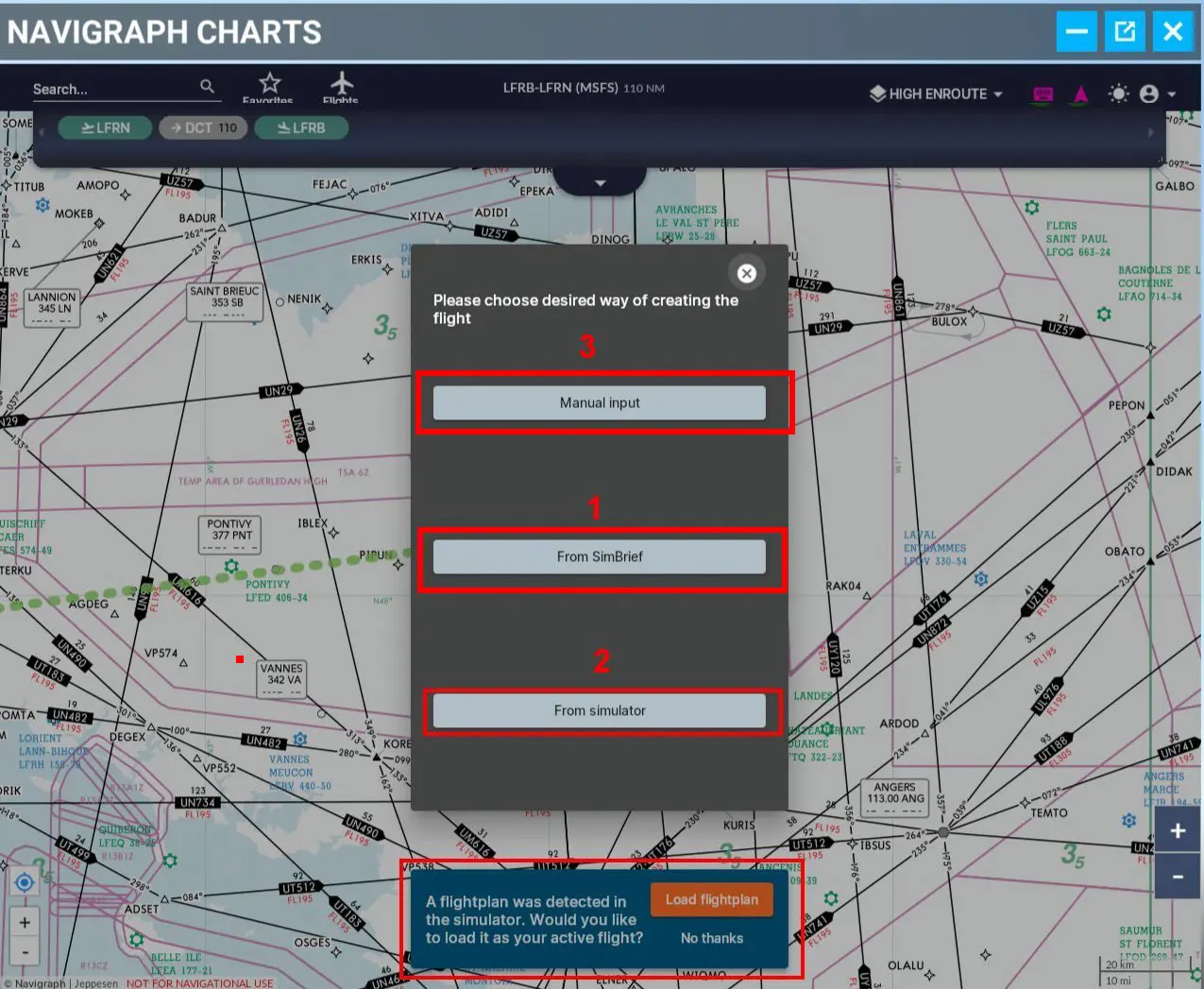
NB: the "Navigraph Charts" application and the "Navigraph Charts In-Game Panel" popup are identical, the first is done outside FS2020, the other is only done in FS2020.
Simbrief is a Navigraph product therefore fully compatible. The FBW's A320 (A32NX), loads its flight plans into the MCDU (FMS) from this product via the EFB (A32NX version 0.6.3 and later).
Use of "Navigraph Charts In-Game Panel"
In the world map, after having selected your plane (here the A32NX), you place it on its departure station (here LFRN). Once in your cockpit, you can prepare to get started (not necessary for using the mod). You must then select the icon of the Navigraph plugin:
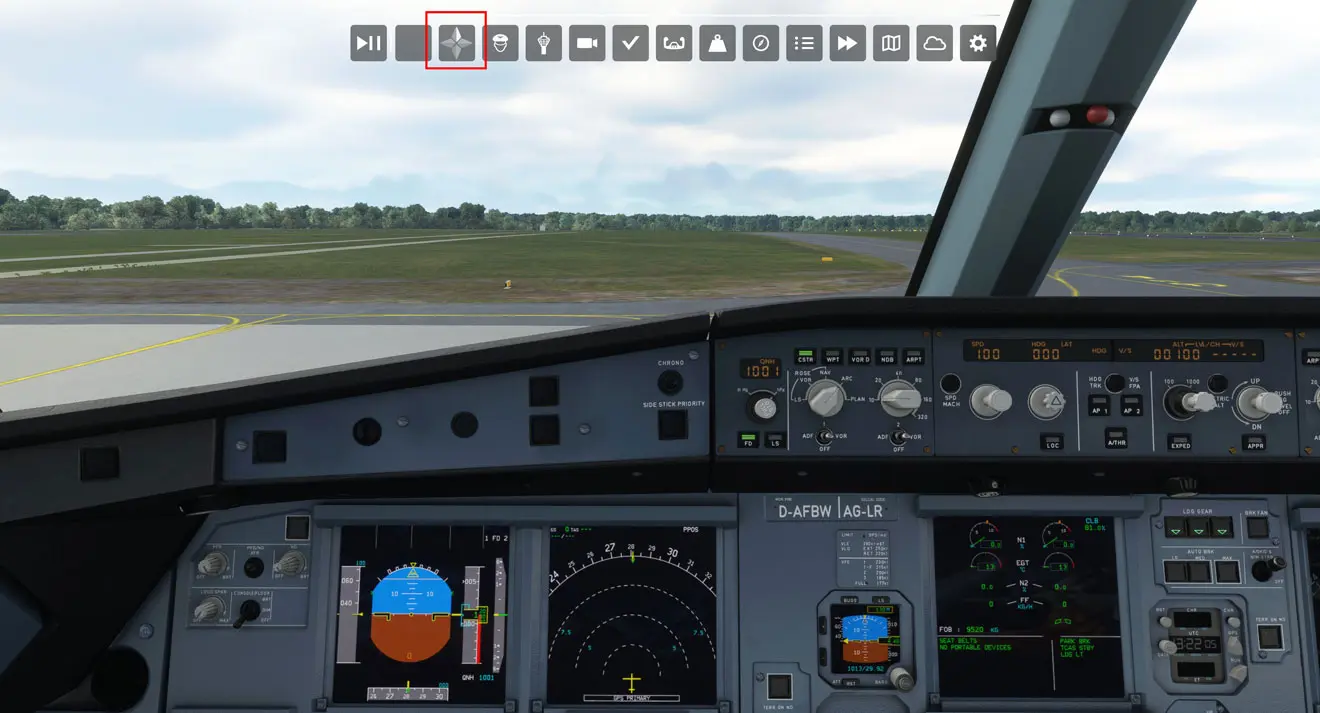
The mod then opens its "popup" for the intro of its access codes to Navigraph
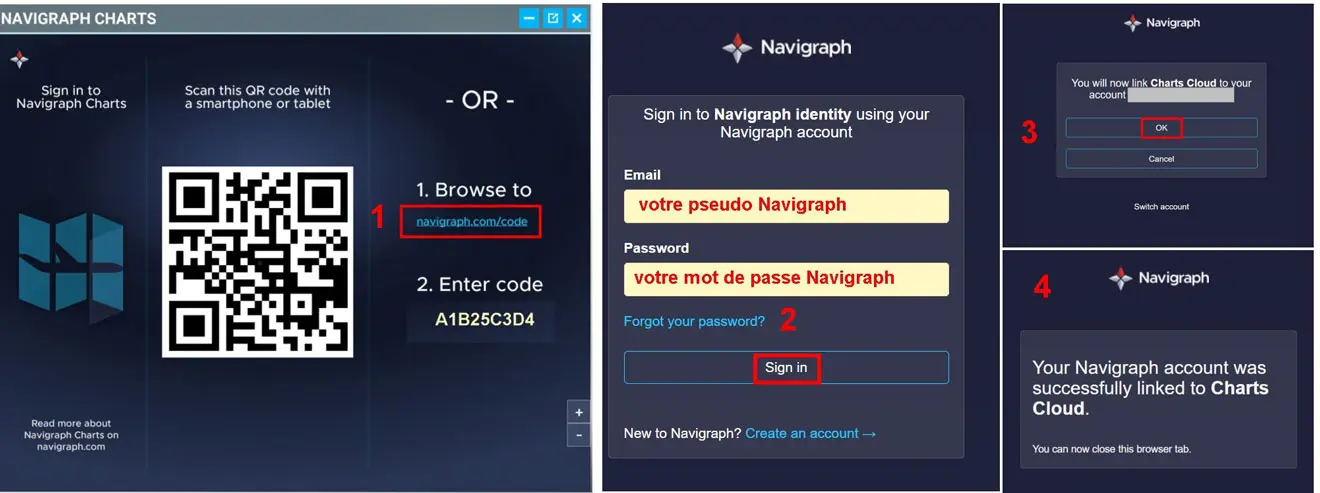
By clicking on "navigraph.com/code" you access, in your browser, the intro page of your Navigraph identification.
After validation, the "popup" contains the map and the position of your device. The top row contains the last flight plan used, it will be replaced by the one you are going to create.

Among the possibilities provided for in the mod, we will deal here with the manual creation of a flight plan. To do this, click on the "Flights" icon at the top of the window, then on "New flight".
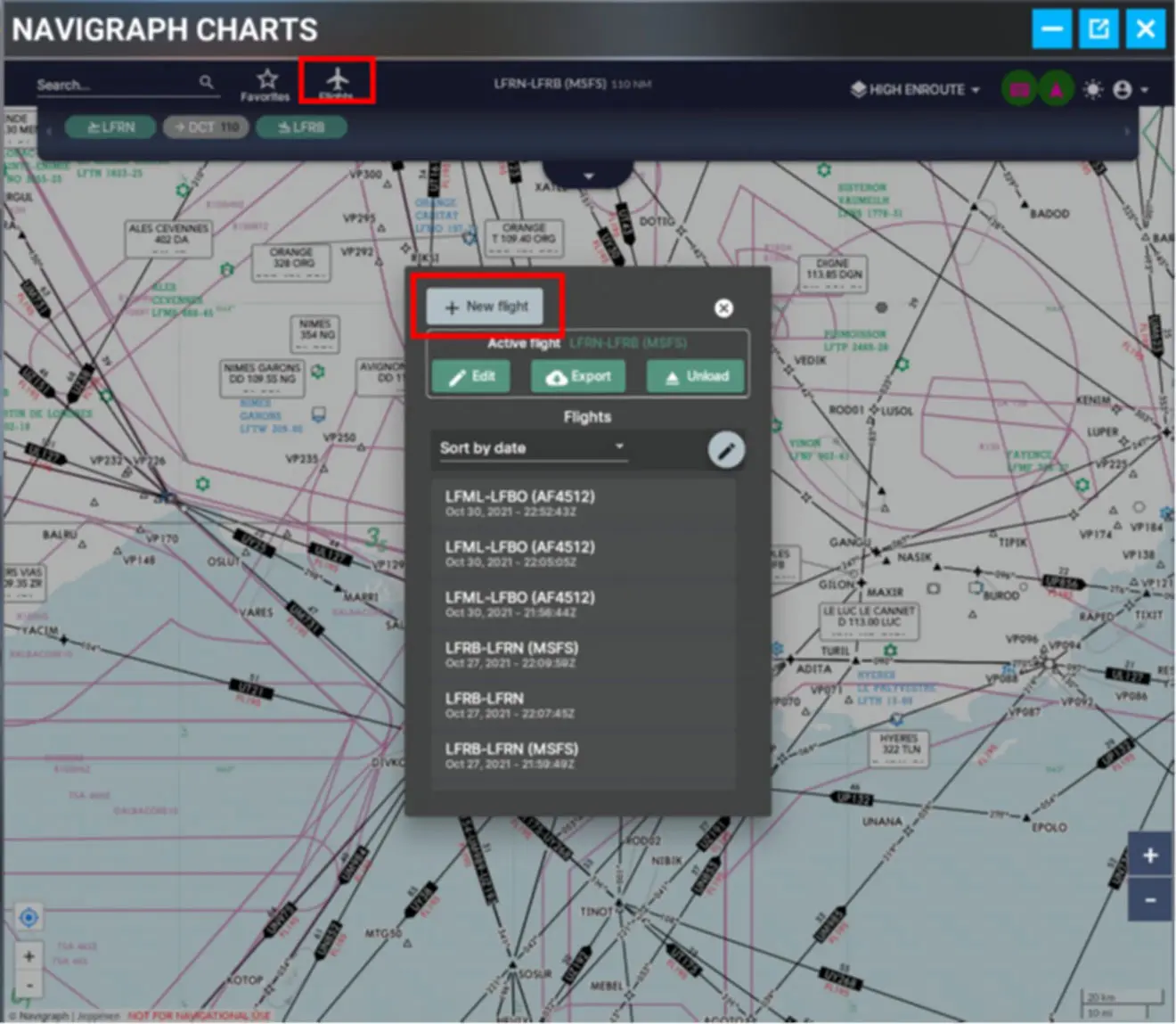
We then choose the manual entry of the flight plan.
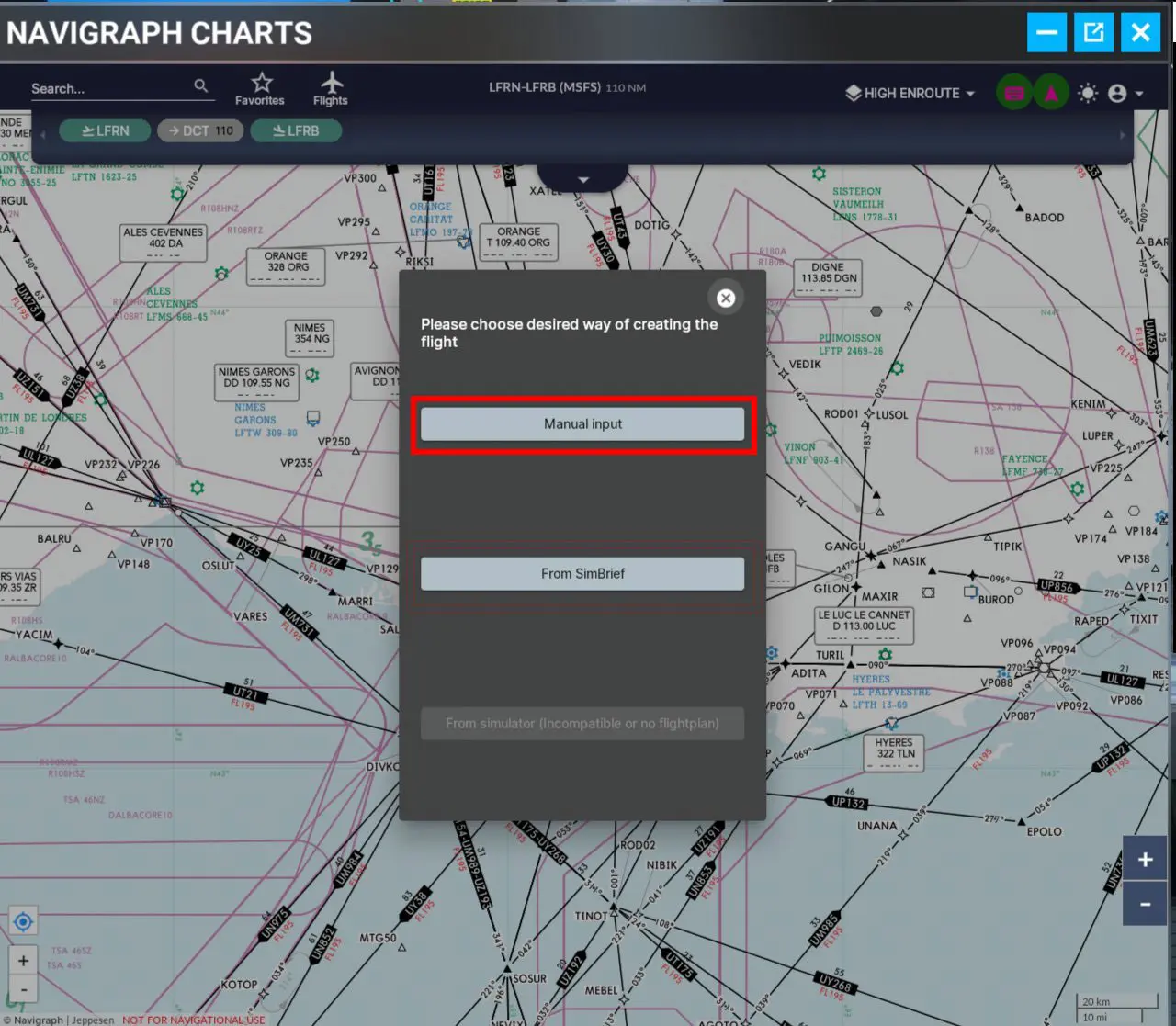
You must then provide the departure, arrival, diversion (optional) indications and check the "Auto generate my route" box before validating by pressing "Create".
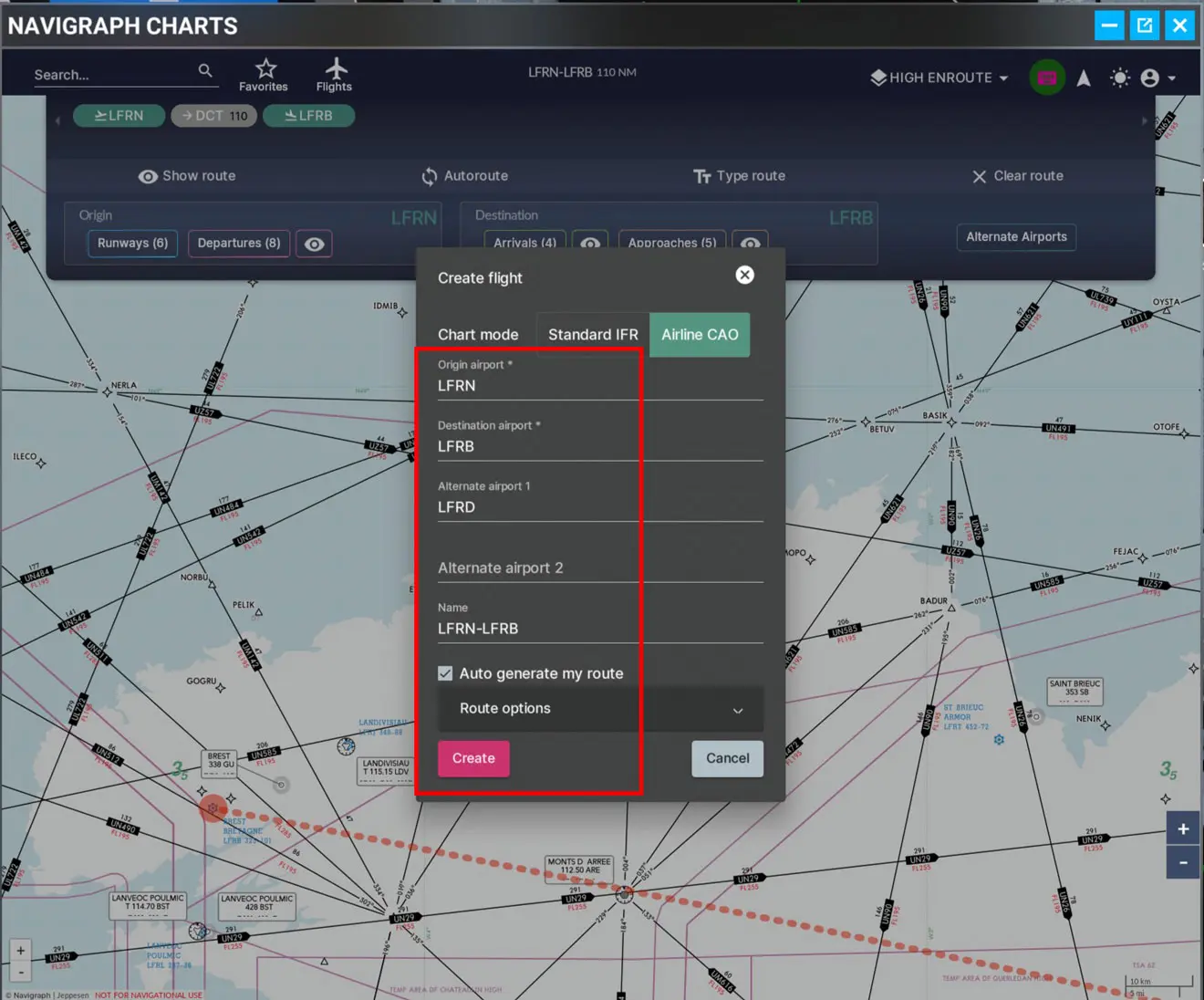
The draft of the flight plan is made, it is now necessary to finalize it by entering the waypoints and the departure and arrival procedures. It is the top band that will allow it.
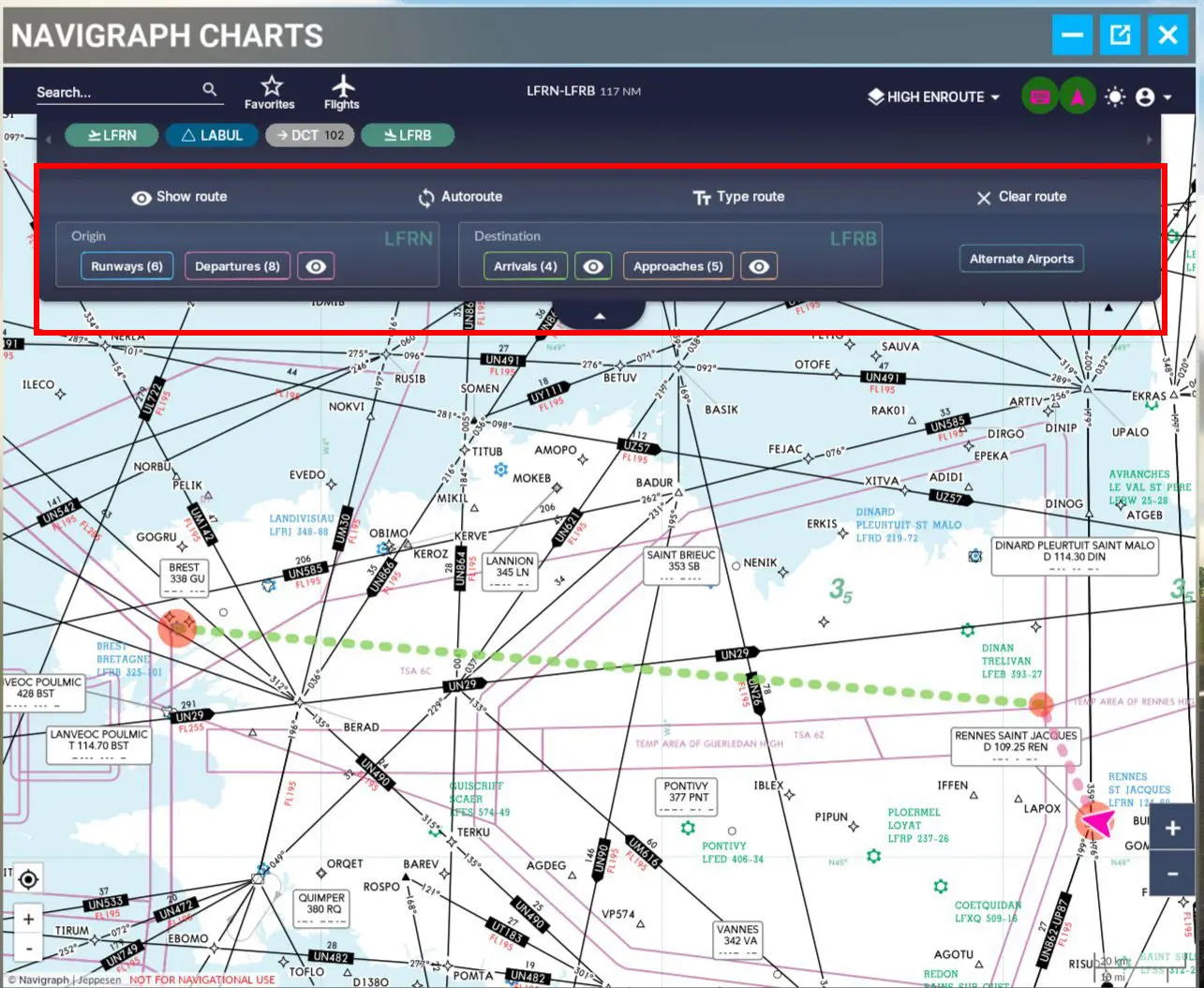
To insert a Waypoint, you must click on the WP which precedes it (or which follows it) and select its relative position (here "Insert after").

The WP intro is done using the PC keyboard or the virtual keyboard (not shown in the image above).
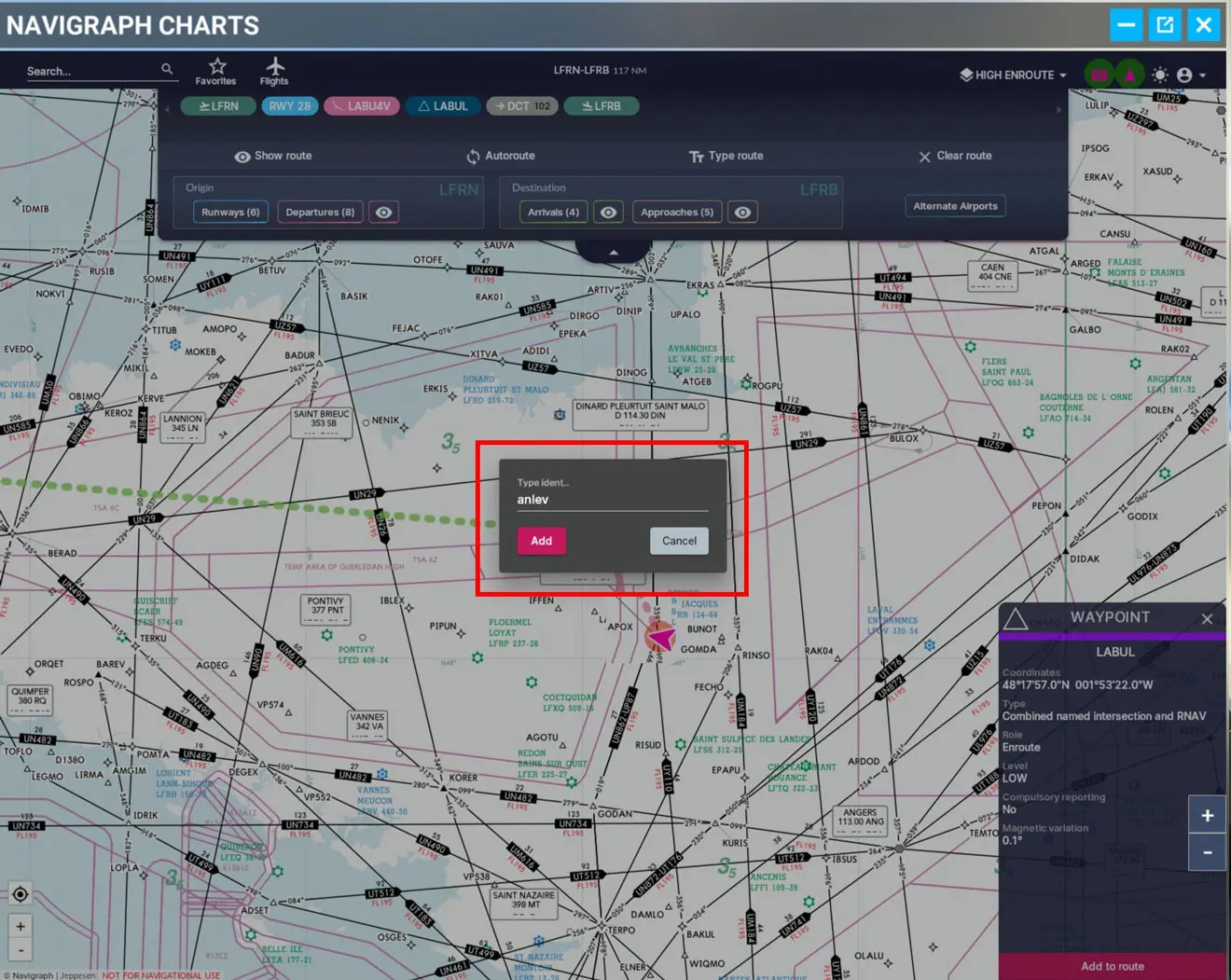
We can check the position of this WP on the map
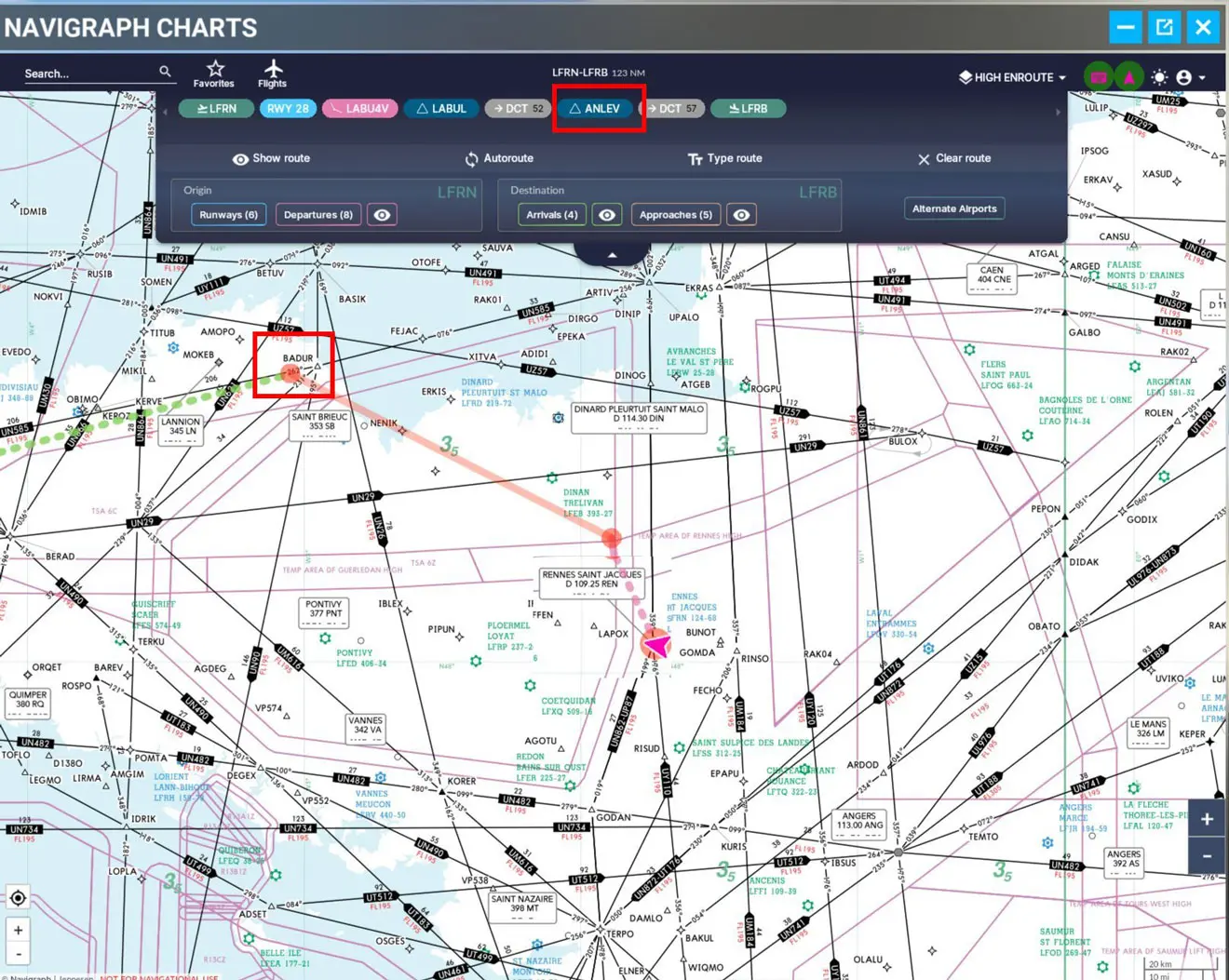
In our flight plan, there is a second WP to enter before going to procedures
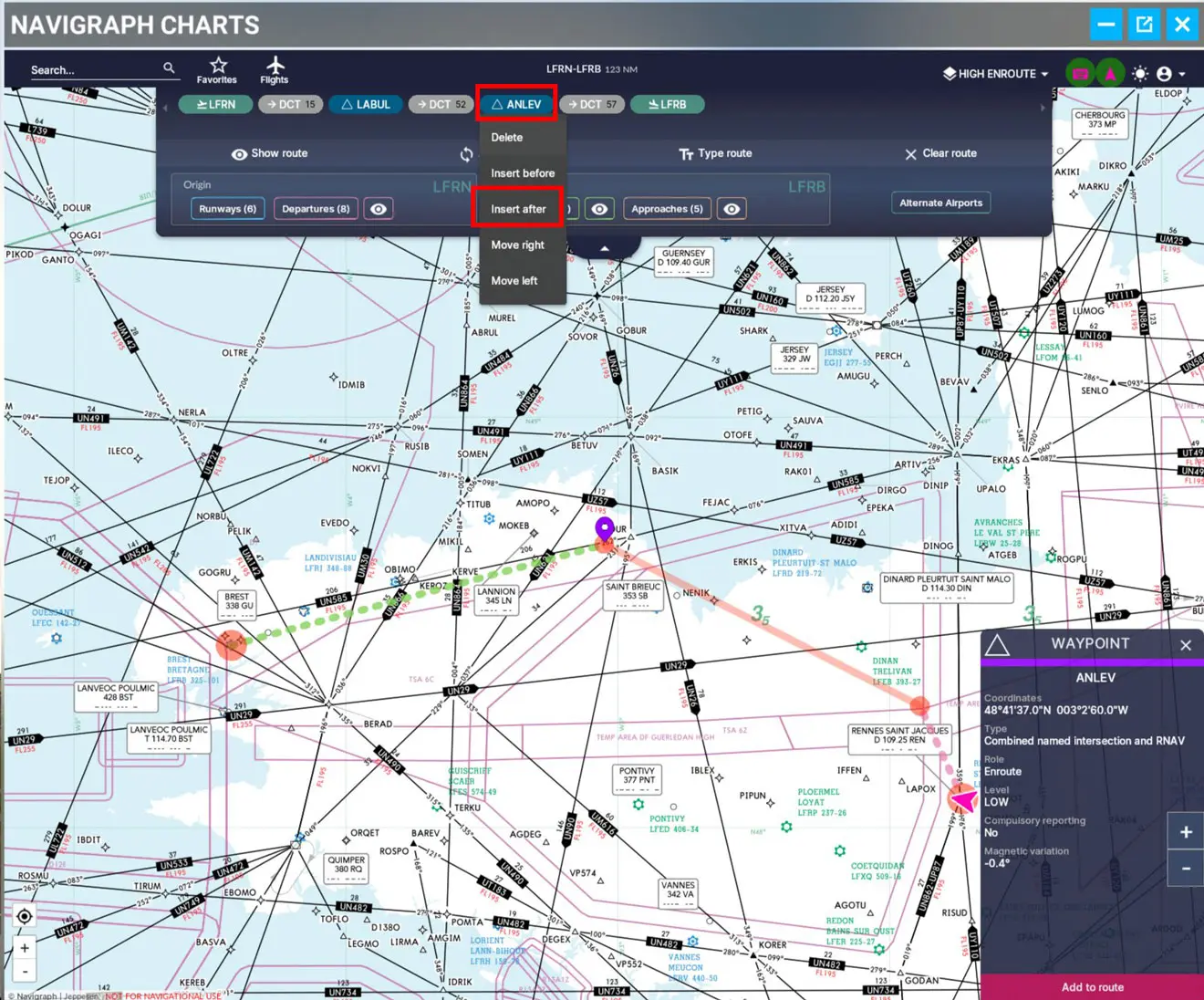
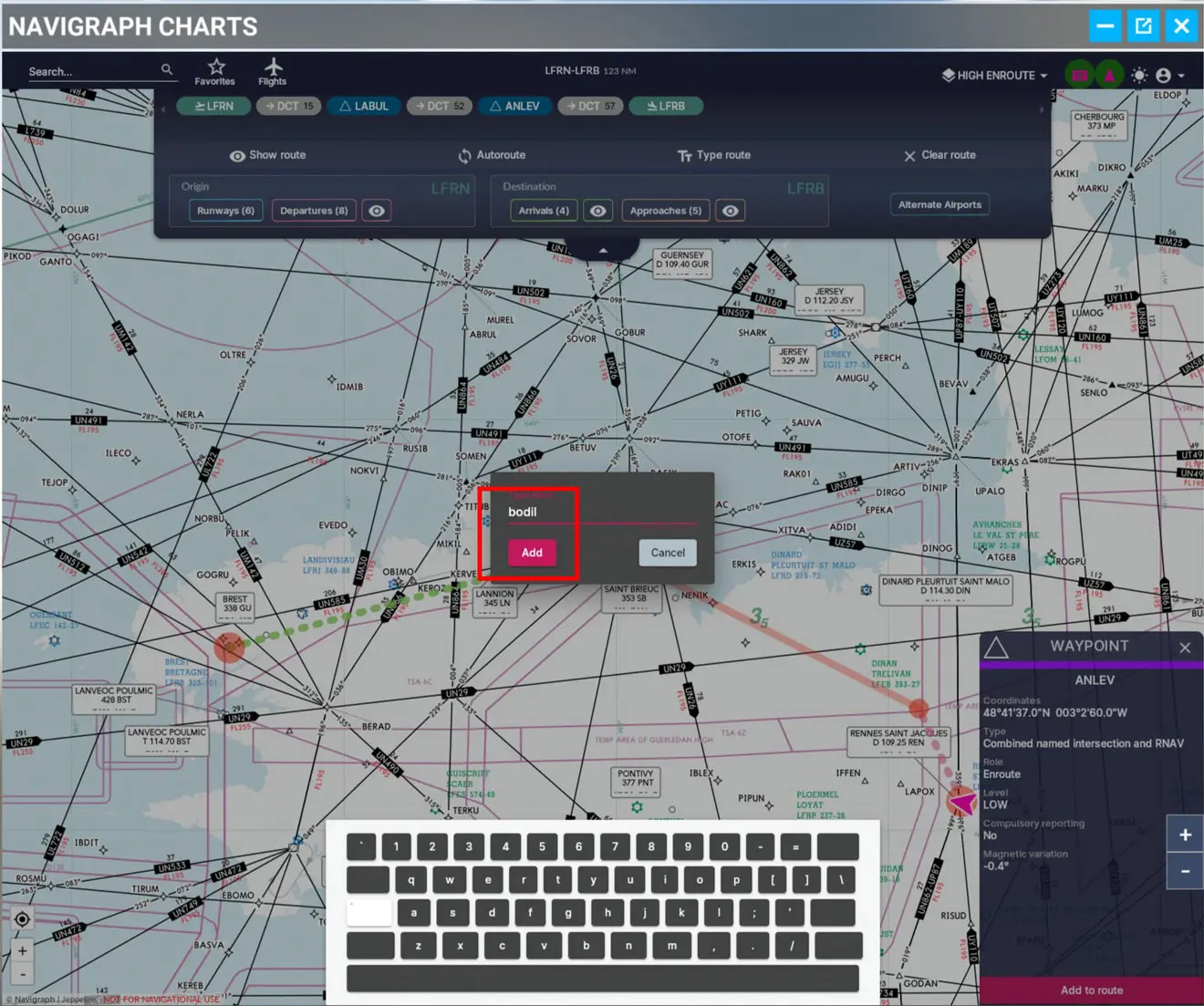
(the virtual keyboard is present in the image above).
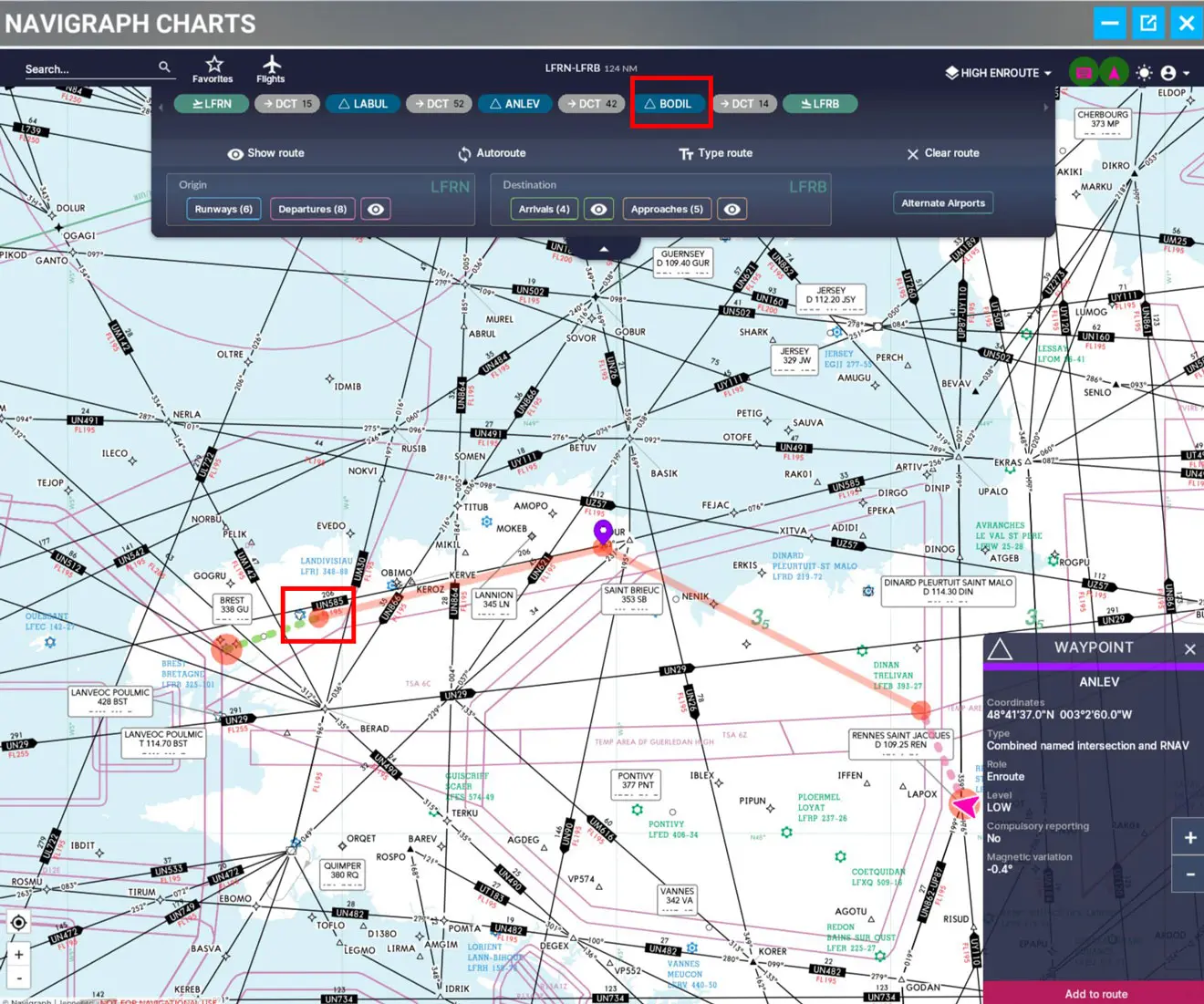
For the departure procedure (SID) we choose runway 28 (LFRN) and the SIA charts (free) tell us to use the "LABU4V" procedure.
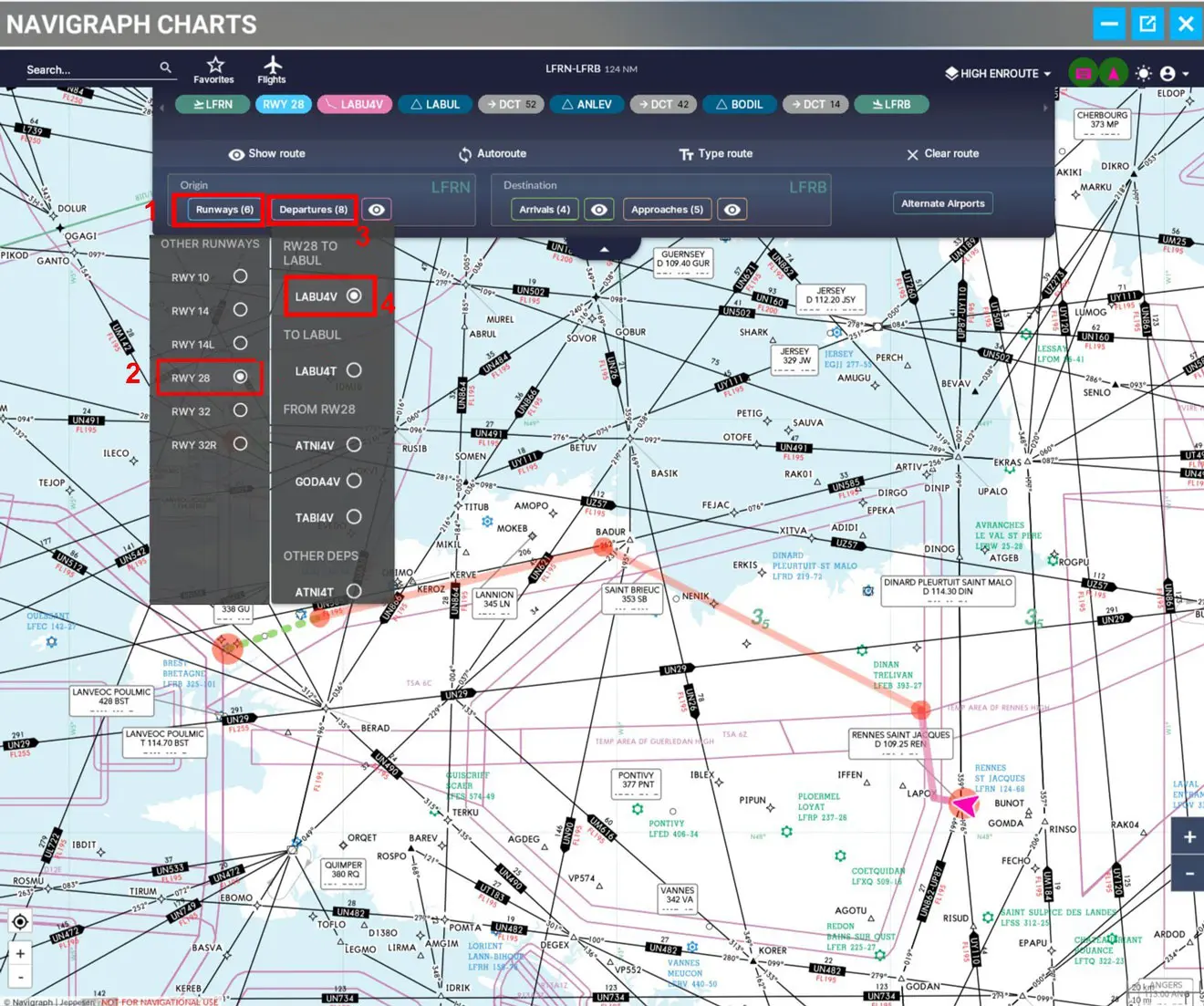
For the STAR, it will be an arrival on the ILS 25L Z via BODIL with the "ANLE8C" procedure
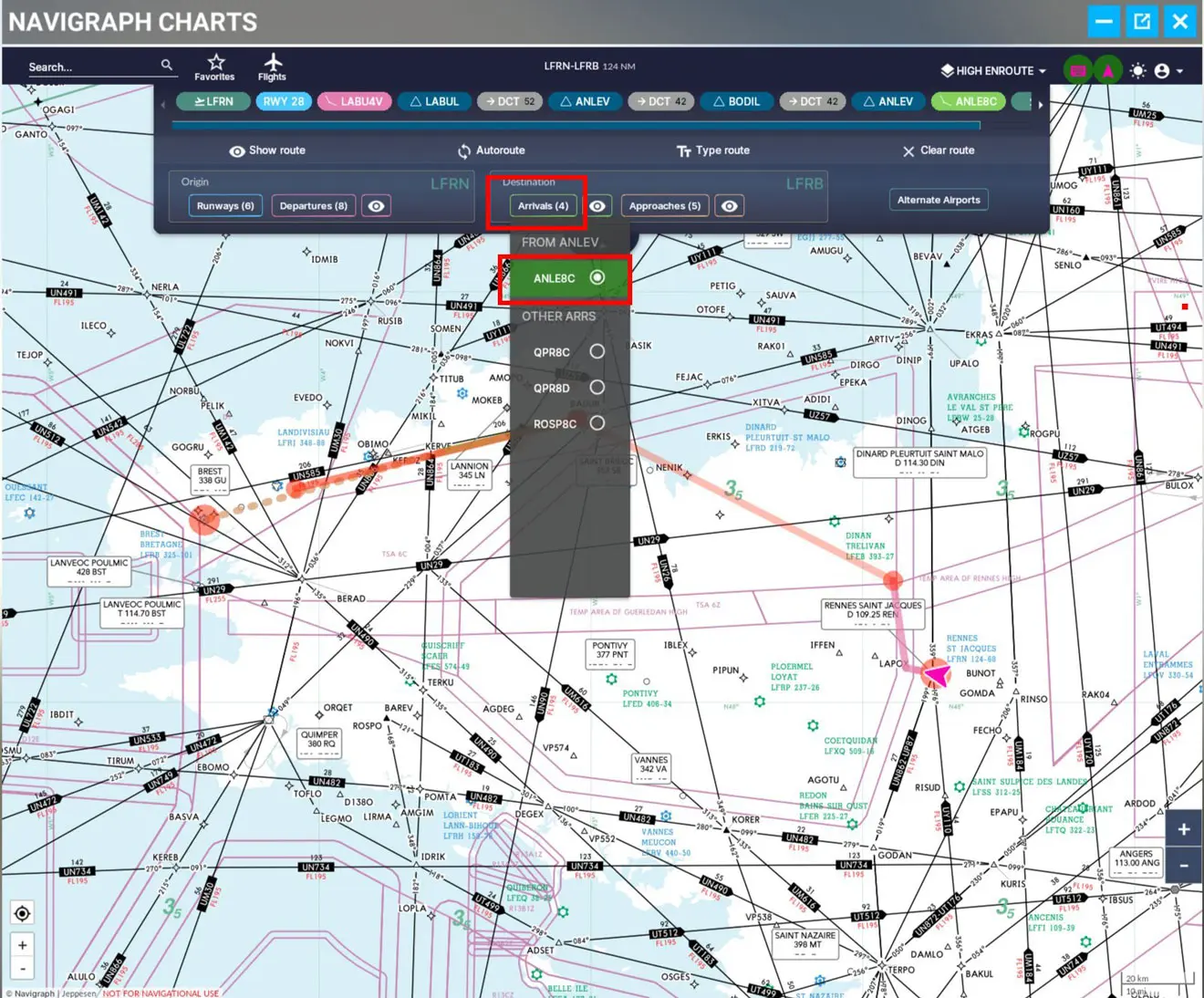
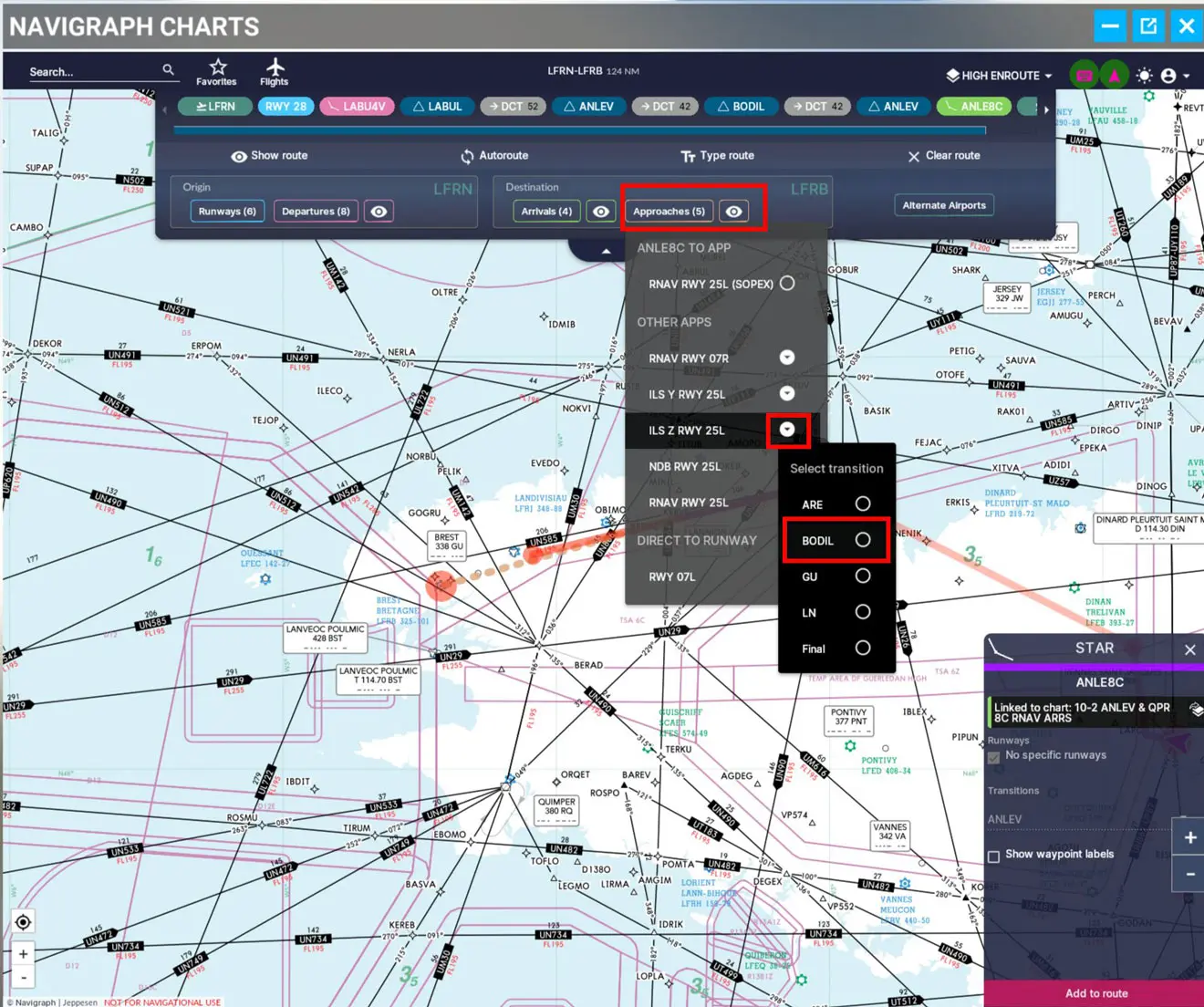
We can then check that the route is complete.
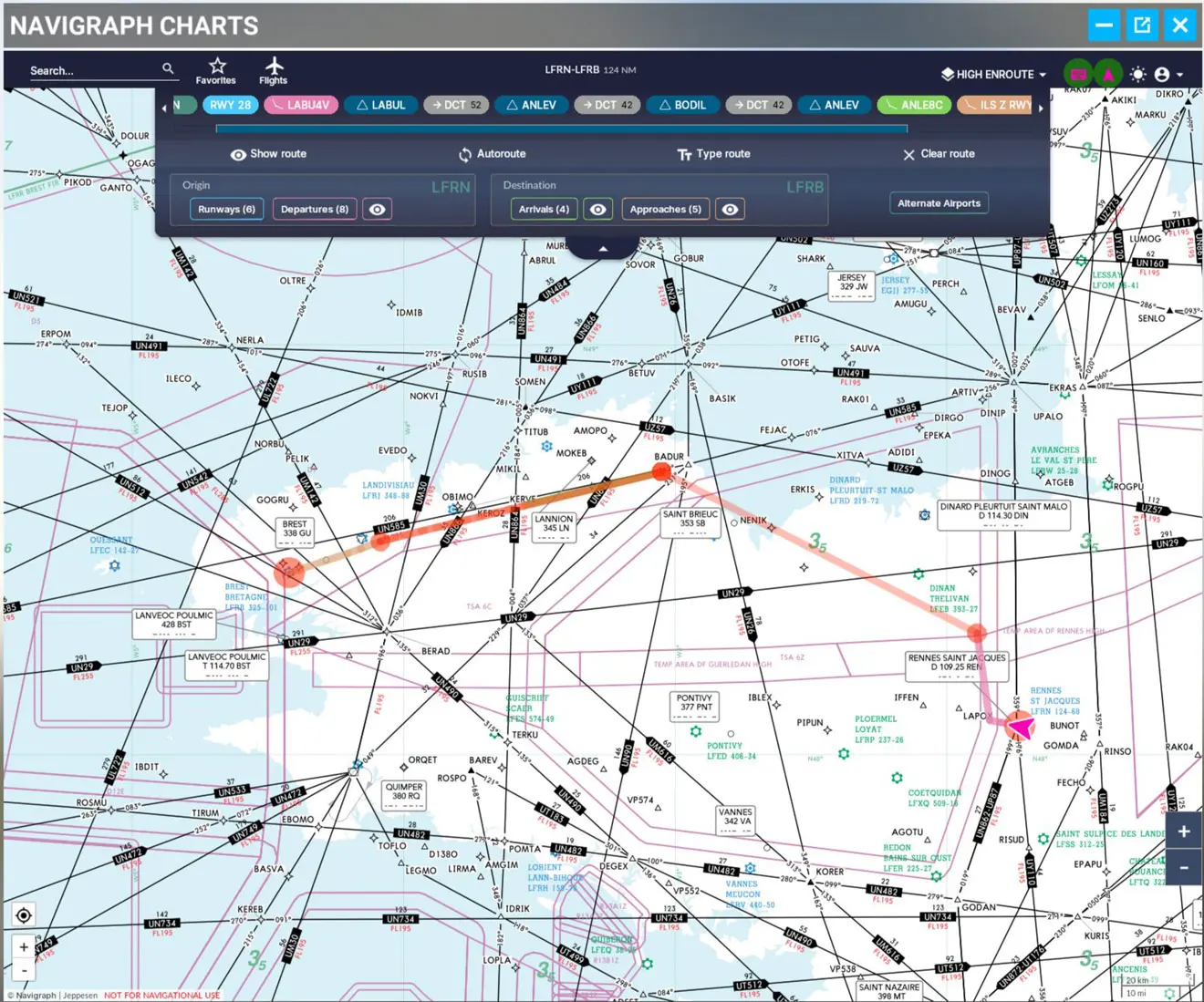
The "Navigraph Charts In-Game" mod does not directly communicate the flight plan to the aircraft. For that you have to go through SIMBRIEF.
First, copy the flight plan into the Windows block-note by clicking on the "Flights" icon then on "Export".
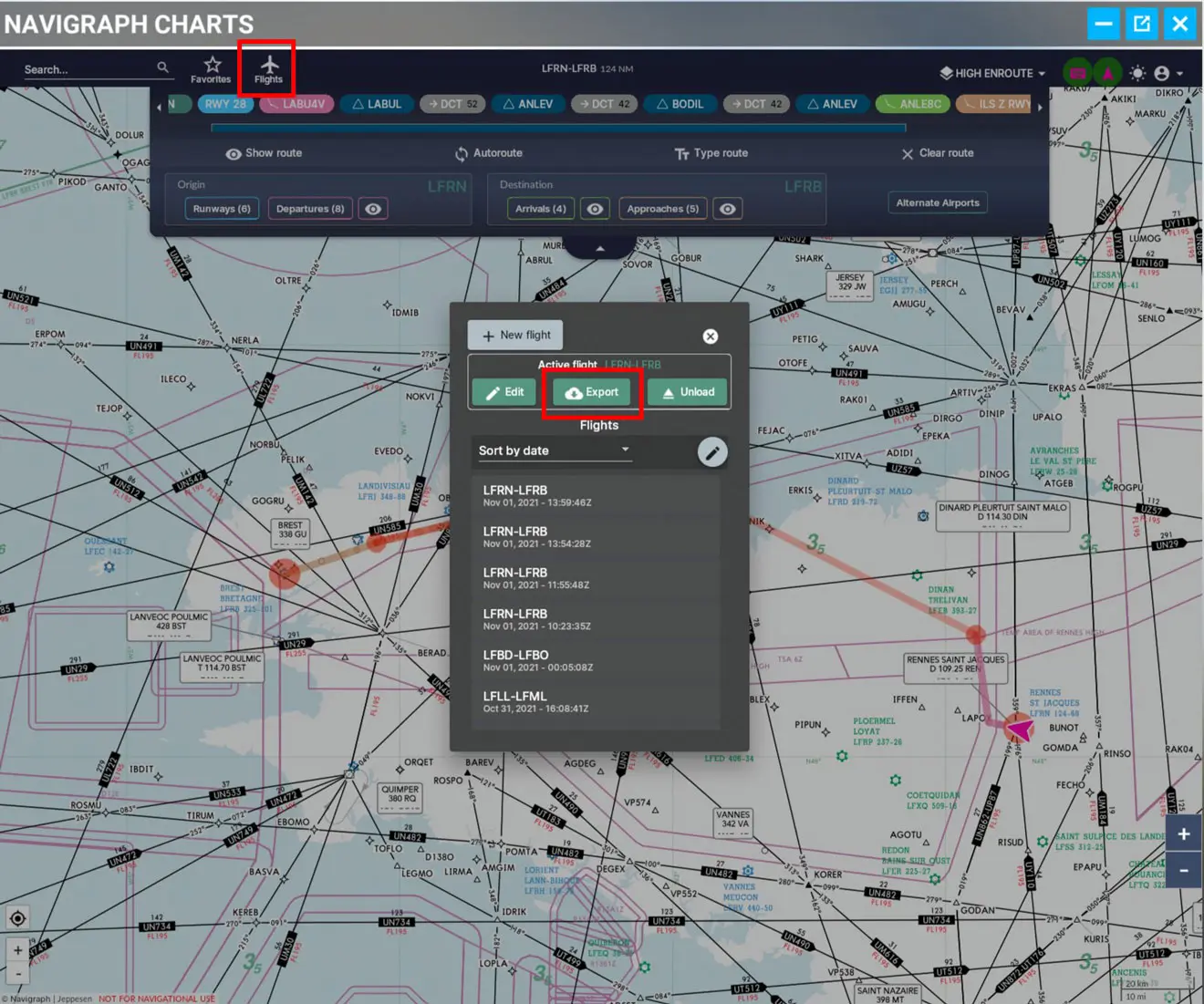
Then, we select "Copy route to clipboard"
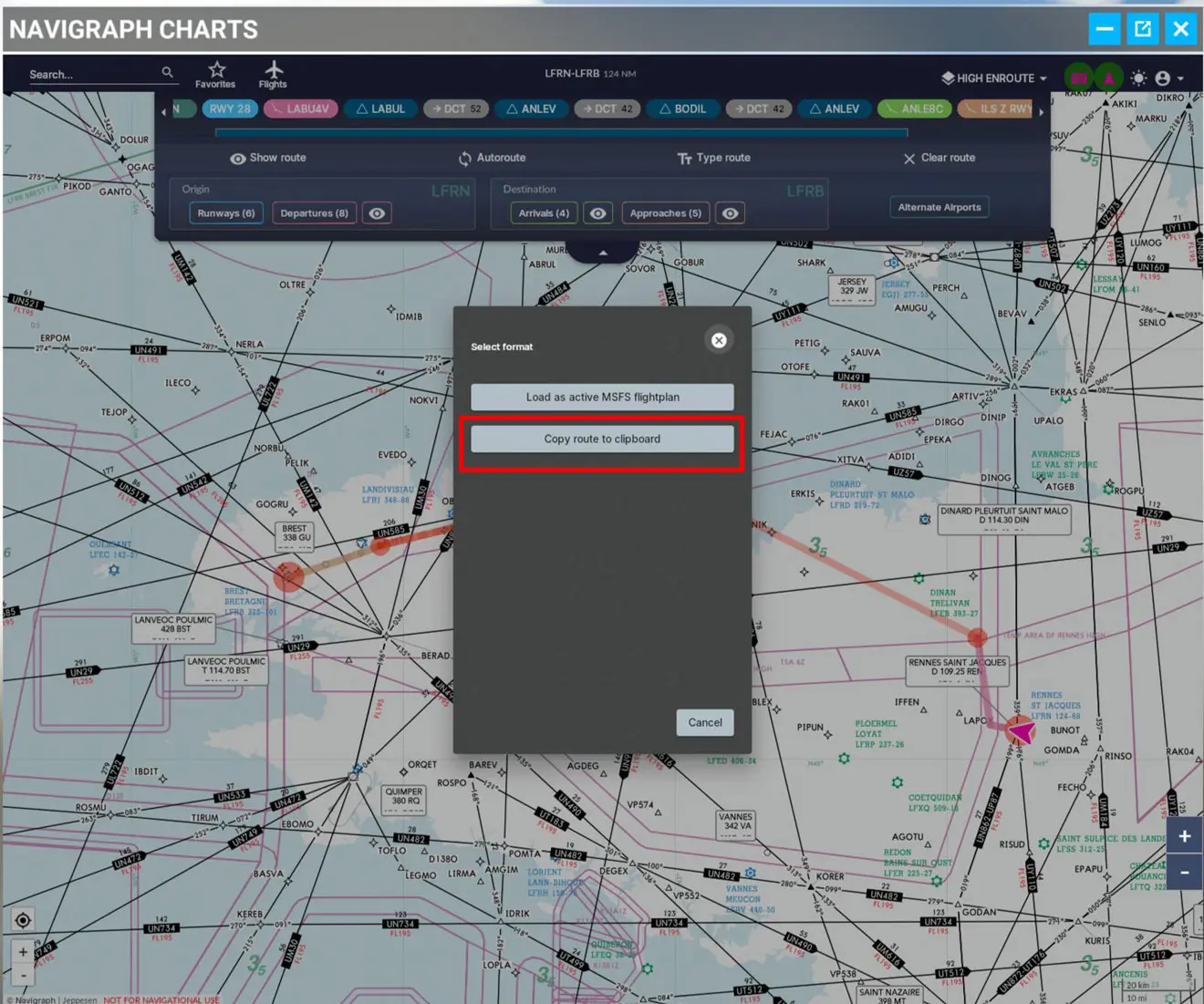
And we validate with OK
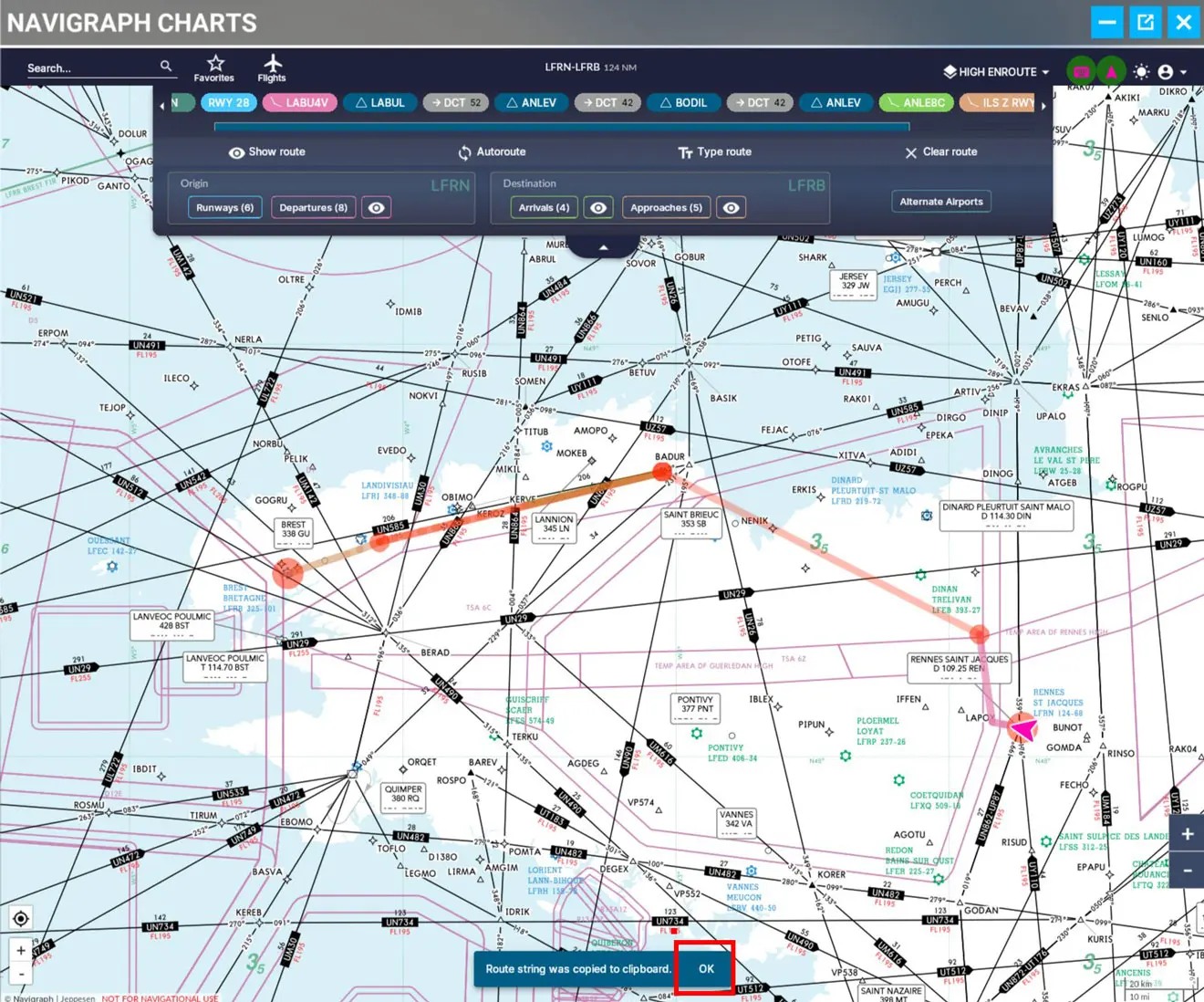
In Simbrief, do "New Flight", load the basic elements of the flight and, in the "Route" window, do "Ctrl + V" to copy the flight plan created with "Navigraph Charts In-Game".
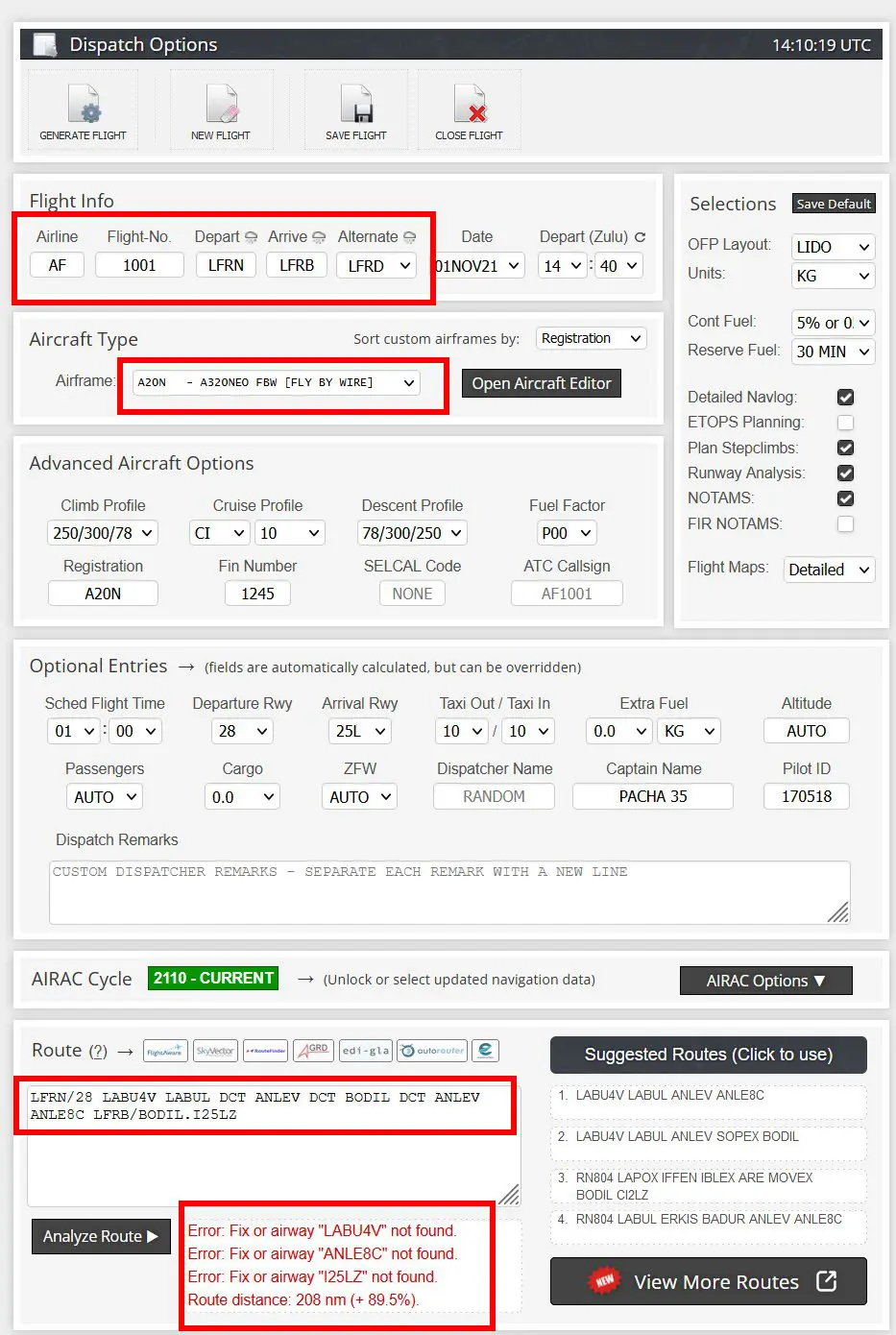
The route analysis indicates errors, so they should be removed.
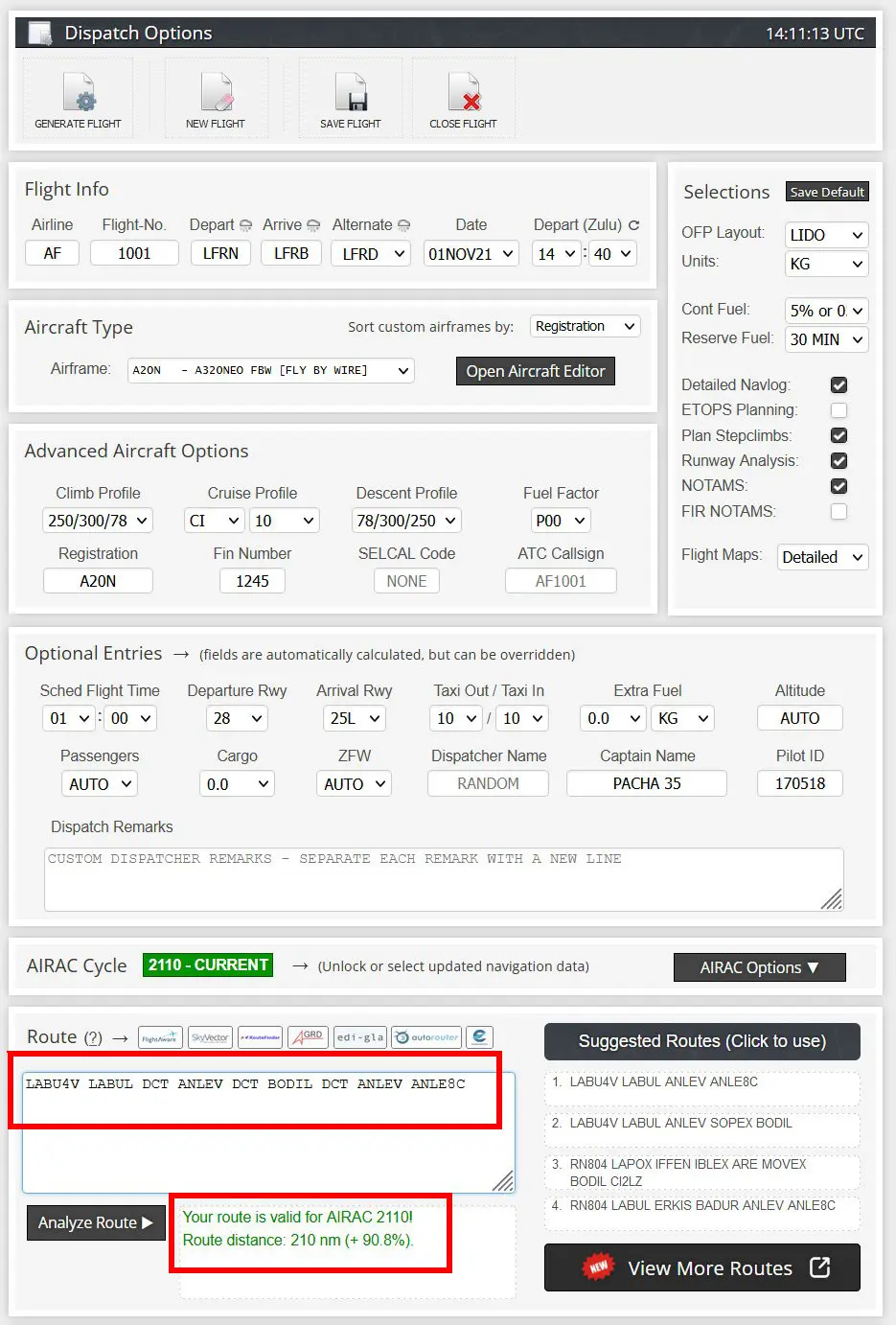
It remains to save the flight plan and generate the OFP data if we want to be able to read it directly in the EFB of the A32NX.
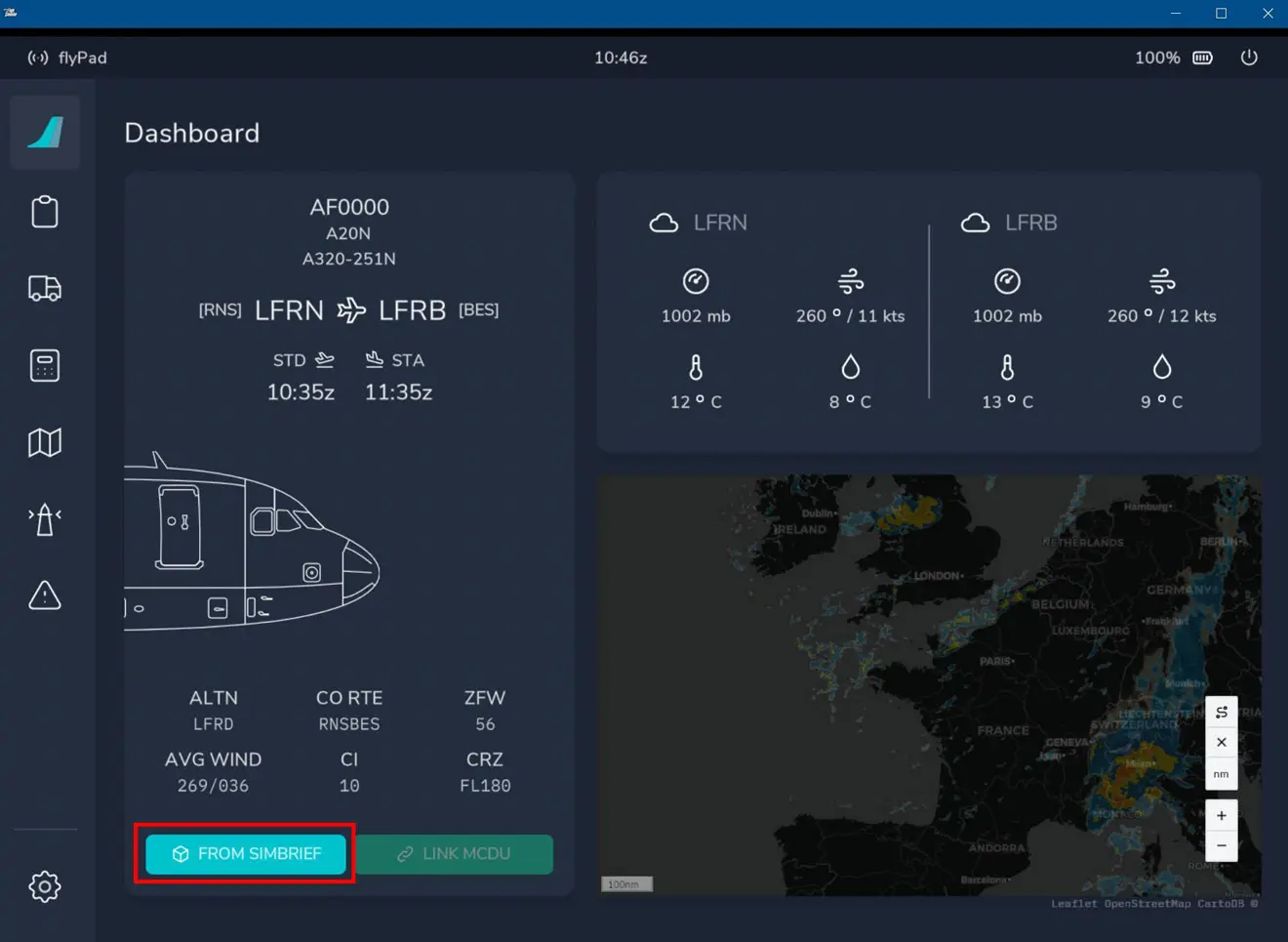
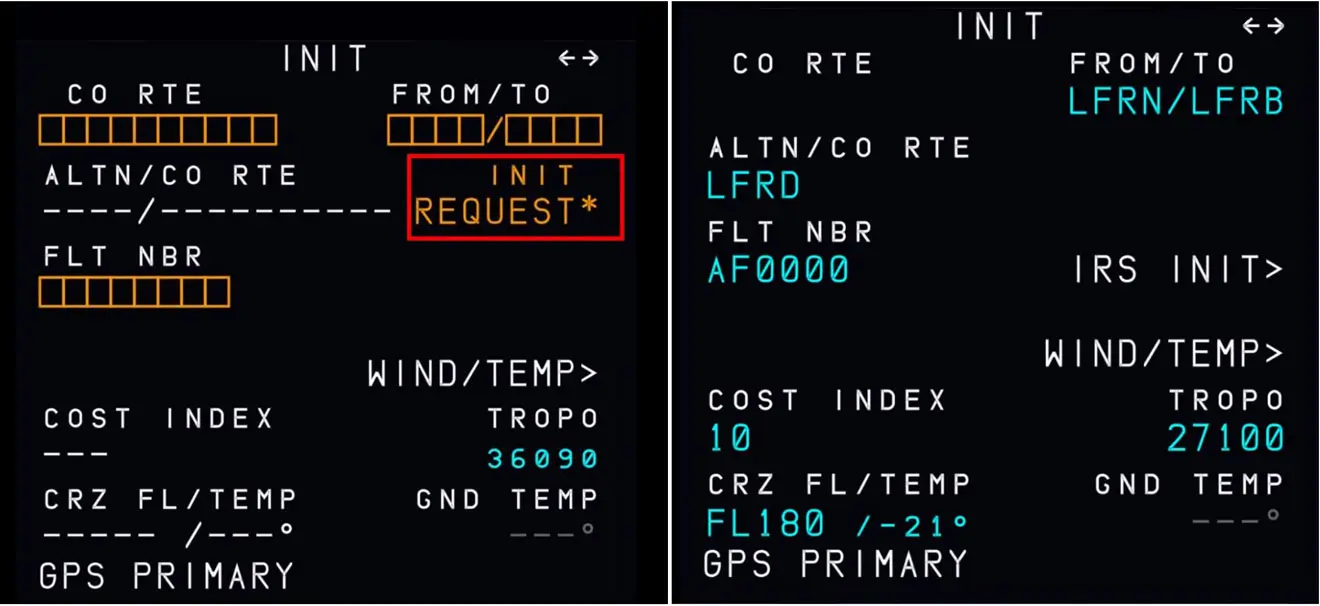
As always, it is necessary to enter the departure and arrival procedures in the FMS, but the data are those created in "In-Game".
Note from the "pro": it is the same in reality, the flight plans provided to the FMS are always out of departure and arrival procedures, these being dependent on weather conditions and decisions air traffic controllers.
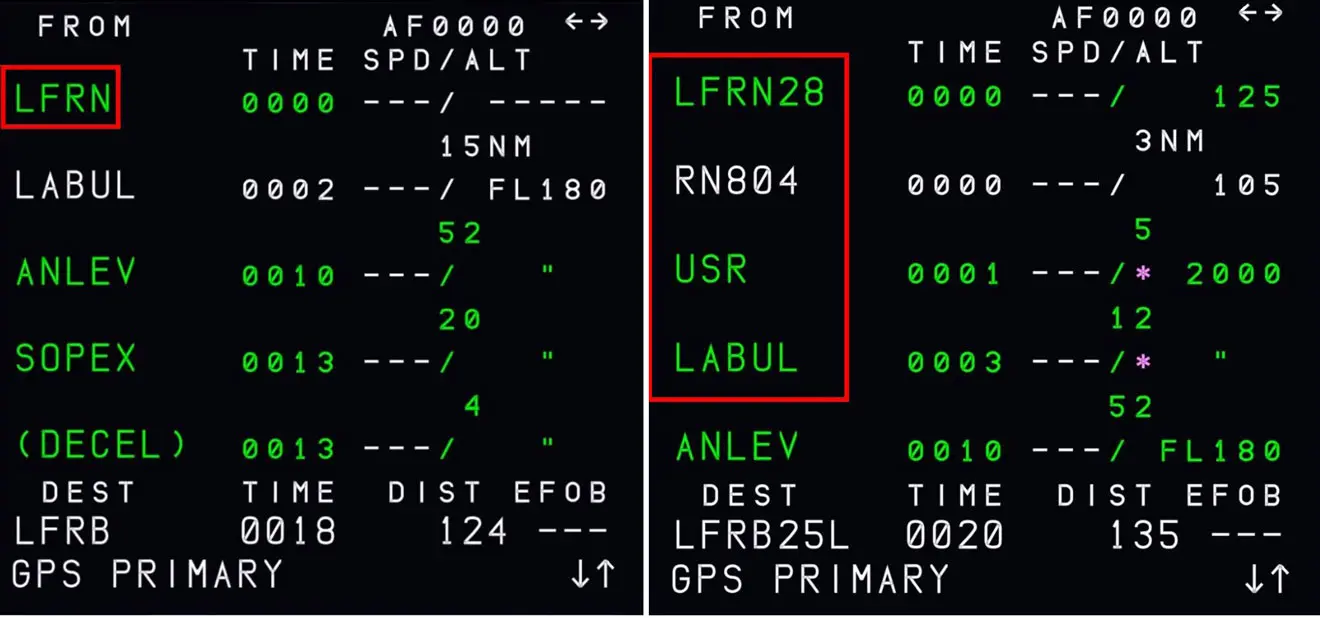
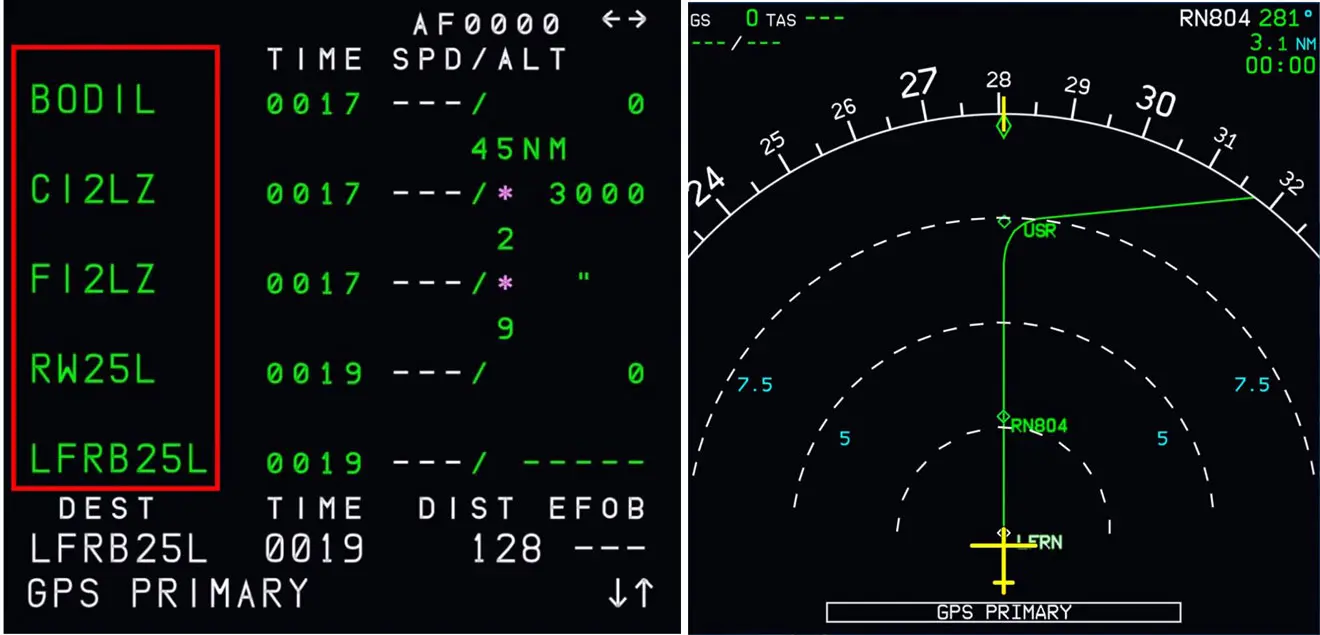
Everything is ready for departure.
Further information
You can select the SIDs and STARs graphically on the "In-Game" map by clicking on "the eye", one of the strong points of Navigraph (and therefore of this mod) because we can visually choose the most appropriate procedure to the route you want to follow.
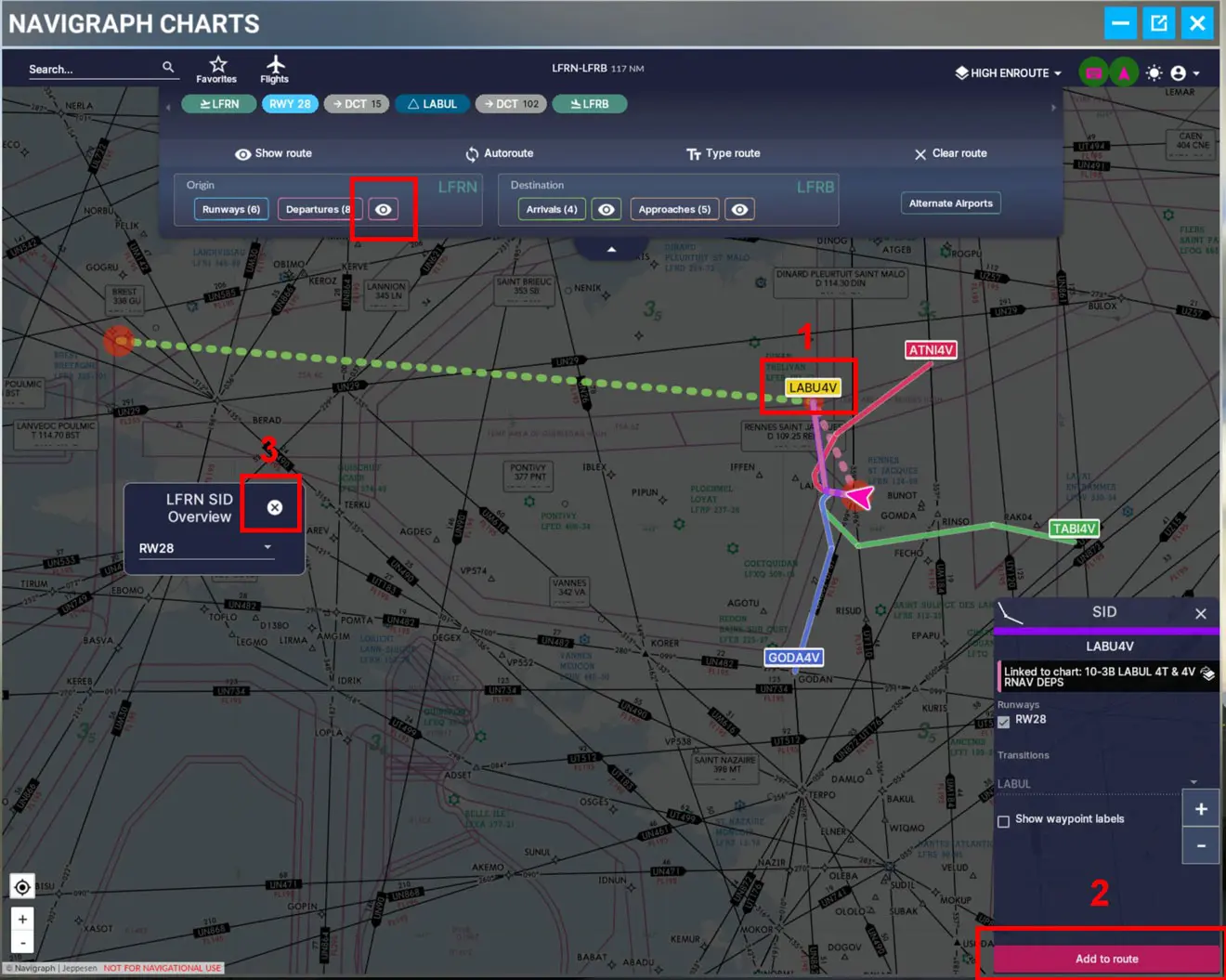
WARNING: some functions can only be used with an "Ultimate" subscription to Navigraph. Using them puts the mod in "Demo" use and crashes ... in New Zealand! This is the case for the "Autoroute" option.