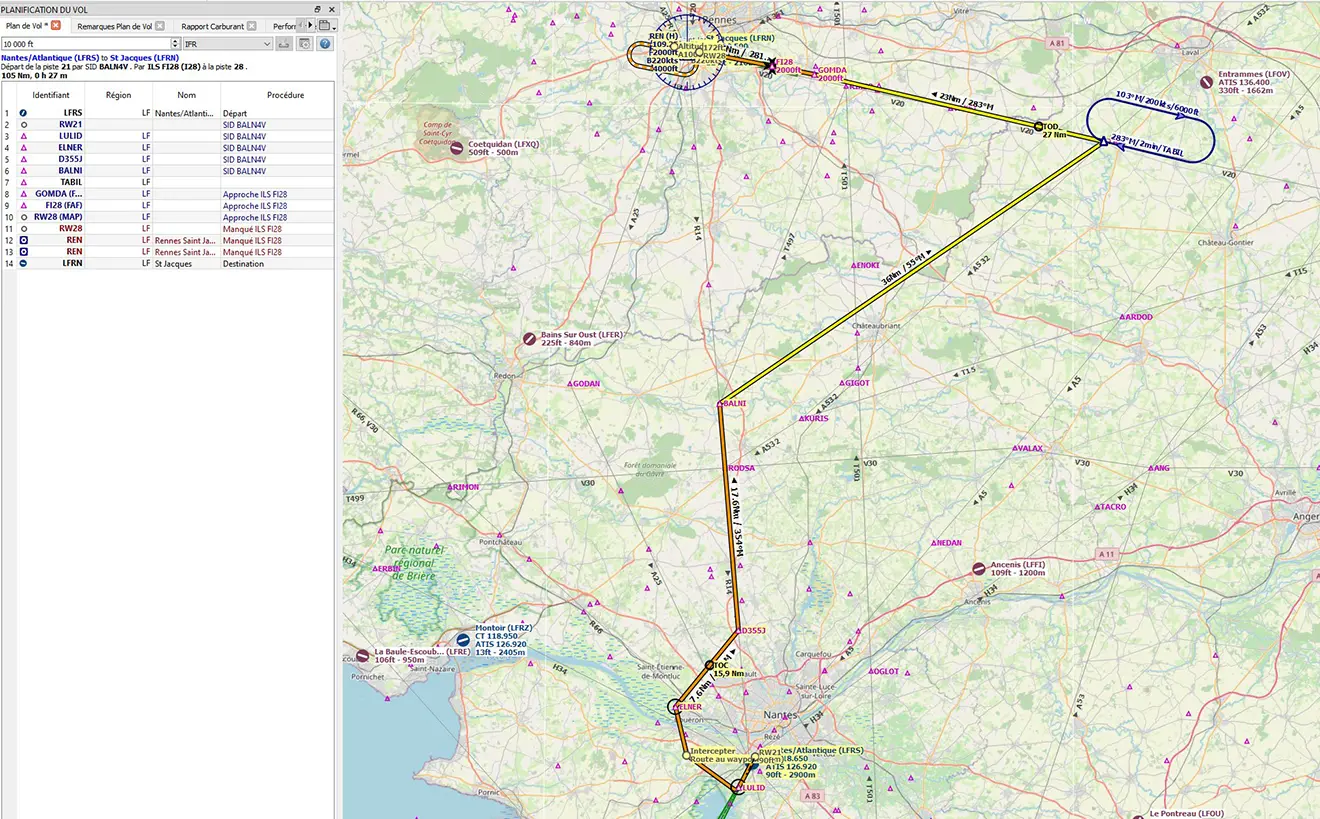A320: Adding waypoint and waiting loop (reminder)
When flying under air control (ATC or better, IVAO), we may be asked to go through a waypoint that is not in our flight plan.
Adding a Waypoint (can be done at any time during the flight).
Example for an LFRS (Nantes) – LFRN (Rennes) flight in an A320
Original flight plan entered in the FMS (MCDU of the A320): direct route from "BALNI" to "GOMDA".
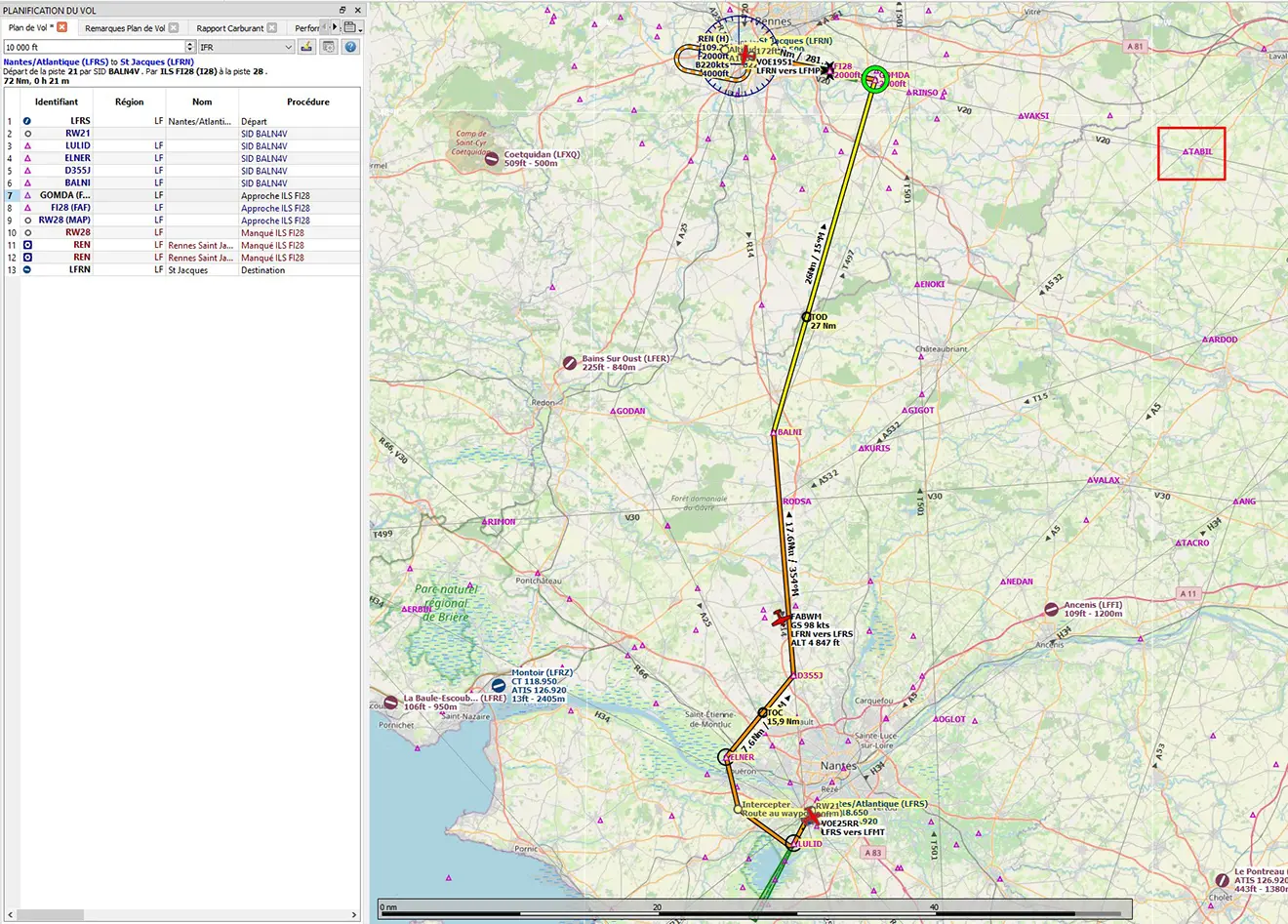
The control asks us to go through an off-road point: the WP "TABIL" located after "BALNI" and before "GOMDA":
On the MCDU, the flight plan is displayed and the button to the left of the BALNI point is pressed to display the page allowing the addition of a WP.
You enter your name and press the key to the right of the "NEXT WPT" line.
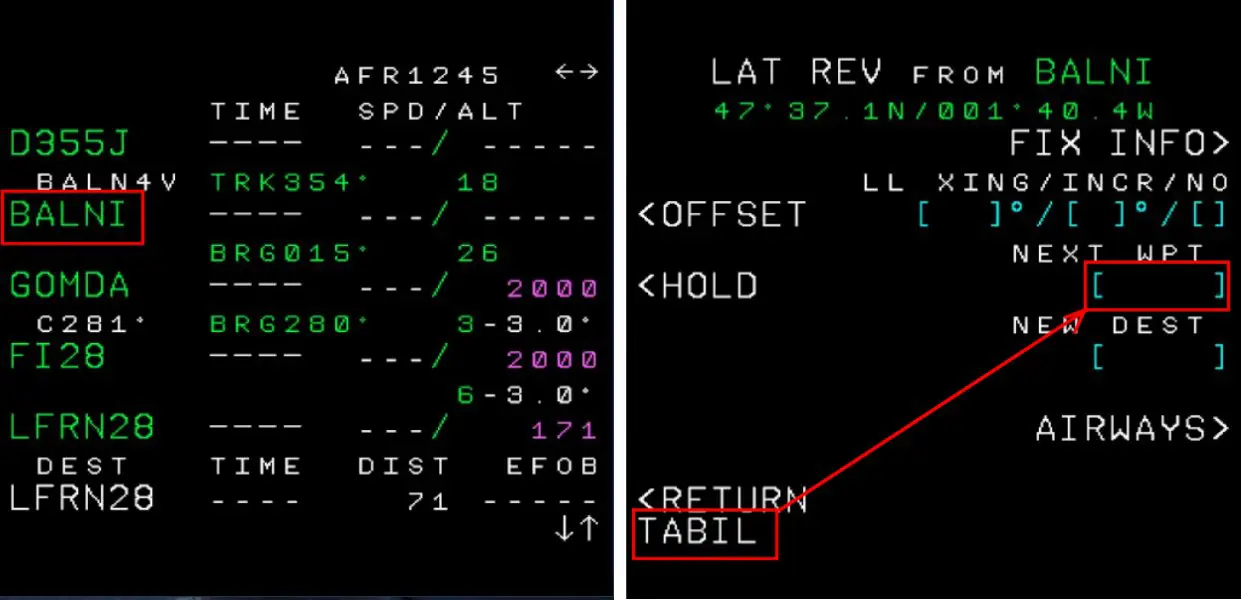
If there is a new "discontinuity", remove it in order to have your flight plan updated with the new WP.
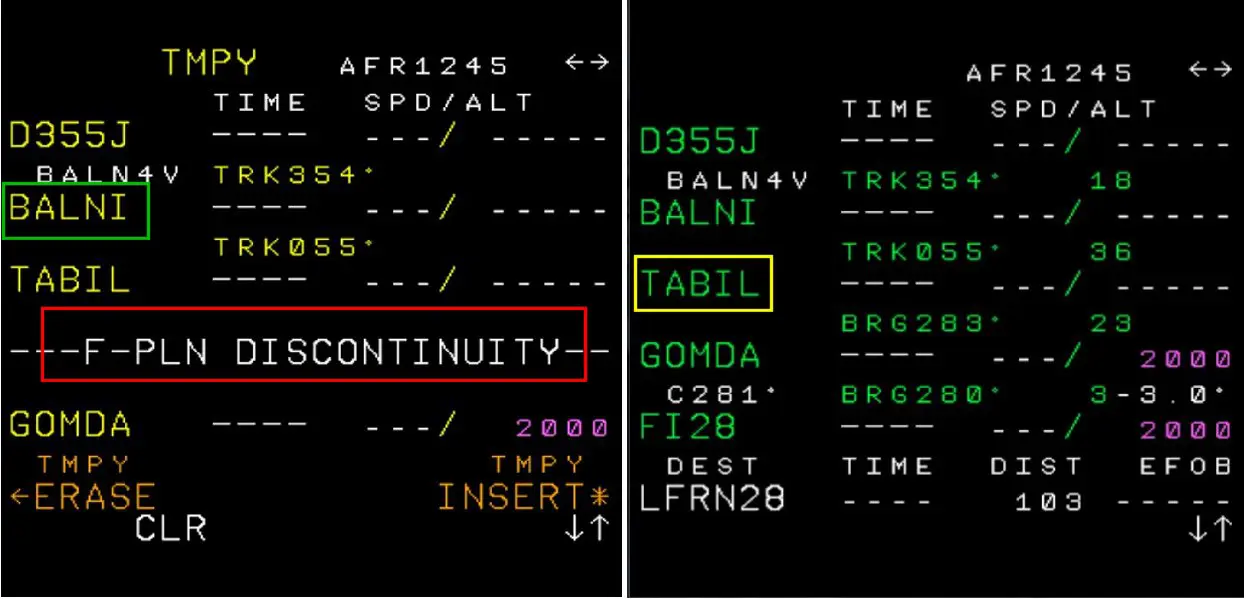
The route (Little Navmap map) therefore becomes:
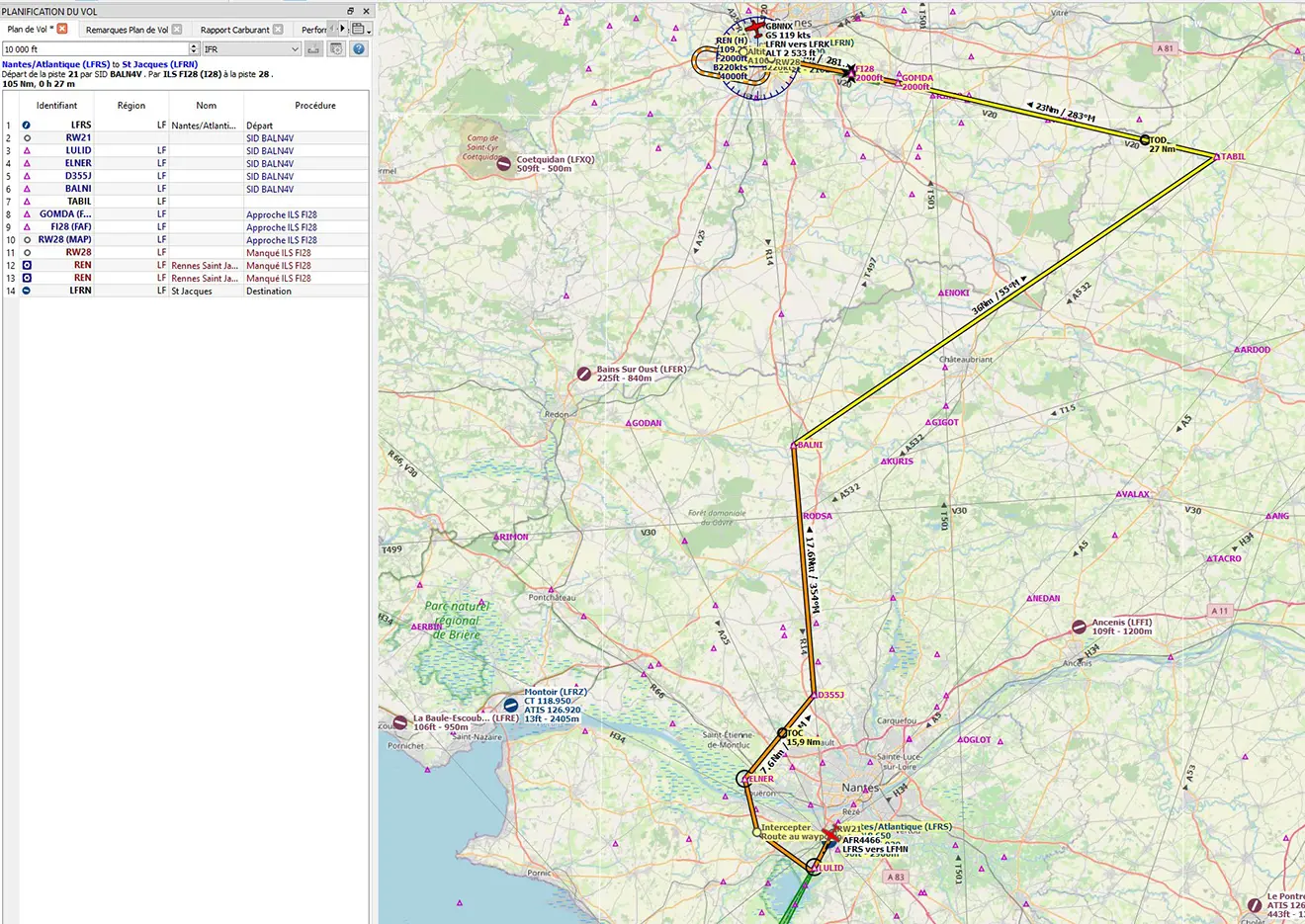
On the ND screen, the new WP looks like below:
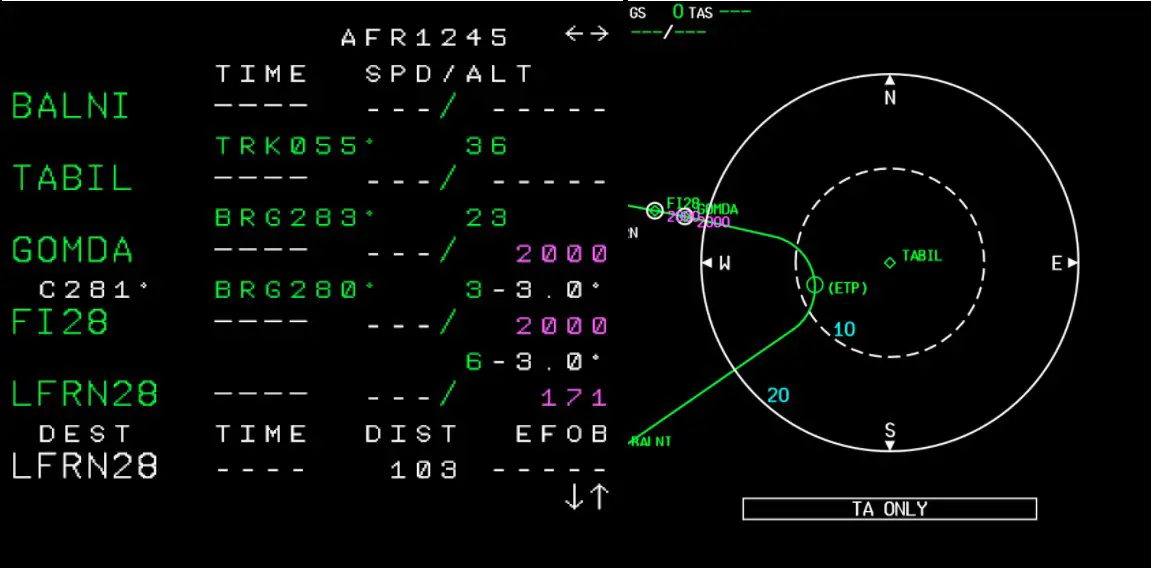
Implicitly, the WP is added as a "Fly By" pass, i.e. the turn begins before arriving at the WP.
It can be changed to "Fly Over" (the turn begins after crossing the WP) via the MCDU keyboard
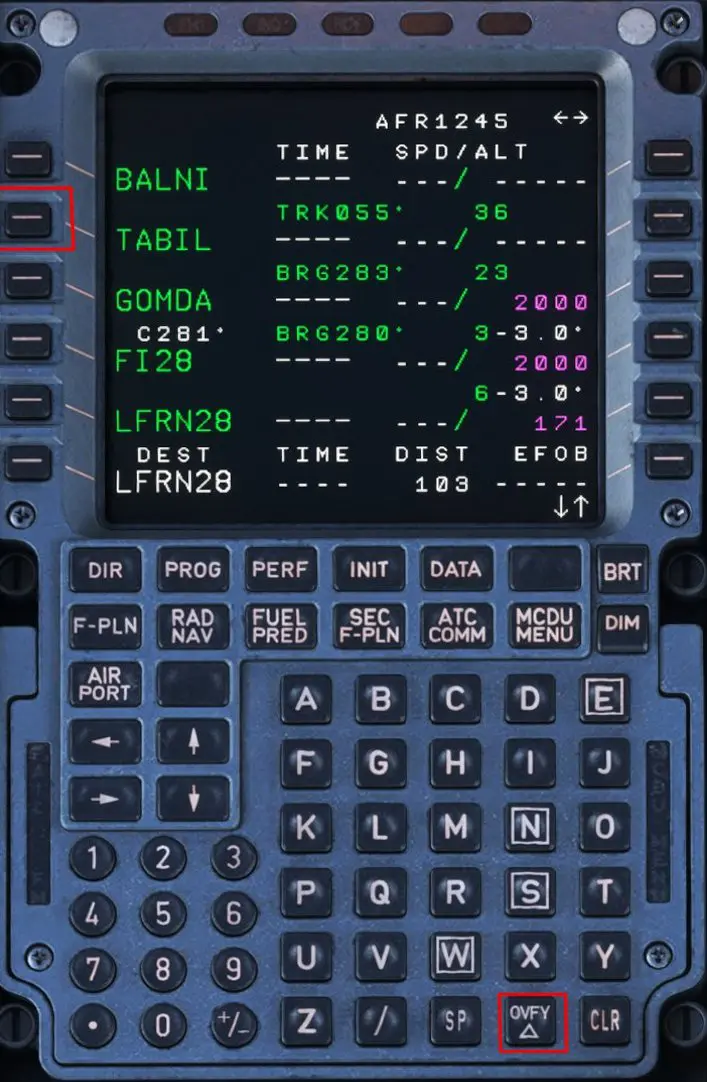
We press the "OVFY" button at the bottom right which adds a small triangle in the scratchpad then the button to the left of the WP to switch it to "Fly Over" mode.
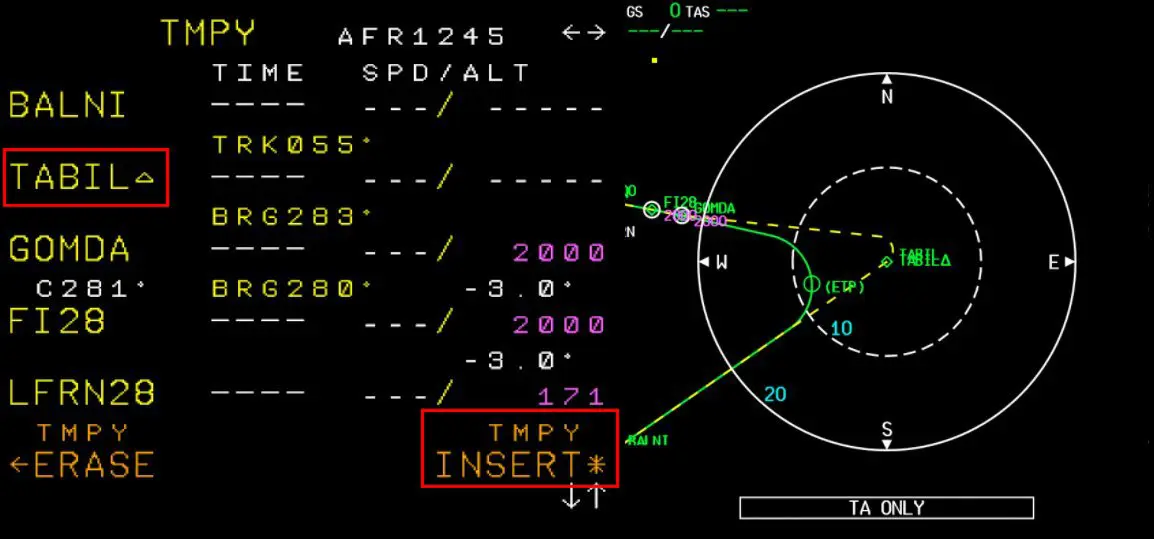
The triangle is placed next to the name of the WP and the yellow dotted line shows the new trajectory that just has to be validated by pressing "IMPY INSERT *". Which gives the new route:
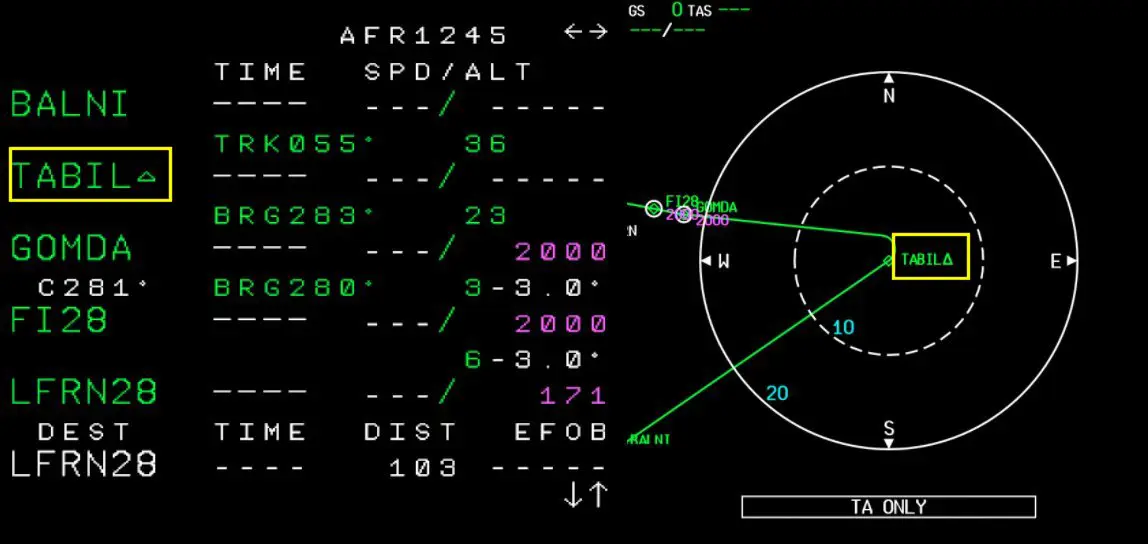
The WP TABIL is well followed by the triangle indicating a passage in "Fly Over".
NB: on the maps the way to pass a WP is codified as follows:
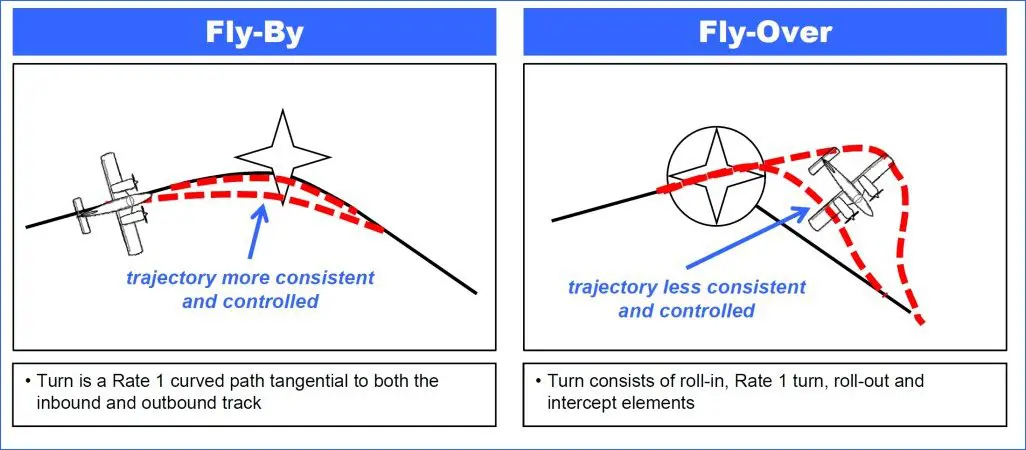
Reminder: adding a holding pattern on a new WP (HOLD)
Let's imagine that the controller is particularly angry with you and asks you to hold at the new WP. No problem!
Pressing the button to the left of the new WP (TABIL in our example) to display the corresponding page

Pressing the HOLD key displays the following page:
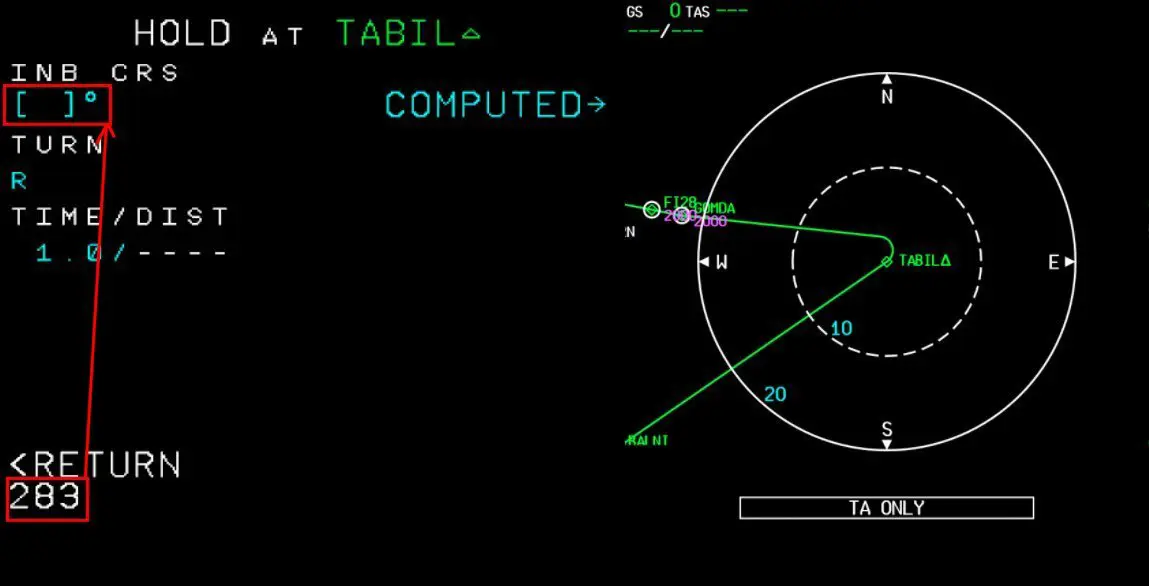
Enter the requested exit heading (here 283° to be in line with Rennes ILS28) in "INB CRS"
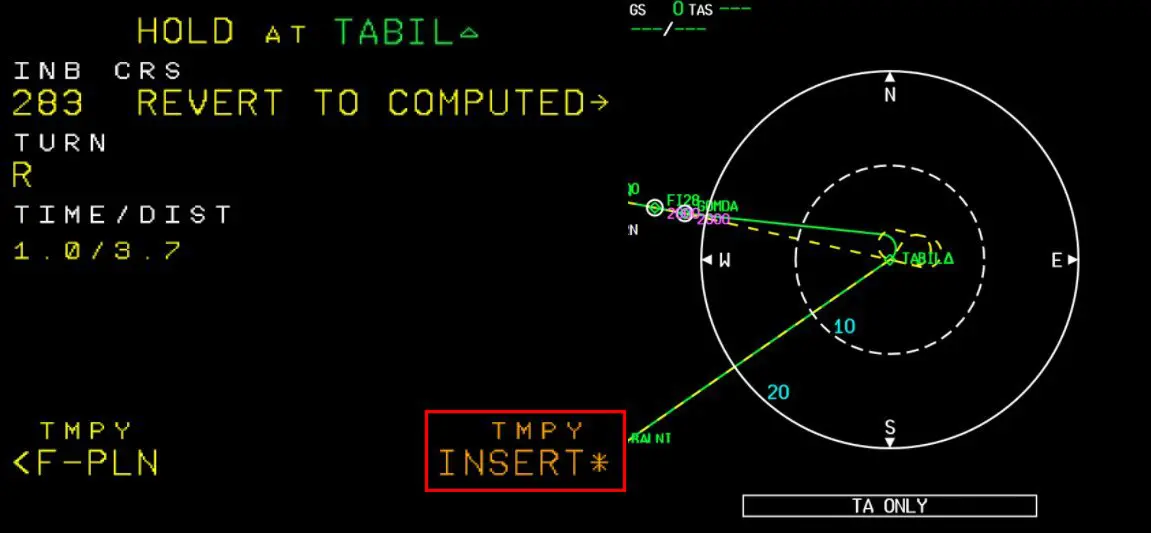
And we validate the modification
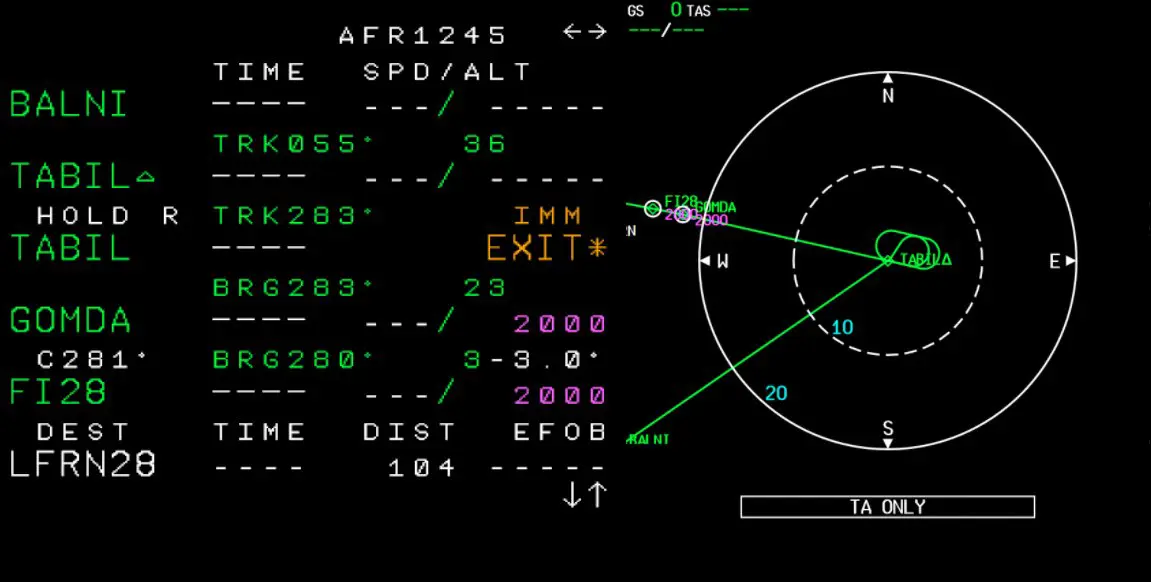
Reminder: exiting the waiting loop is done by pressing the key to the right of "IMM EXIT".
Finally, on the LNM map you can add the waiting loop to follow your plane when it is there: