MiniFCU - Mobiflight: change of aircraft (or livery)

The use of the miniFCU, with one or more aircraft, involves the notion of Mobiflight “profile”. There are already several profiles (.mcc files) available, including 3 for the A320 Fenix and one for the A32NX.
We will see how to switch from one of the Fenix profiles to that of the A32NX and vice versa.
Fenix: FENIX A320 - FCU-V9 (SPD-ALT ENCODER TIMER, HDG MORE RESPONSIVE).mcc
A32NX: FBW-a320.mcc
Prerequisites: have installed Mobiflight and the necessary modules.
Load MSFS and put the plane on the tarmac ready to start (batteries and group activated). In our example, we install the Fenix A320.
Launch Mobiflight:
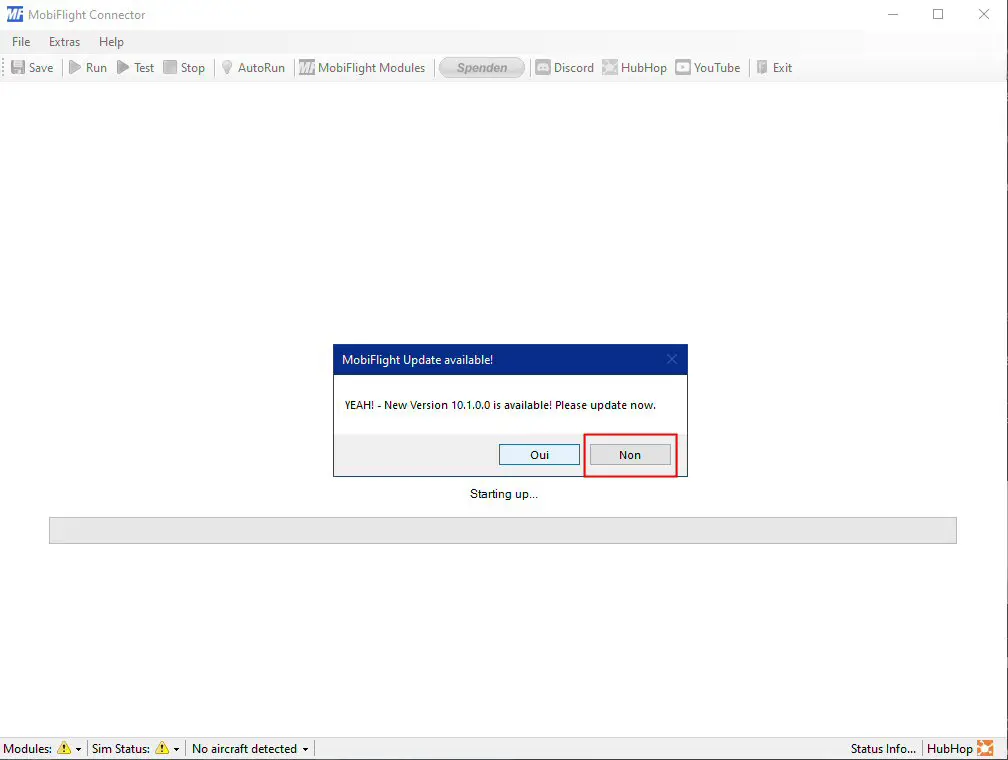
Skip the new version unless you want to reinstall everything. The window opens (normally) with the last profile used during the initial configuration of Mobiflight (here the A32NX). You can update at all moment without reinstalling everything (settings are saved and restored if you upgrade automatically).
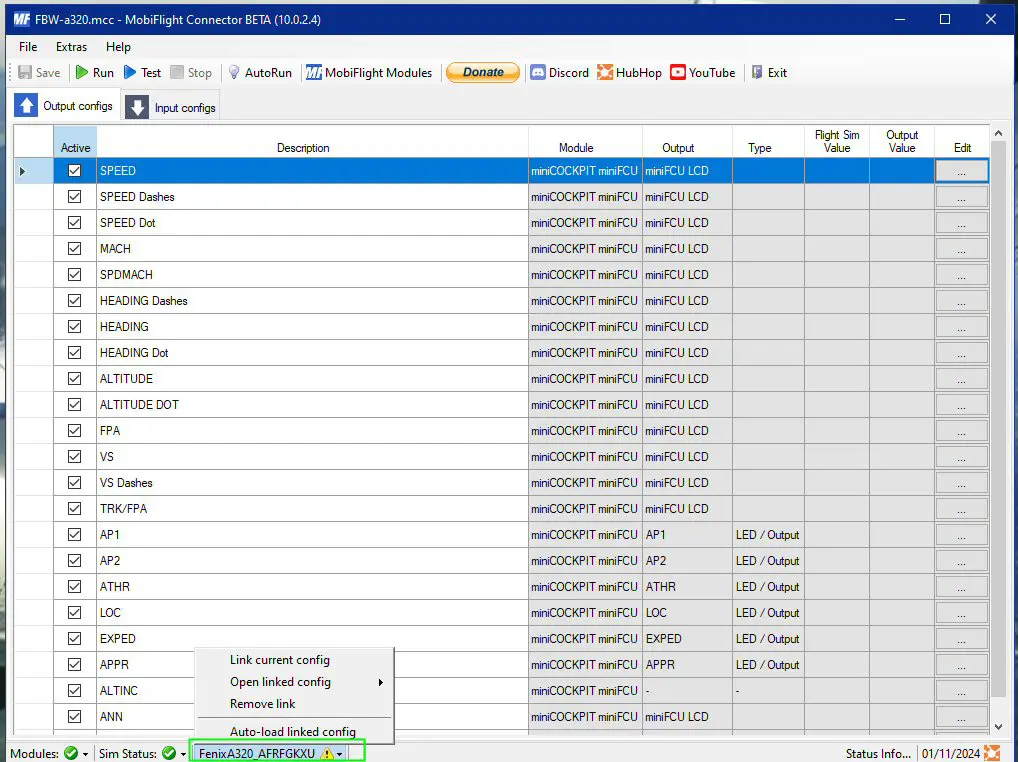
In the bottom banner, the name of the new livery/aircraft appears with an attention icon which indicates that the currently loaded profile is in fact not "linked" to the aircraft selected with the livery (you can link any profile you want to a specific aircraft livery, but only 1 active - the last one - to the current aircraft livery).
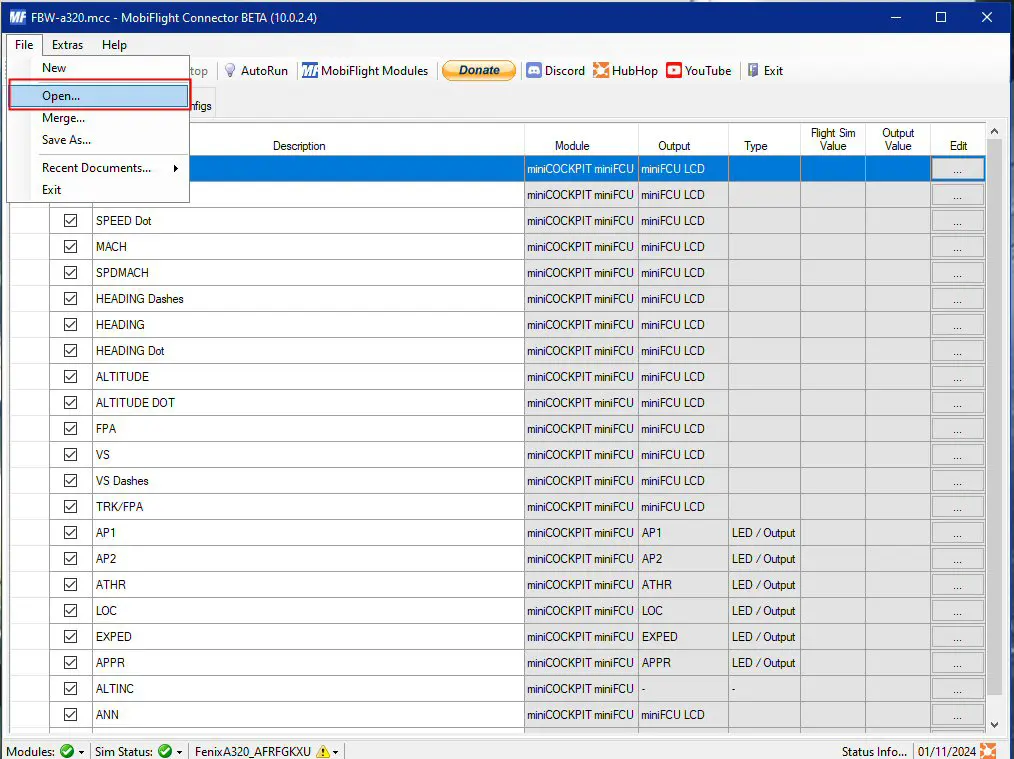
To do this, open the "File" menu and click on "Open" which will allow you to select the correct profile that you have previously stored in a specific folder .
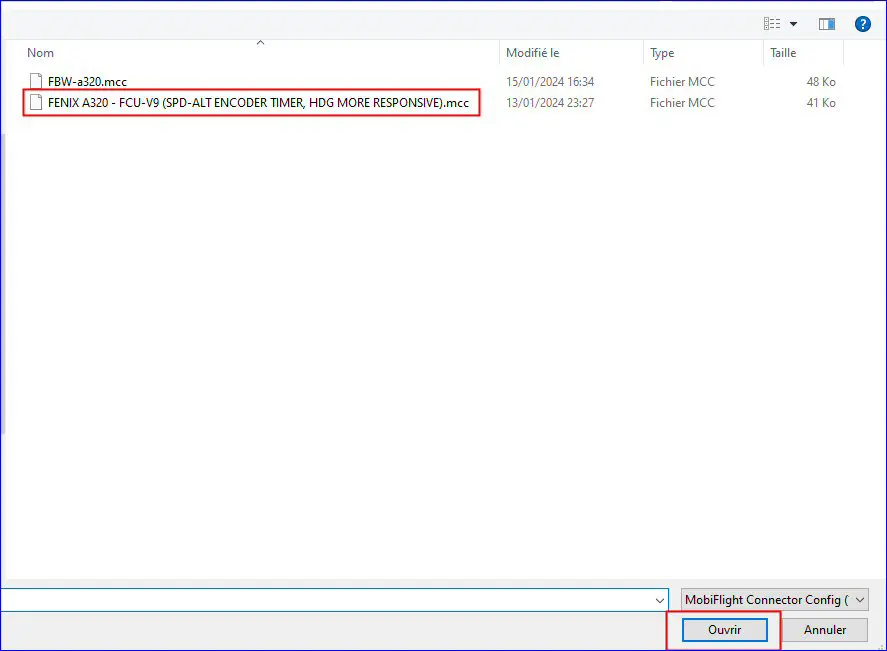
The chosen aircraft/livery profile is displayed and the icon at the bottom turns green indicating that this profile is ready to be activated.
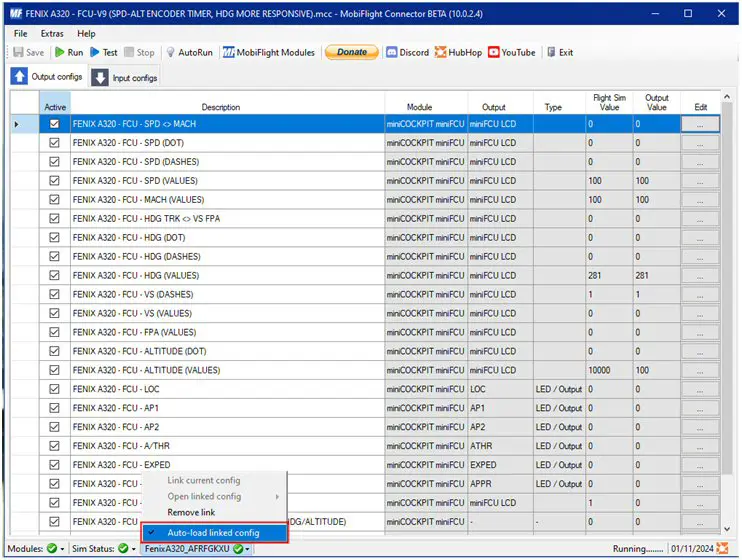
If this has not been done before, take the opportunity to assign (link) the aircraft, its livery and the profile by clicking on "Auto-load-linked config": the next uses will be simplified.
All that remains is to click on "Run" in the top banner to display the same indications on the miniFCU as on the FCU of the aircraft in the simulator.
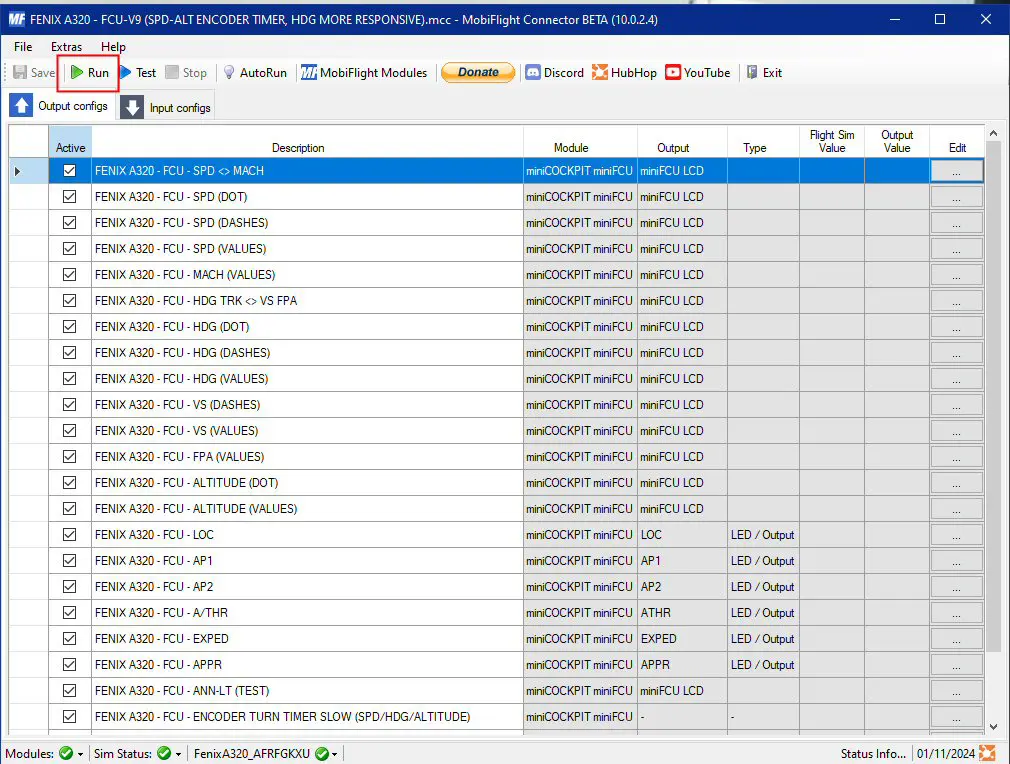

The profile change is complete.
You can change planes without interrupting Mobiflight, for example switching from the A320 Fenix above to the A32NX. We position our new plane as before on a tarmac, batteries and group in service.
Two cases:
- if you have not previously saved the profile/plane pair, in Mobiflight, you see the new plane (here the A32NX delivered by Air-France) at the bottom of the window with the attention symbol.
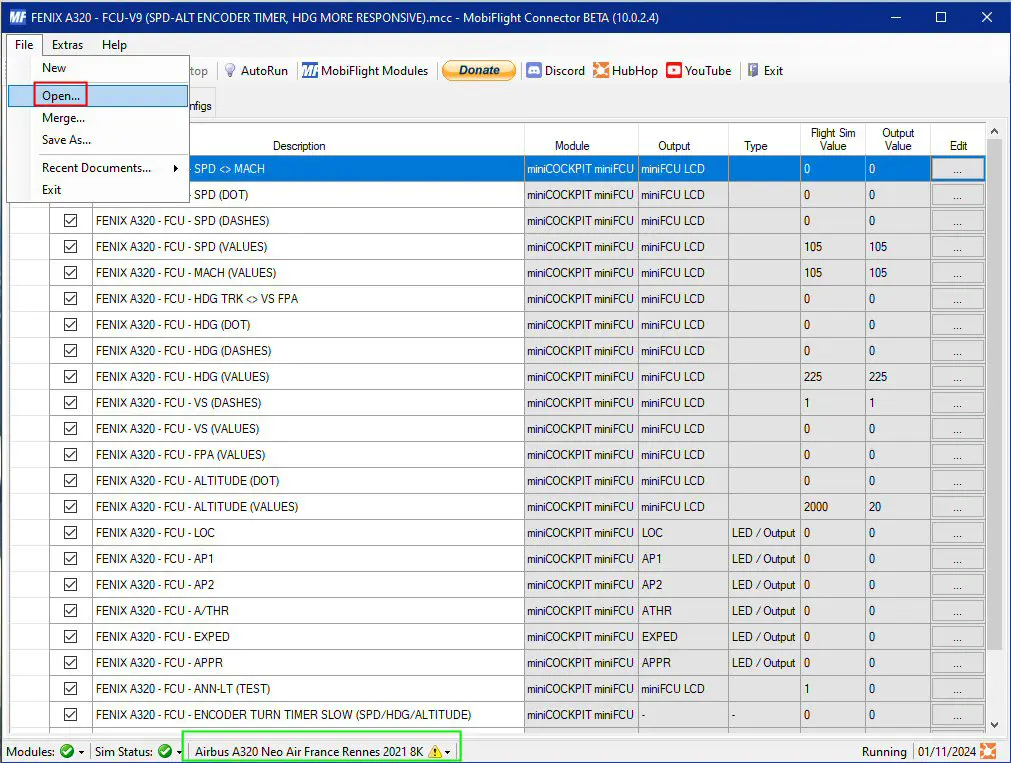
You must therefore open the profile (that of the A32NX in our example) as above and take advantage of it to save the situation as below.
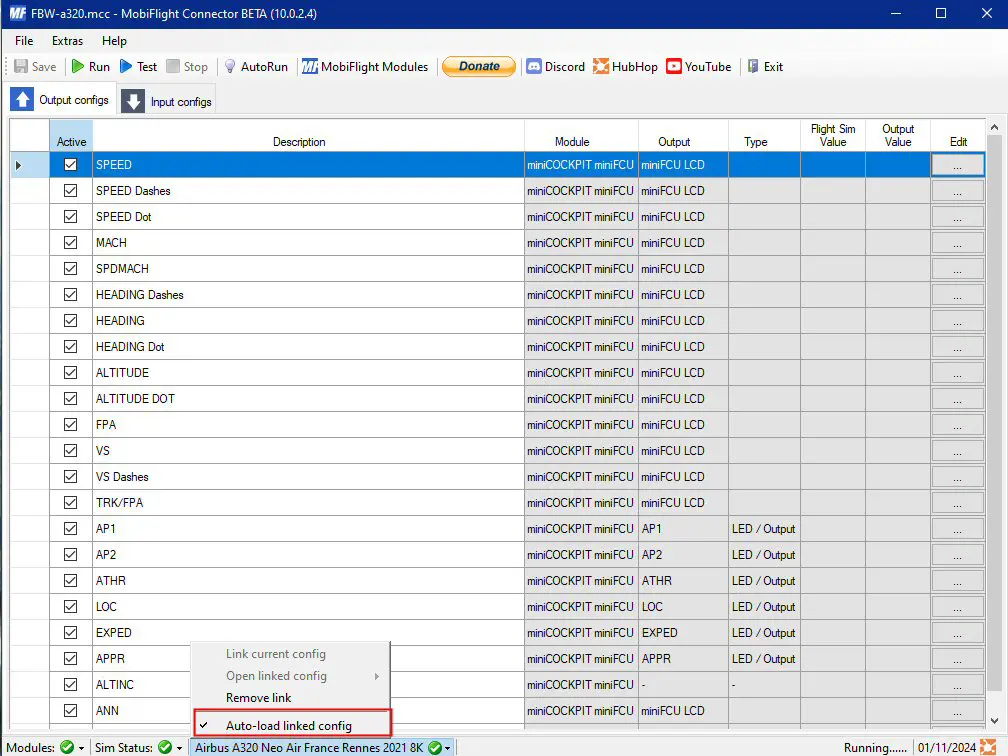
Then, pressing “Run” activates the miniFCU.
- if you had saved the configuration, the profile of the new aircraft is automatically displayed and a simple press on "Run" finalizes the use of the miniFCU with this aircraft.
- if you click and activate "AutoRun" in the top bar and have defined "link current config" and "autoload linked config once" to livery of the currently selected aircraft, it should automatically load/load and run without leaving MSFS.
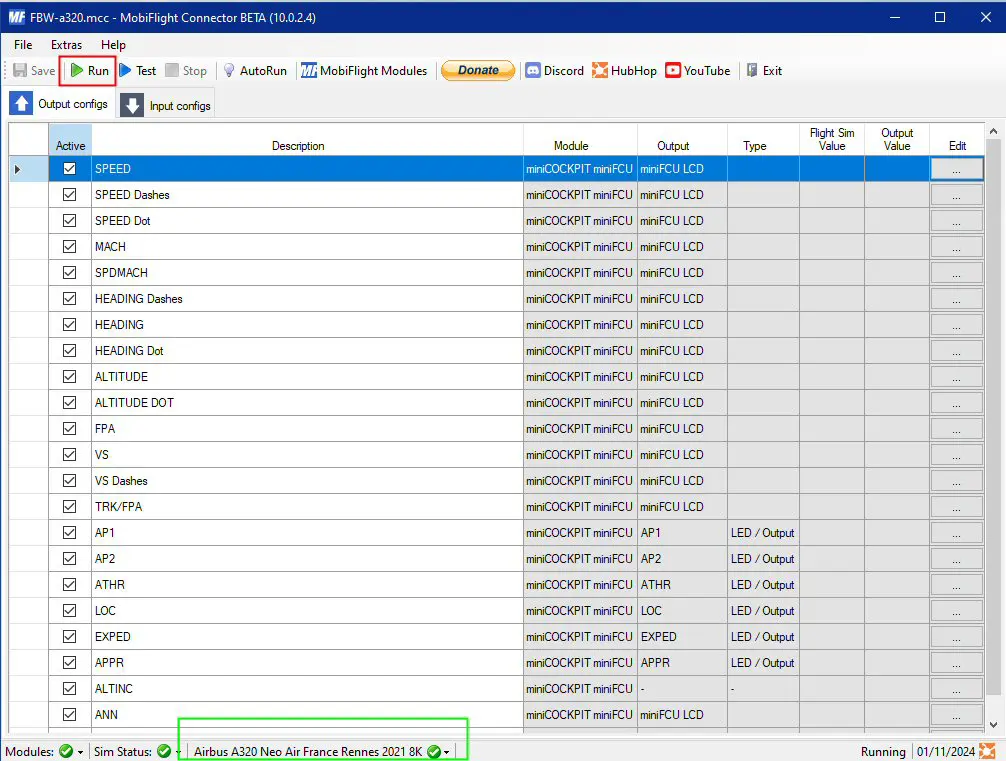
Very important note: if you use several liveries for the same aircraft, you must assign a profile to each livery, even if it is the same profile.