GNS530, load a flight plan with Simbrief
To follow the tutorial on manually loading a flight plan into the GNS530 of the PA28, here is another way to load a flight plan into this GPS.
This time we chose the Cessna C172SP (MSFS Deluxe option) for the images in this tutorial. The flight is the same: Nantes (LFRS) – Brest (LFRB).
Part 1: creating the flight plan in Simbrief
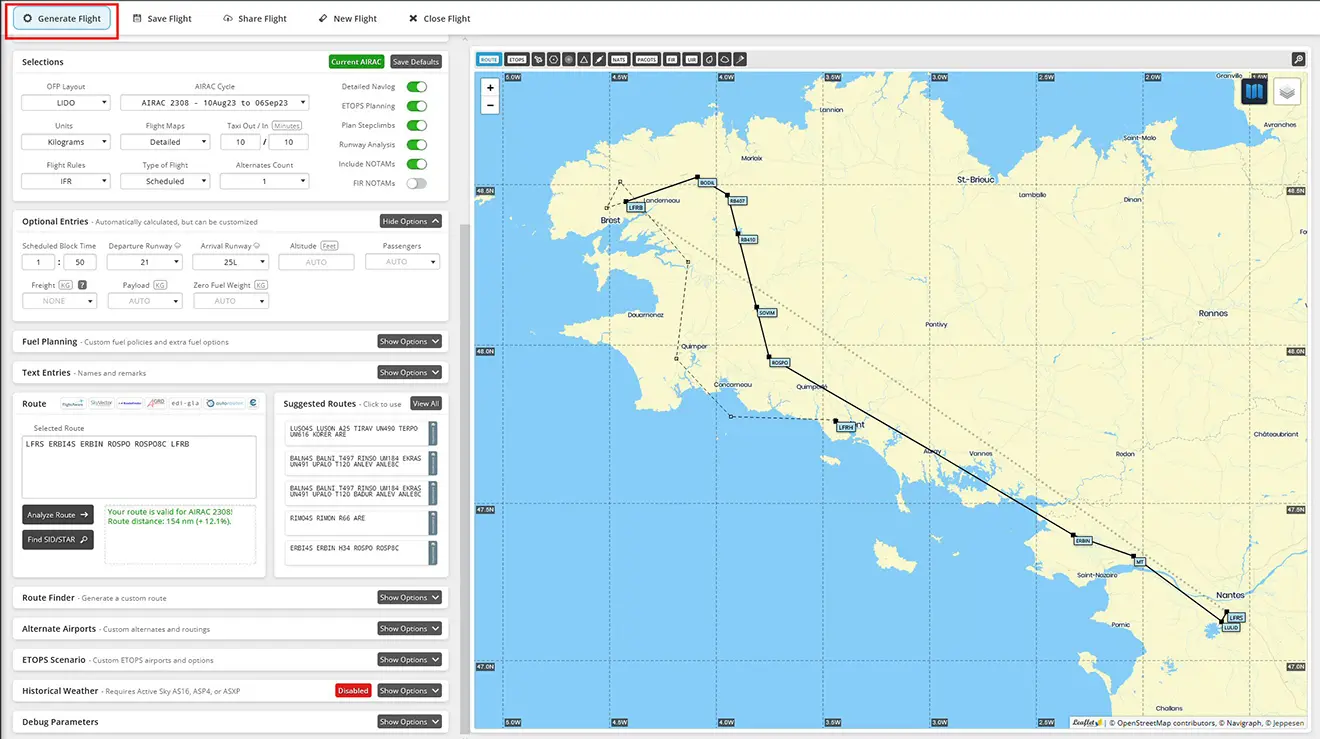
The generation of the OFP provides access to the saved flight plan in the format expected by MSFS. By clicking on the line (1), you can select the button (2) which allows this recording in the MSFS folder (3).
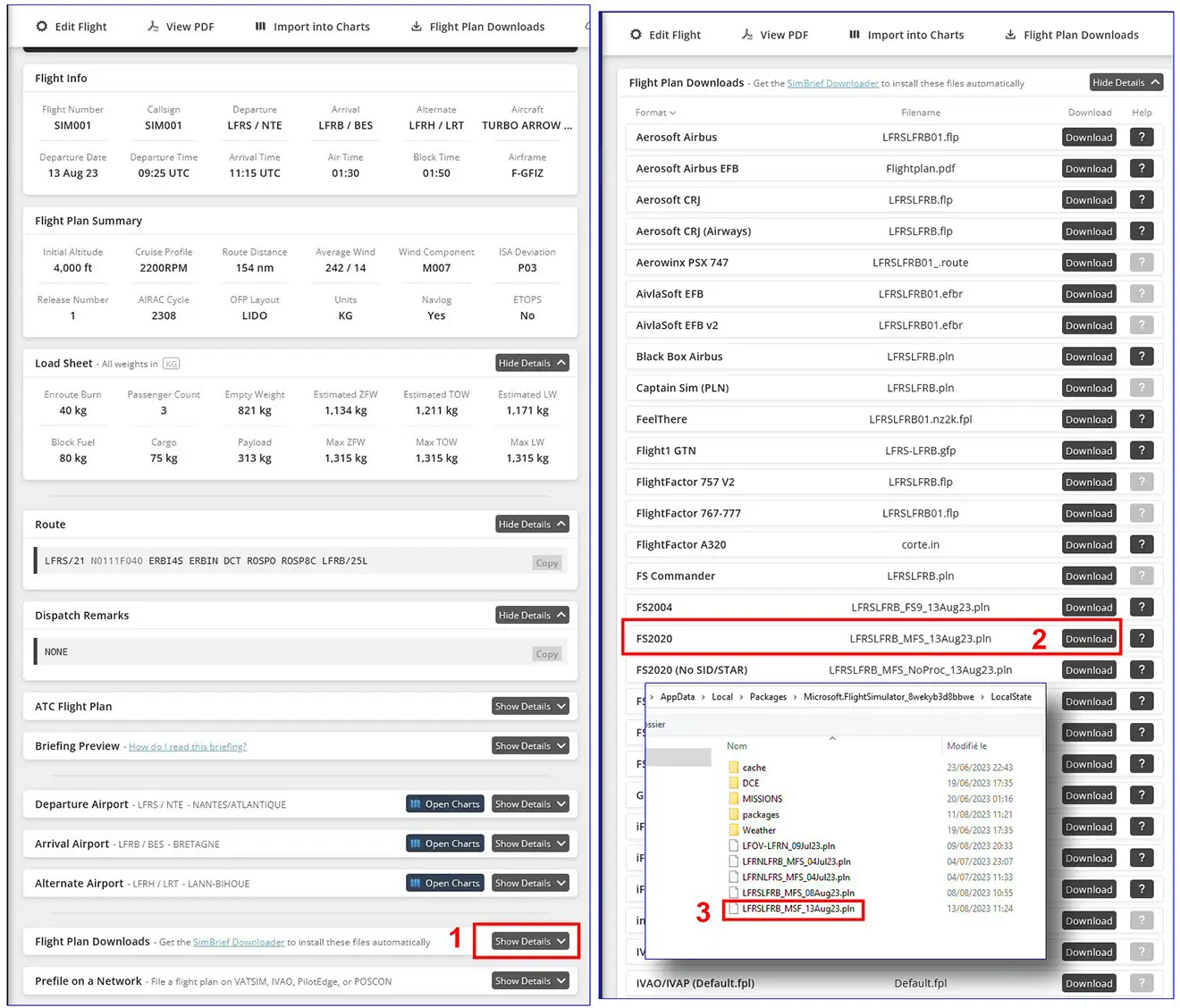
Part 2: loading the flight plan into MSFS
In the world map, after having chosen a plane equipped with this GPS (here the C172SP), you can position your device on the airport (not mandatory) and load the flight plan created by Simbrief by following the following sequence in pictures.
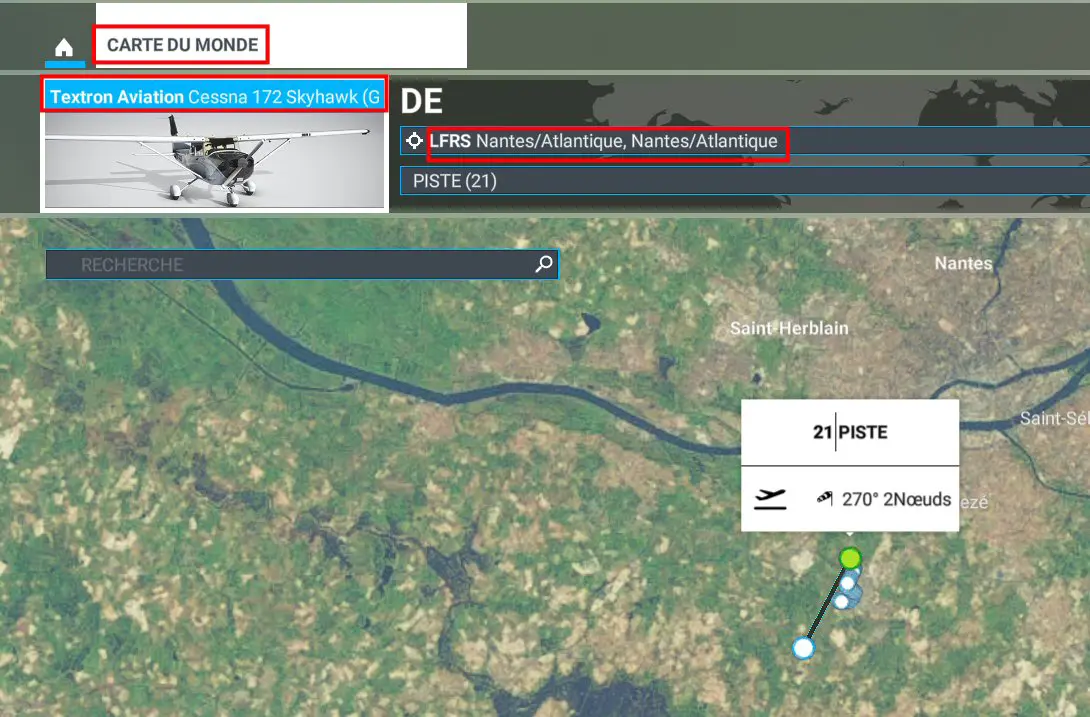



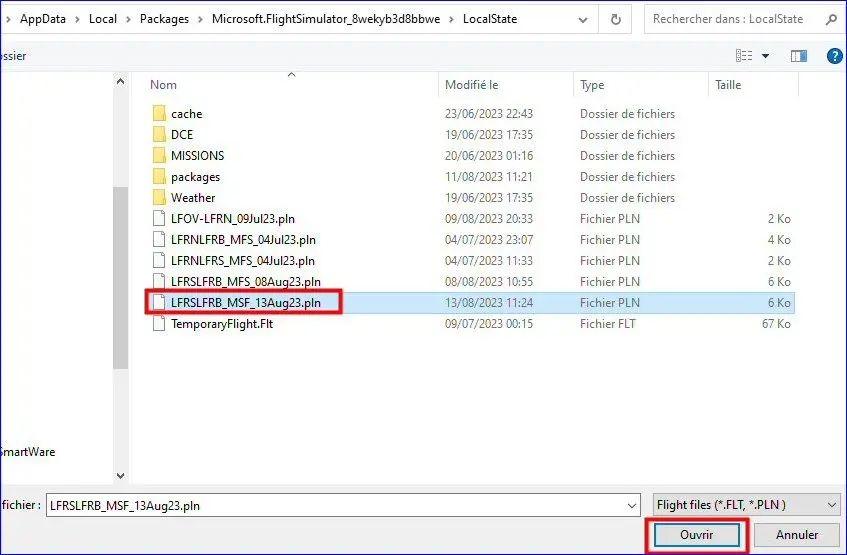
The flight plan is loaded in MSFS as shown in the map below, one can click on "Start flight".
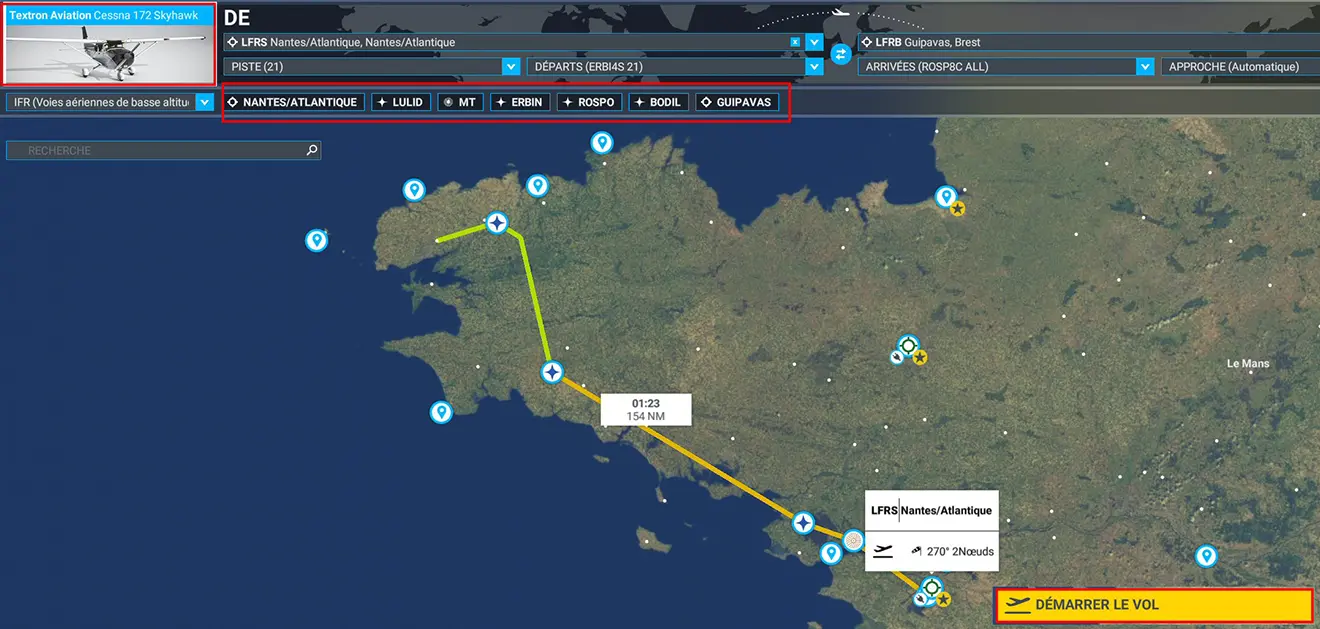
Note that the departure and arrival procedures are present, not the approach procedure (not created with Simbrief because it could cause problems in the transition to MSFS).
Part 3: loading the flight plan into the GNS530
Once the flight plan has been entered into MSFS, and the flight has started, we will check what has been put in the GPS and if necessary complete it.
The following two images show the GNS screen and the popup of the "Ingame" version of Little Navmap (in which we entered the same flight plan).
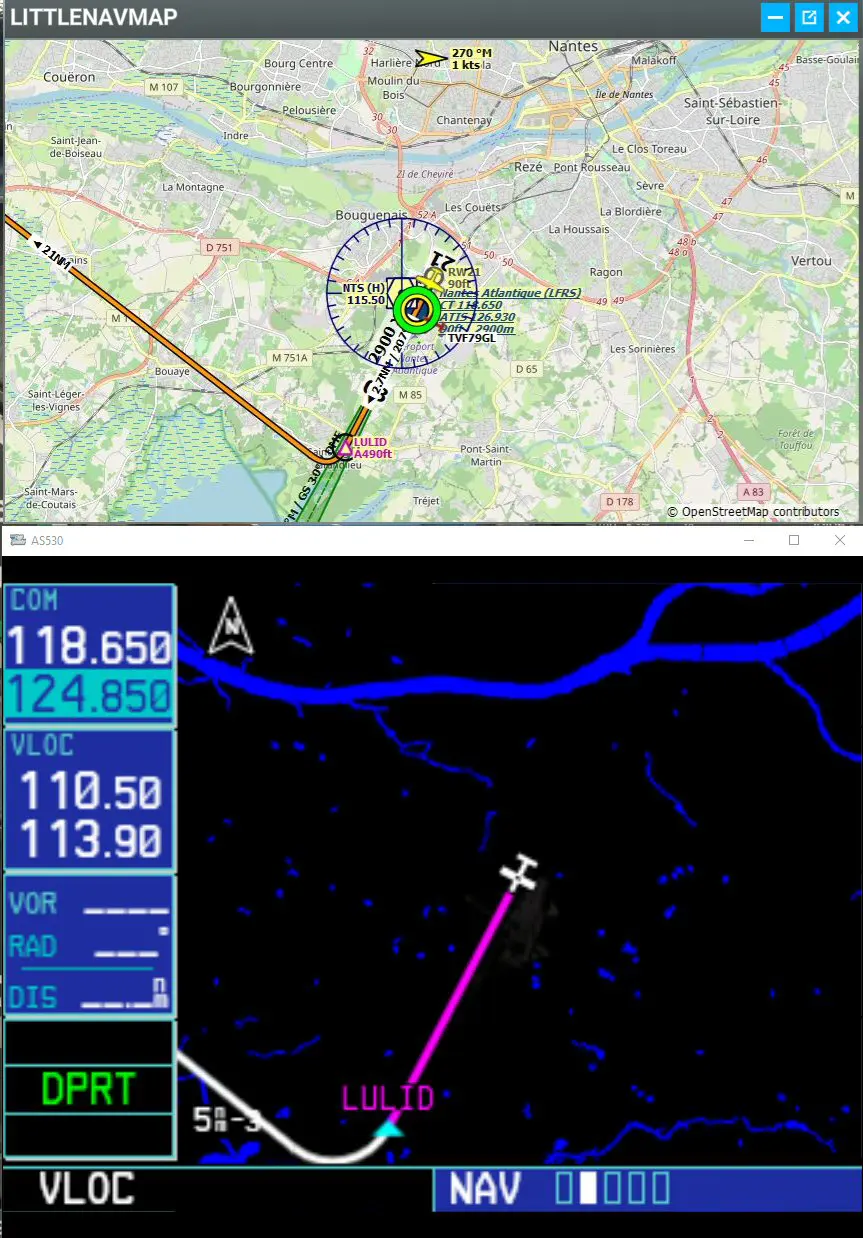
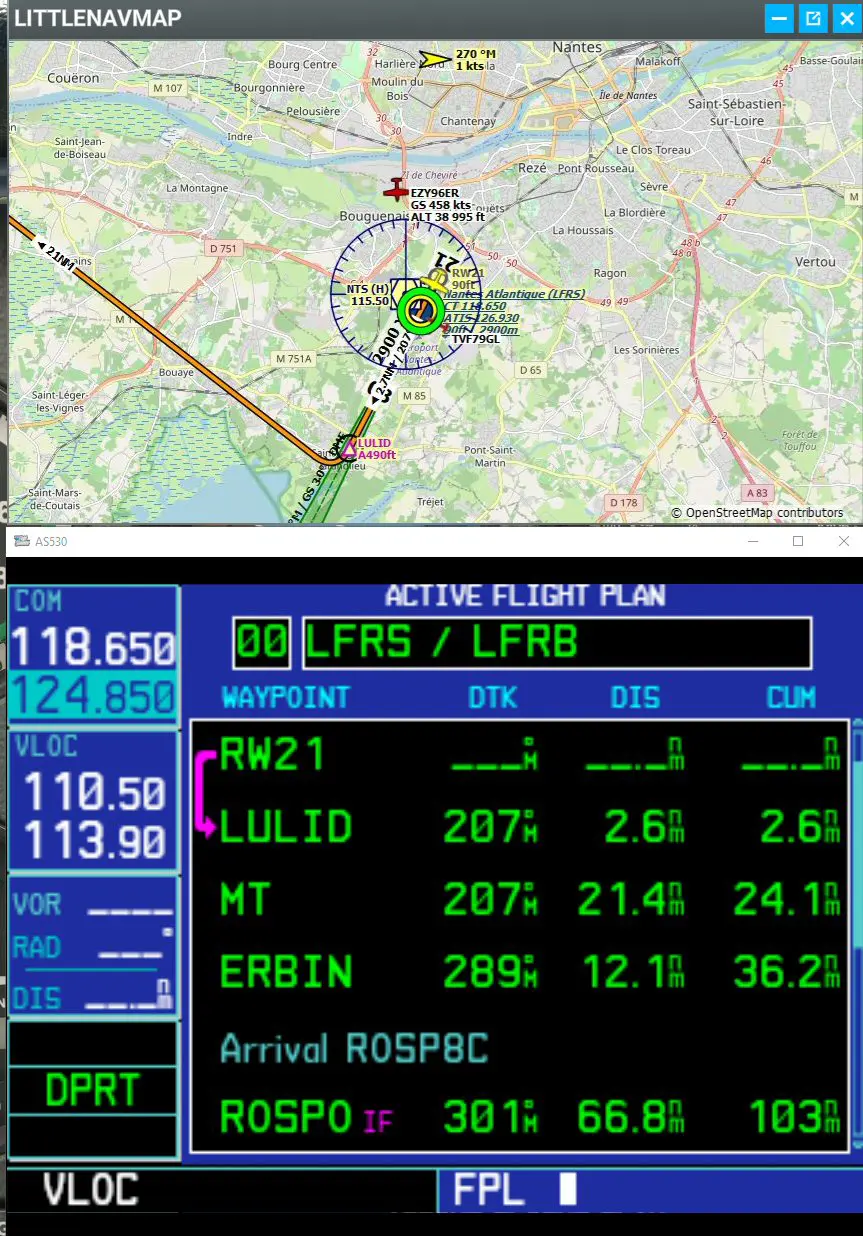
Graphic and text flight plan for GNS, LNM Ingame showing only plane centered map. By scrolling the flight plan with the large crown of the right rotary switch, we see that the flight plan is indeed the one created by Simbrief.
Pressing the PROC button on the GNS displays the following window which confirms that the departure and arrival procedures are in place, but not the approach procedure. We will therefore select the line "Select Approach".
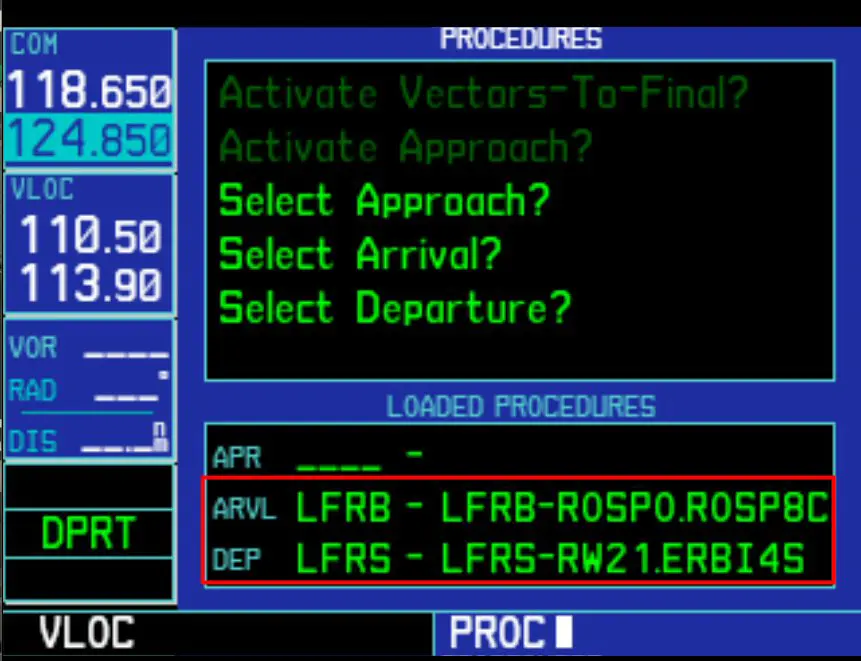
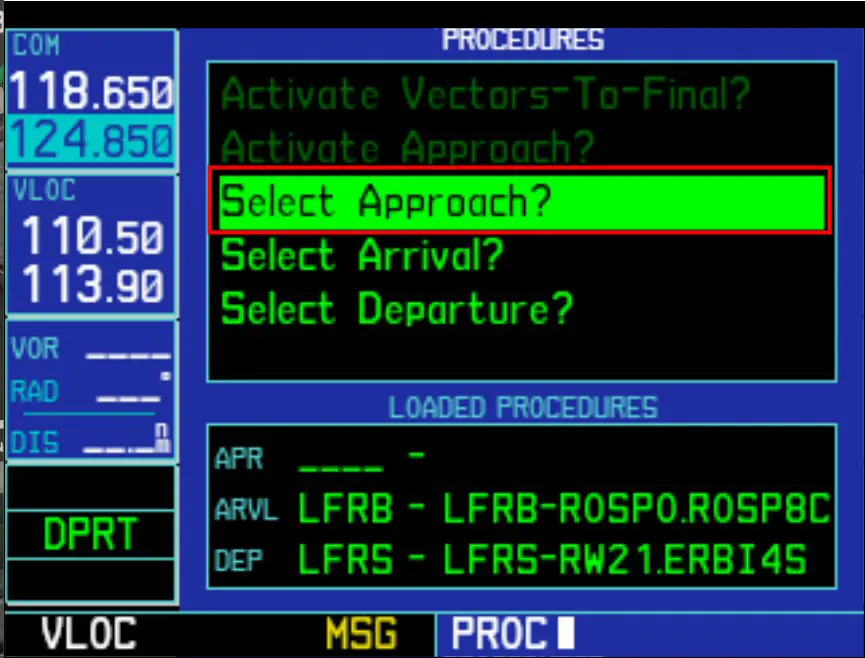
The entry of this procedure is detailed in the tutorial on manual loading of a flight plan in the GNS530, it is summarized here in images.
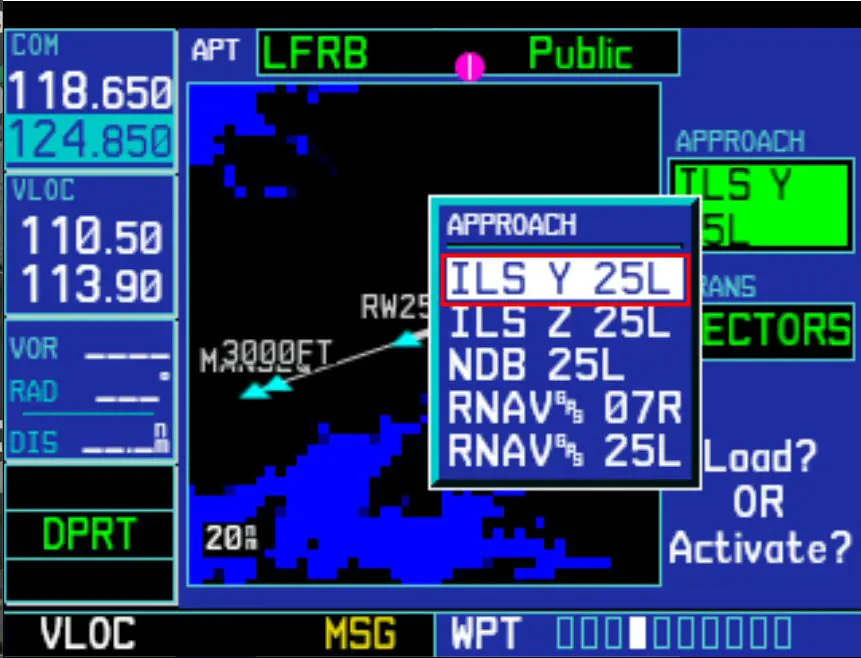
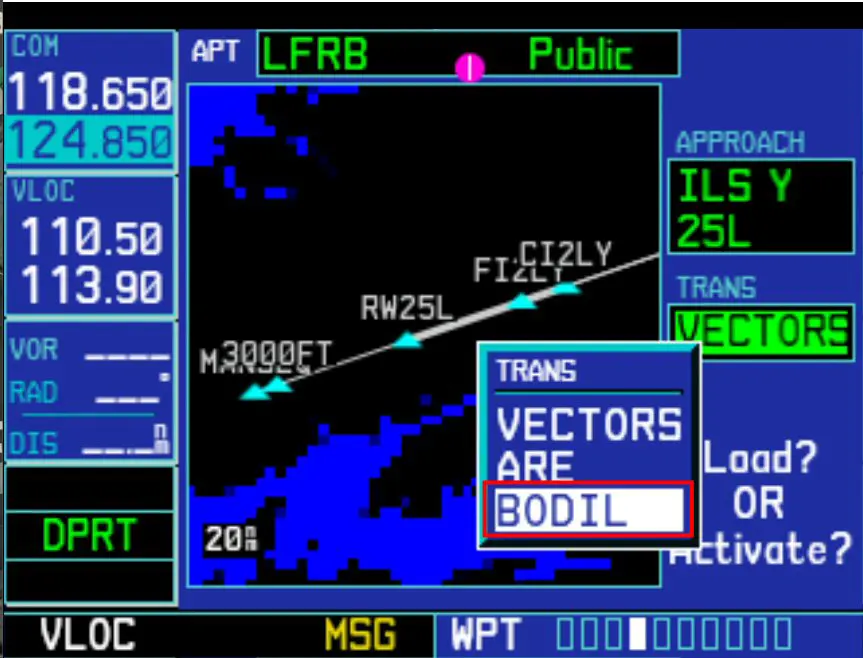
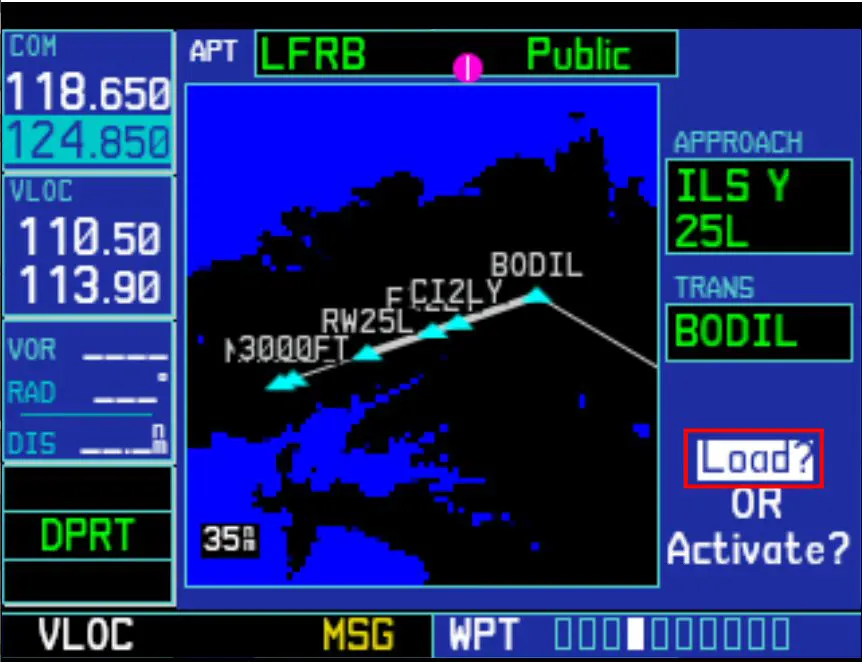
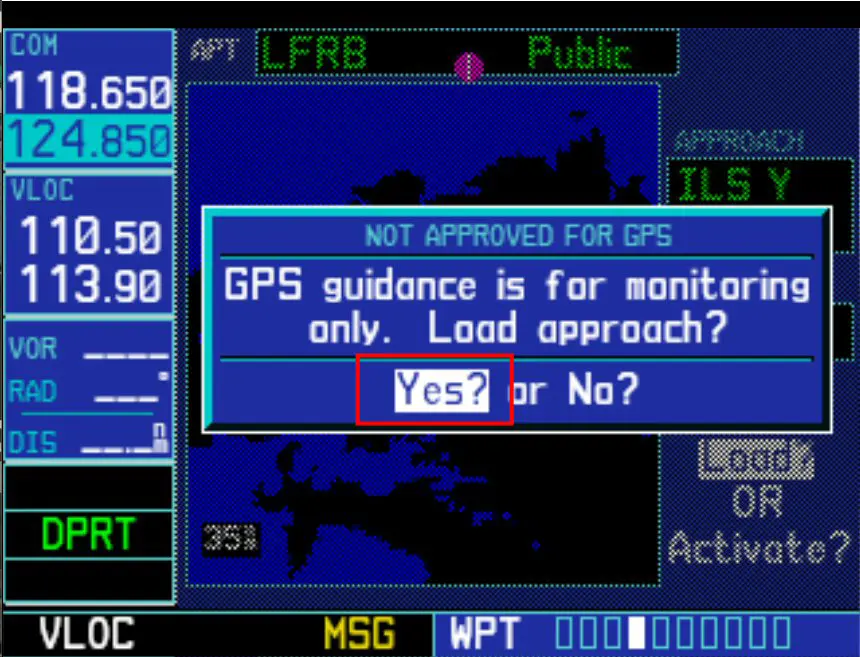
(the zones selected and framed in red are validated by pressing the ENT key).
Pressing the PROC button again shows that this time all the procedures are loaded and that the flight plan is complete.
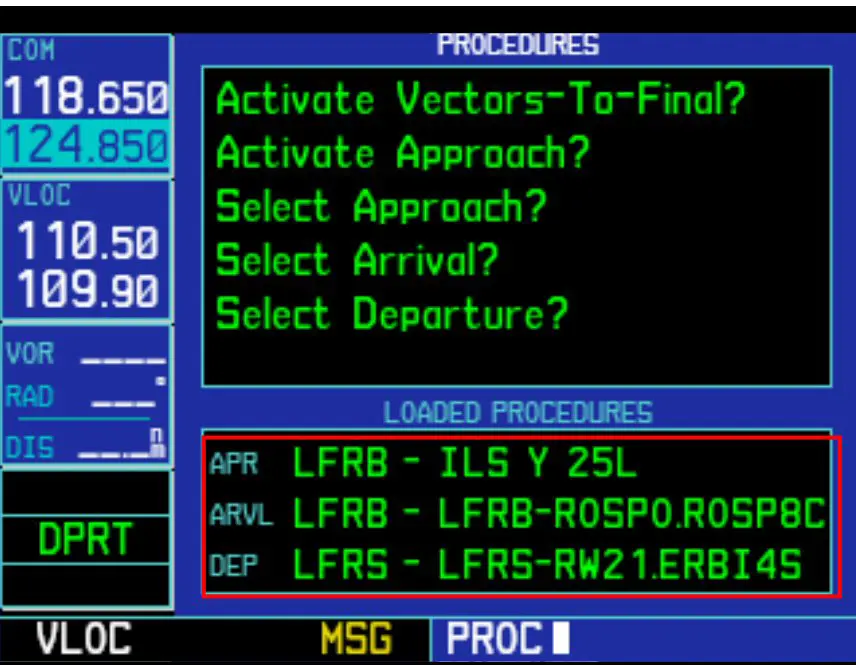
Note: for those who do not use Simbrief (paid), the process is the same if the flight plan is generated with Little Navmap (free) which can also generate an MSFS flight plan (.PLN file).
Enjoy your flight!