FSHud
Overview
FSHud is one of the three main ATC add-ons aided to varying degrees by AI (Artificial Intelligence), along with Beyond ATC and Say Intentions, which are much more widely publicized. Its phraseology is rather rigid and doesn't allow for more elaborate discussion - yet. But it can handle traffic like that generated by MSFS or FSLSTL by involving you. It supports regional accents based on the ATC location and the nationality of the aircraft and takes you in control from the beginning of the flight to the end, with vector guidance if necessary. It is therefore very immersive.
Installation
After registering on the FSHud website (fshud.com), you can purchase your license, and once payment is complete, download and install the executable.
The software installs automatically and places a shortcut on your desktop. When you open FSHud, a first window appears.
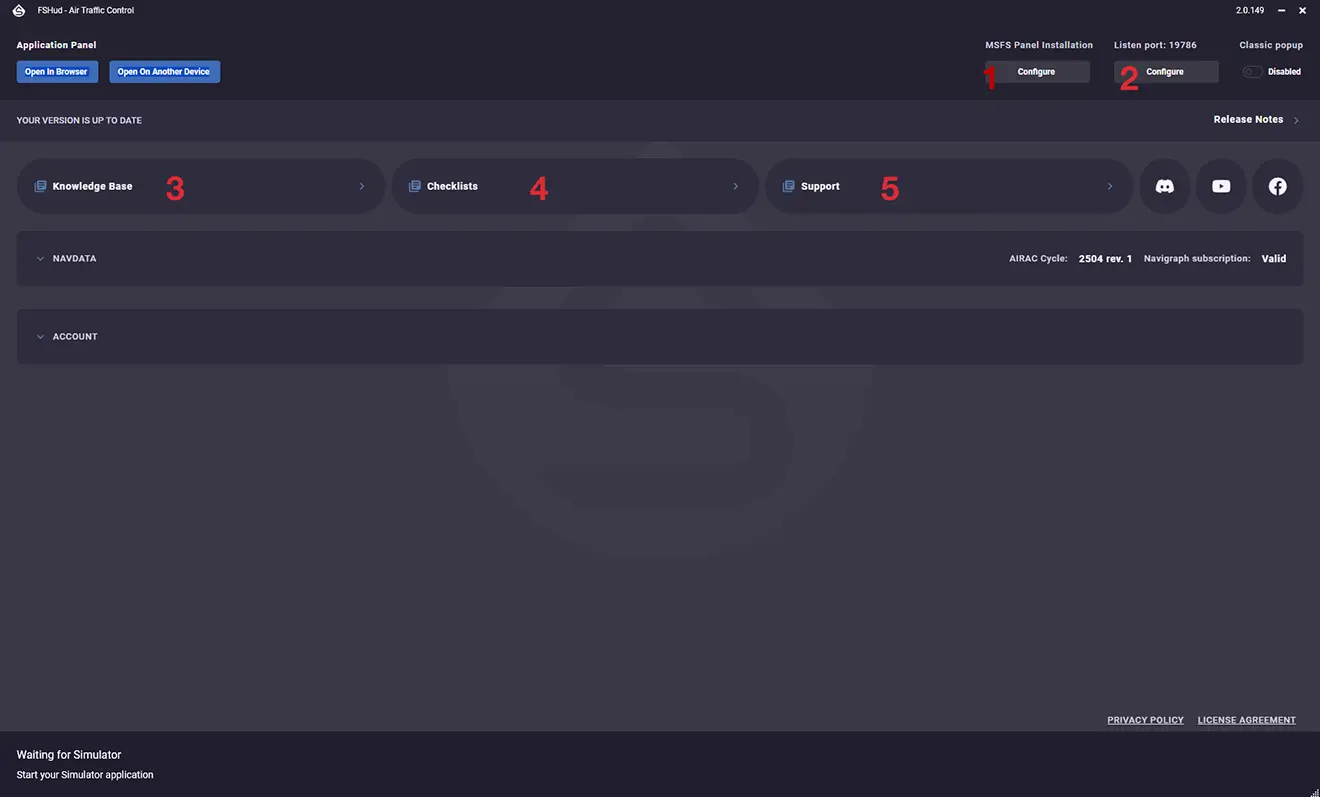
This rather austere first page allows you to configure the installation (1) and configure the communication port (2).
It also gives you access to videos to better understand how the software works and any issues that may arise (3). An "Application Checklists" page allows you to ensure you don't forget anything during startup (4).
The last page - Support - allows you to send tickets to the developers for any detected issues or suggested improvements (5).
Leaving this first page open, you can now launch MSFS. Then "launch" a flight.
Once in your cockpit, an FSHud tab appears in the bar at the top of the screen. Clicking on it opens a window. You can maximize it or port it to an external screen for greater convenience.
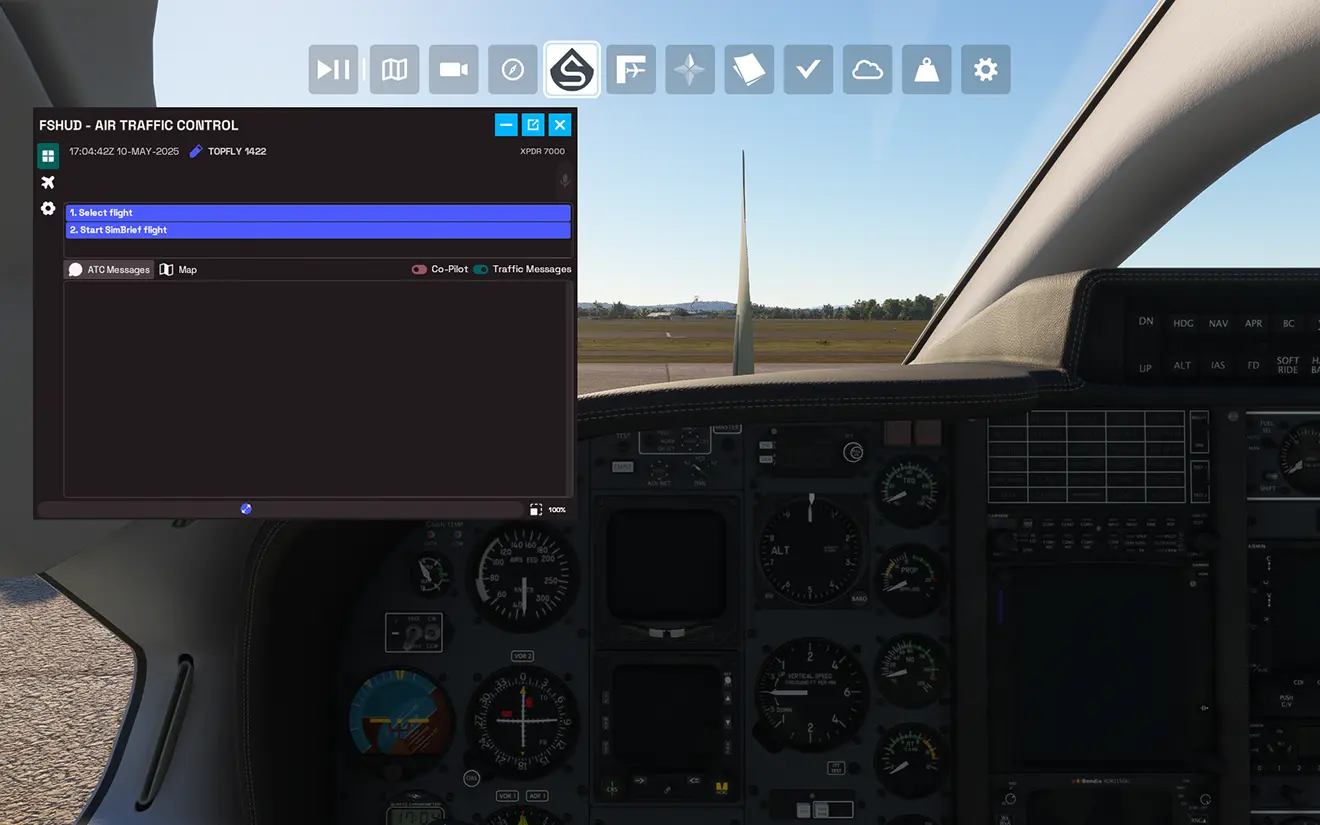
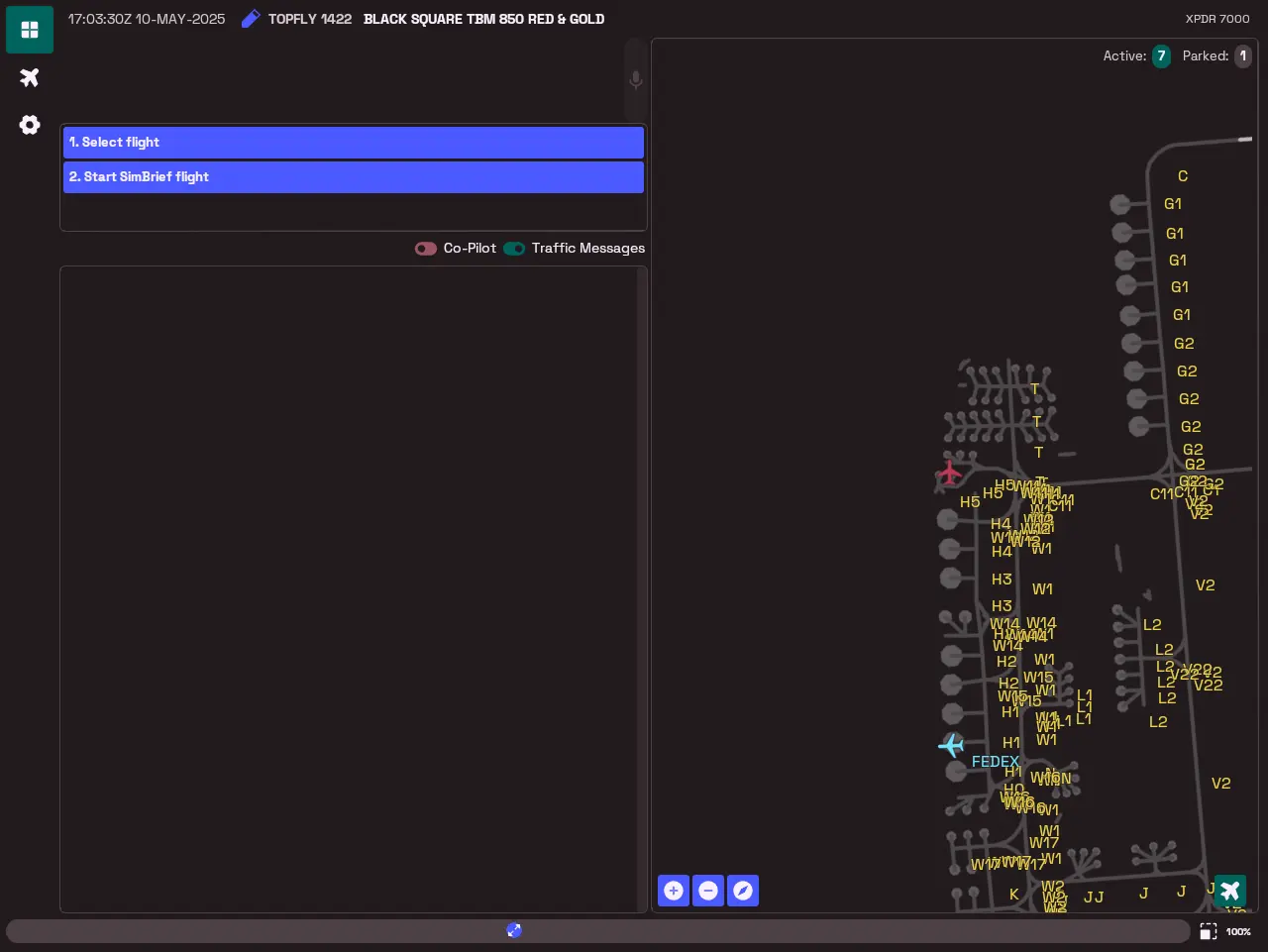 Representation of the FSHud window fully expanded on another screen.
Representation of the FSHud window fully expanded on another screen.
The first thing we can do is define a flight. FSHud offers two solutions for this.
1 - You can ask FSHud to "build" a flight by providing the origin and destination airports. Click on "Select flight" then on New flight plan, and a window will open. You can then enter the departure ICAO code (LFPB in our example) and choose the runway to use from the small drop-down menu. The space bar allows you to generate the "/f" sign, which will signal to FSHud that it is up to it to define the route. Then, finally, enter the destination ICAO code and choose a runway. FSHud generates the flight plan.
You can also, if you wish, write the routes and waypoints yourself as you wish. Pressing the space bar will suggest waypoints and/or airways suitable for your route, or even SIDs and STARs.
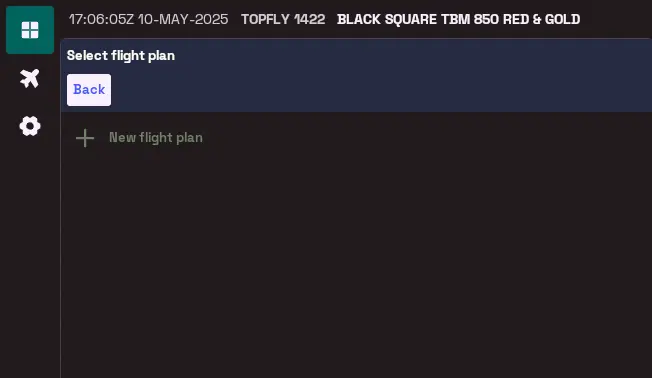
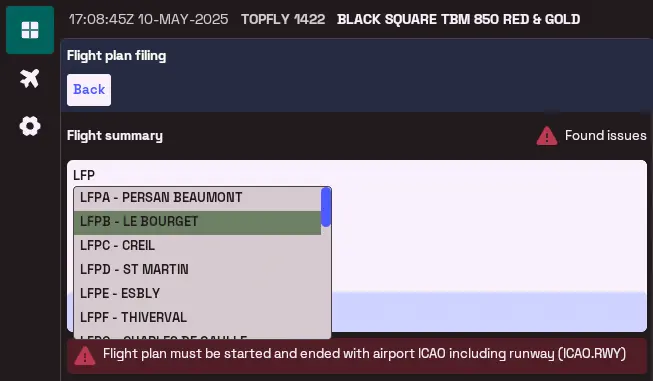

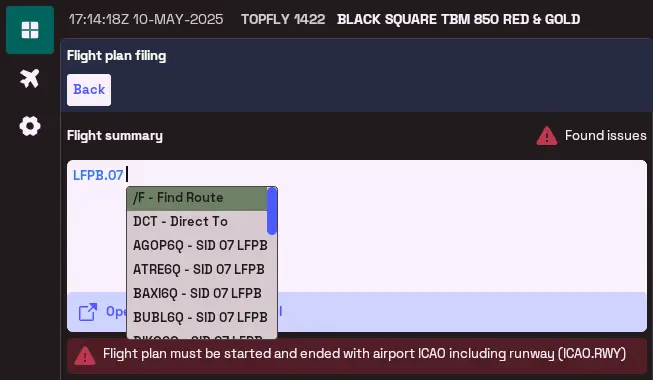
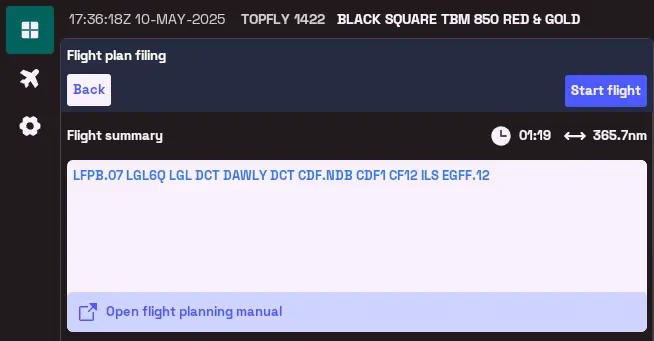
2 - The second solution is to import a flight plan created from Simbrief. After clicking "Start Simbrief flight", you will be prompted - the first time - to enter your Simbrief username and click "Import". A summary of your flight will be shown. If you have completed the "Airline" and "Flight Number" boxes in the Simbrief form, a suitable callsign will be suggested in the dark blue rectangle. Simply click the checkbox for FSHud to take it into account in its radio communications. Otherwise, the aircraft registration will act as the callsign.
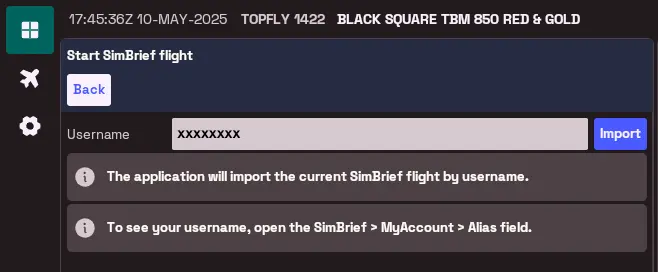
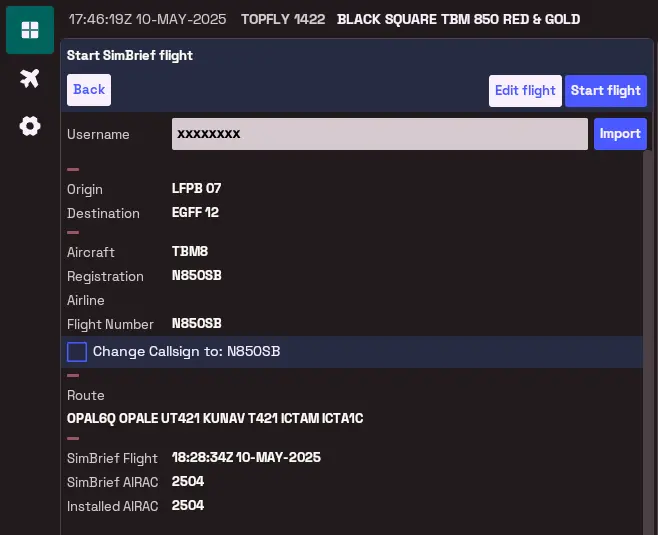
In both cases, simply click "Start flight" to begin the flight.
A few explanations about the window. It can, of course, be adjusted depending on the space available on your screen. In the screenshots shown, we have the ATC section itself on one side and a view of the departure airport on the other—to the right. In a configuration where this window is minimized, we could have both sections, but only one after the other.
In the top left corner, there are three icons. If we click on the third, the cogwheel, we will open the "Settings" page.
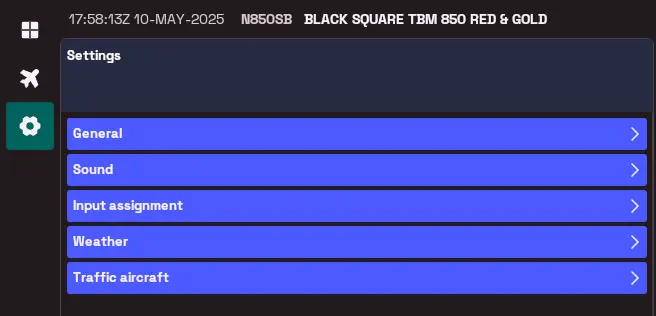
- In "General," we can choose whether FSHud (or the copilot, which we'll see later) automatically changes the radio frequencies and transponder code. Below, we have the aircraft's specifications.
- In the "Sound" section, we can choose the headsets and microphones used, and the copilot's voice, which we can choose from a large number of voices that can be accented. "Additional SAPI voices" allows us to add other voices.
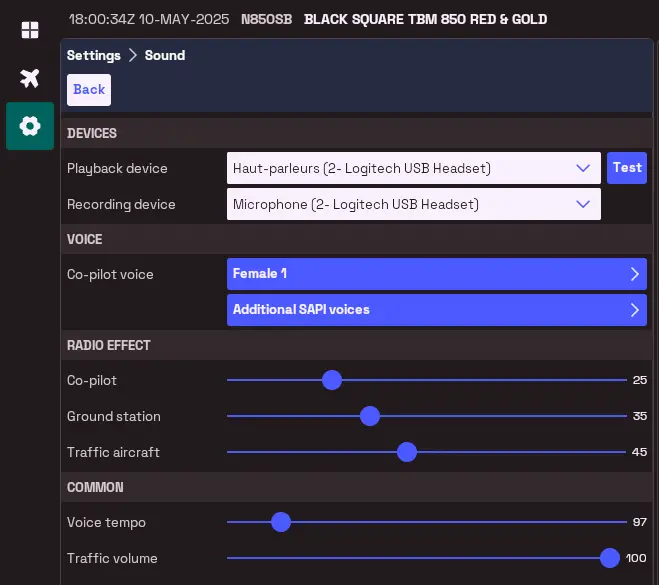
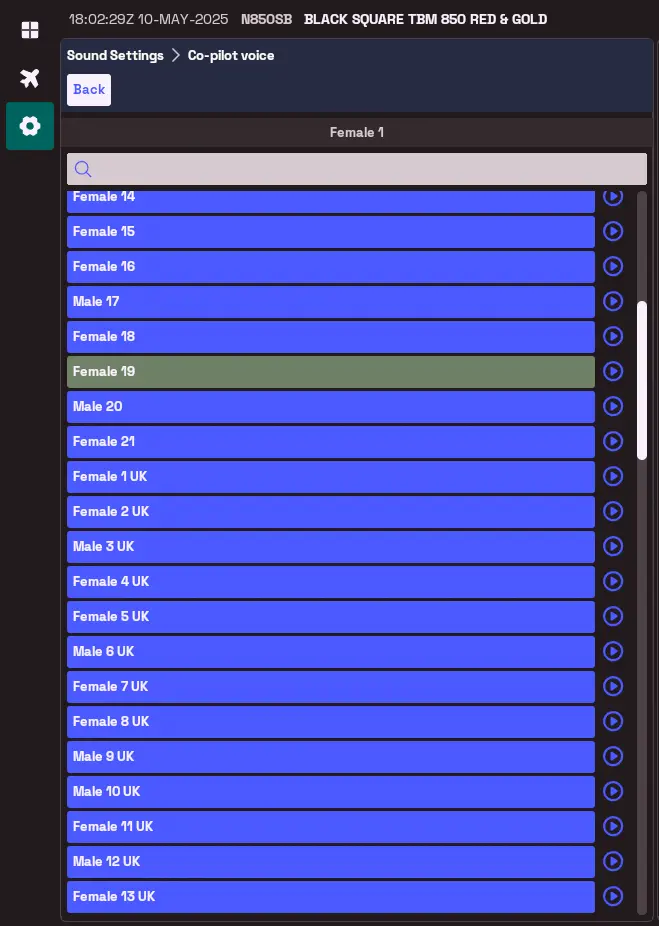
Below, in the "Radio Effect" section, we can choose noise effects specific to radios. Personally, I don't find these distortions very convincing.
Finally, in "Common," you can choose the speed and volume of the voices. Test this according to your comfort with understanding English. In any case, during a flight, some voices will be faster or slower than others.
- In the "Input Assignment" section, you can assign keyboard keys and joystick buttons to functions, including, of course, PTT.
- In "Weather," you can choose to have the pressure given in hectopascals or inches of mercury. You can choose to generate the weather from ActiveSky if you have it.
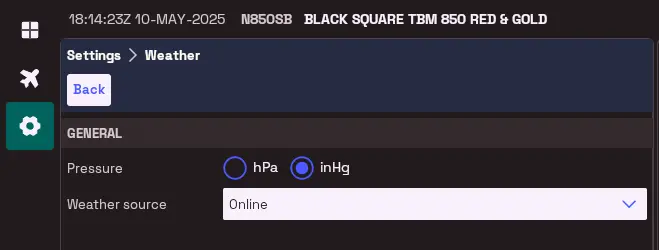
- In the last tab, "Aircraft Traffic," you can use Microsoft's internal traffic or third-party traffic injectors such as AIG or FSLTL. Several options are available.
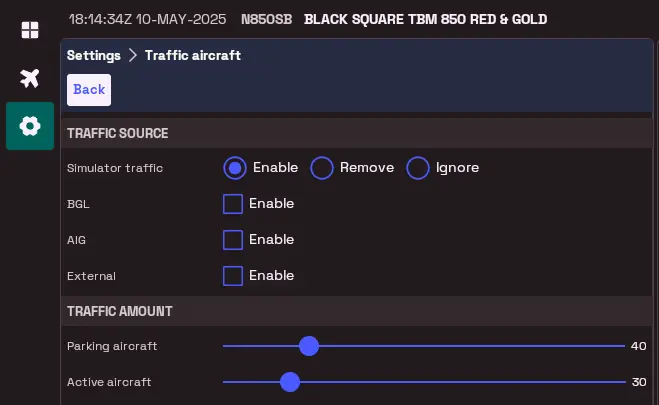
We'll also be able to choose the number of planes parked and in the air. I think this will affect the frame rates.
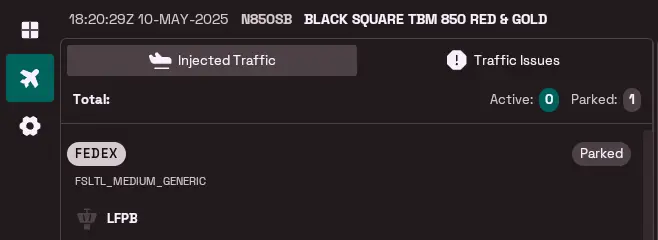
Returning to the three aforementioned logos, let's take a look at the plane. This allows us to see how many aircraft are generated - and managed - by FSHud on land or in the air.
Finally, the icon with four squares allows us to return to the ATC window itself.
From the top, we find the time and date, as well as your registration and the aircraft you are "piloting" (1).
Below is the entire summarized flight plan from the departure parking area to the arrival parking area, including the taxiway names, the SID, the routes followed, the STAR, and the taxiways upon arrival (2).
Finally, below, once the aircraft is powered on, we can see the two activated frequencies (3). If you click on the first window - Com1, Le Bourget Clearance in the image - FSHud offers you the list of Le Bourget frequencies and all surrounding frequencies.
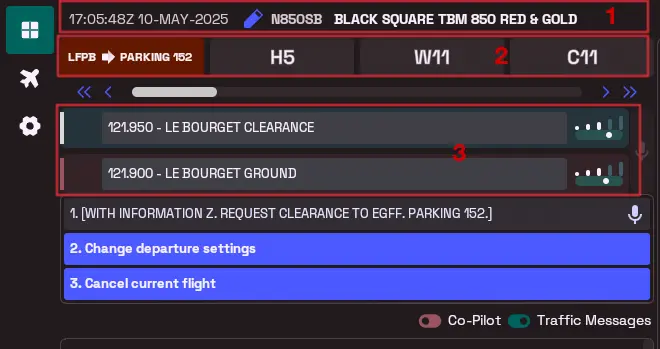
Just below is a very interesting window. FSHud provides you with the message to send to request clearance in the example we're interested in.
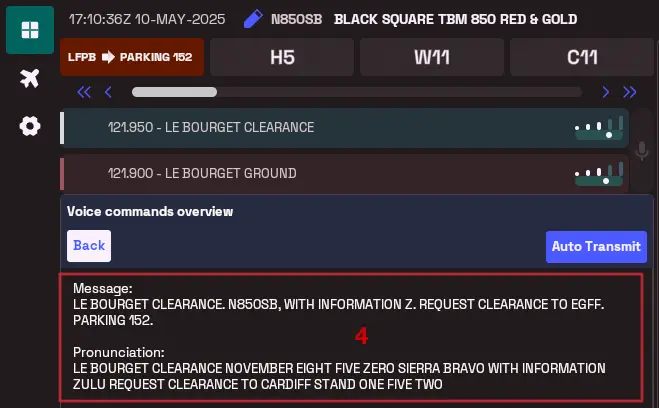
When you click on it, the window splits in two, showing the phrase to be said above, and the pronunciation below. You also have the option to click "Auto Transmit" to send the message through your co-pilot (4).
Below, you have the option to change the departure elements, parking space, runway, SID, and transition. This will also be the case during the flight, for arrival (5).
Below again, you have two checkboxes: the first concerns your co-pilot, who can handle all the radio, and the second allows you to filter messages to keep only those that concern you (6).
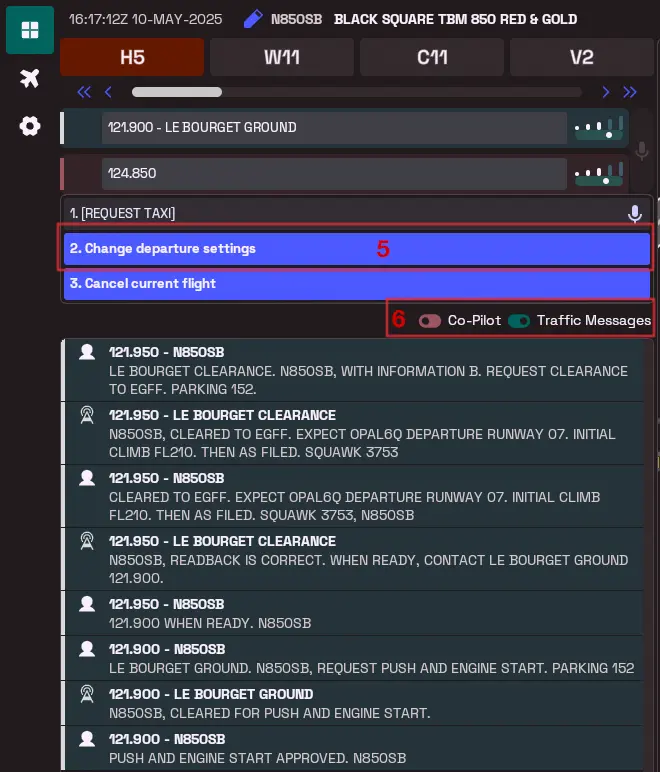
The Map
The map shows the layout of the airport. It lists all the parking spaces, all the taxiways with their names, and of course, the runways. Also shown are your aircraft and all the aircraft parked in the parking lots. In the image, there's only one, the LOT on the left. The red trail in front of your aircraft is your path through the airport. For now, it's all red; this means you haven't yet requested permission to taxi. Once you receive permission, it will turn green until the next clearance, the holding point before crossing runway 03/21, as far as we're concerned. Because yes, you'll have to ask the tower for permission to cross the runway.
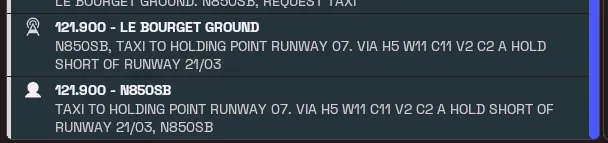
If the track remains red, there's a problem with ATC, for example, you haven't read it back yet.
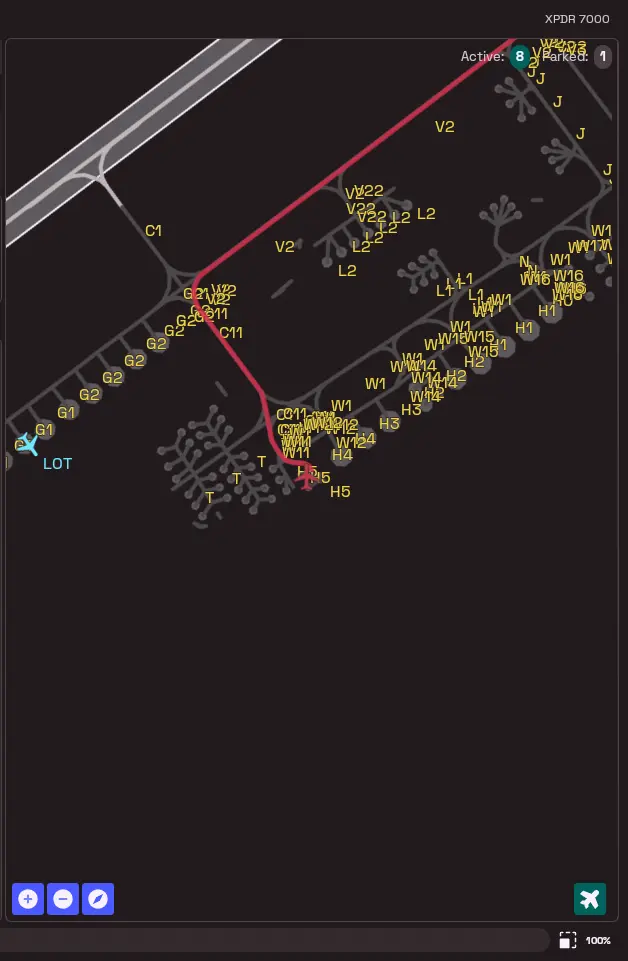
Regarding the map, in the bottom left corner, we find zoom in and out controls, as well as a button to have the map oriented like the plane or facing north. When the map is facing north, we can see two buttons in the bottom right corner. The first, shaped like a target, will keep your plane in the center of the map, while the other, the small plane, hides all other AI planes.
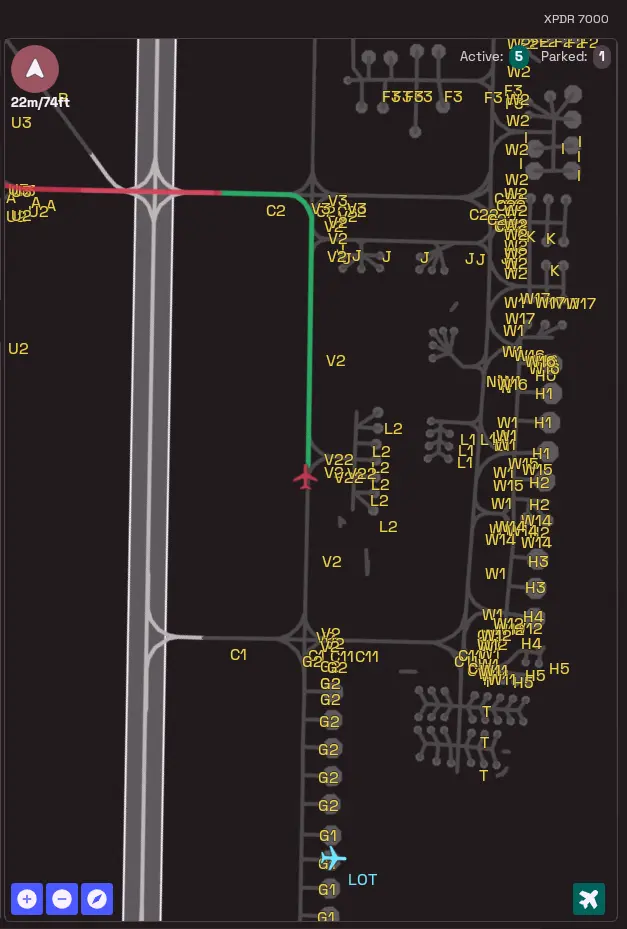
If you zoom out, you can see the flight plan (in red) and other aircraft flying nearby (you can clearly see planes landing at Roissy CdG). You can then follow your flight plan to the arrival airport if you wish.
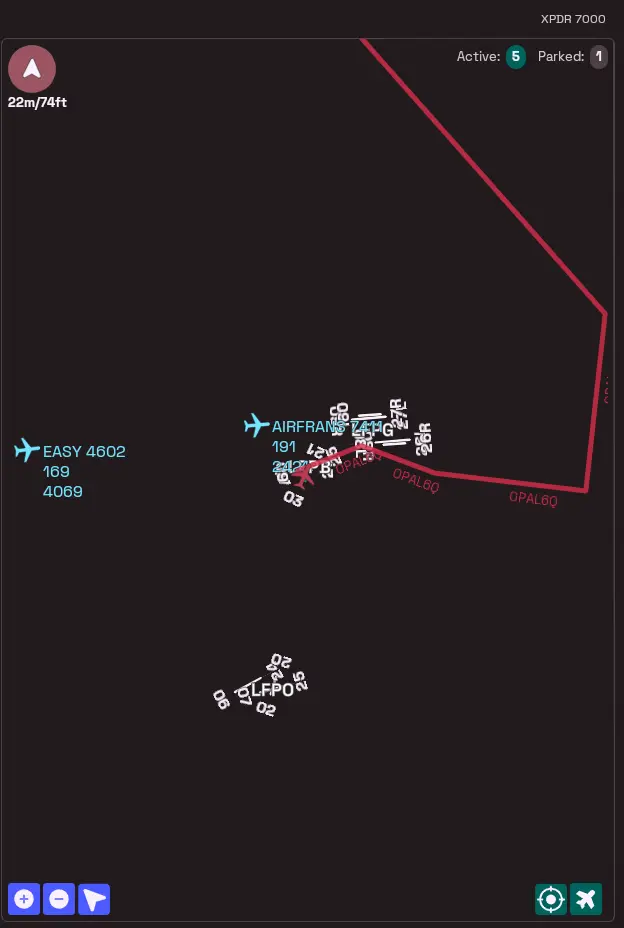
A few things to know to avoid problems
- Initially, once you're in your cockpit, check your current parking position. At launch, there may be a mismatch with FSHud's parking position. In this case, you'll see that FSHud suggests you "join" your parking position in the first ATC item. Press the ... key.
- FSHud is a little unpredictable about the starting position for the taxi phase. Trying to get your aircraft back onto the correct taxiway, the path indicated by FSHud turns red again, and ATC gives you taxi clearance again. You then have to read back the line for the line to turn green. This happens very often when you're at a parking position requiring a pushback with an aircraft that can't perform it without the help of an add-on. One way to avoid this is to park your aircraft, with the engine running, at the exit of the parking space and only then request taxi clearance. Make sure the track turns green. The other method is to use an add-on like Pushback by AmbitiousPilots, available on Flightsim.to, and place the aircraft on the taxi path.
- When you press the PTT button and hear a sort of buzzer, it means you cannot transmit your message verbally - someone is already speaking on the frequency - or your message was not transmitted correctly - a sound played after your voice message. Press the PTT button again to start again.
- The controller may ask you to slow down to ensure separation from the aircraft in front of you. Failure to do so will definitely result in a go-around. However, they don't seem to want to warn you if you have matching trajectories with other aircraft.
- Unfortunately, FSHud doesn't yet take into account the accuracy of what you put in the carrier.
- Don't worry about your readback, FSHud is very, very kind to poor spoken English.