A350-900 (IniBuilds): loading flight plan
While flight preparation is fairly similar for all airliners, each new aircraft brings its own set of improvements. This is the case for the A350 with its new-look cockpit: "large cockpit display."

Three special features for the dashboard screens:
- The screens are touch-sensitive,
- The screens are split vertically, and each half displays a different type of information,
- They are interchangeable, either via the CAPT(F/O) OIS on Center button for the OIS and MFDs, or in the event of a screen failure.
Example of switching between the OIS and the MFD (Captain's side):
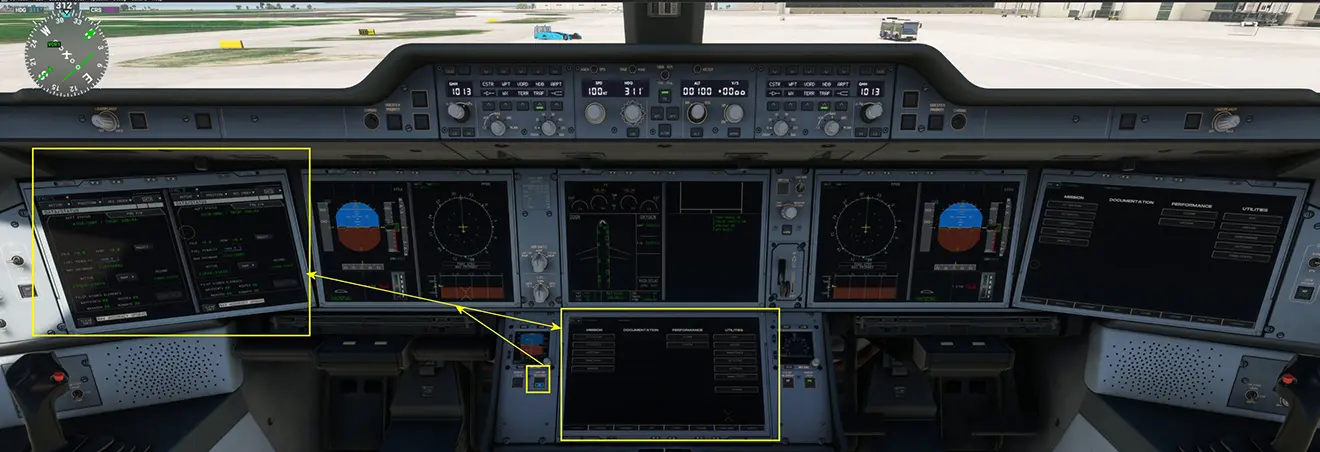
Here we will focus on creating a flight plan using the new EFB (integrated into the instrument panel under the name OIS for Onboard Information System) and the new MDCU (called KCCU for Keyboard and Cursor Control Unit).
In addition to the MCDU function, the MFD allows you to manage and display four additional functions (images below):
- COM,
- SURV (TCAS, XPDR),
- C/L (checklists),
- EFIS control panel.
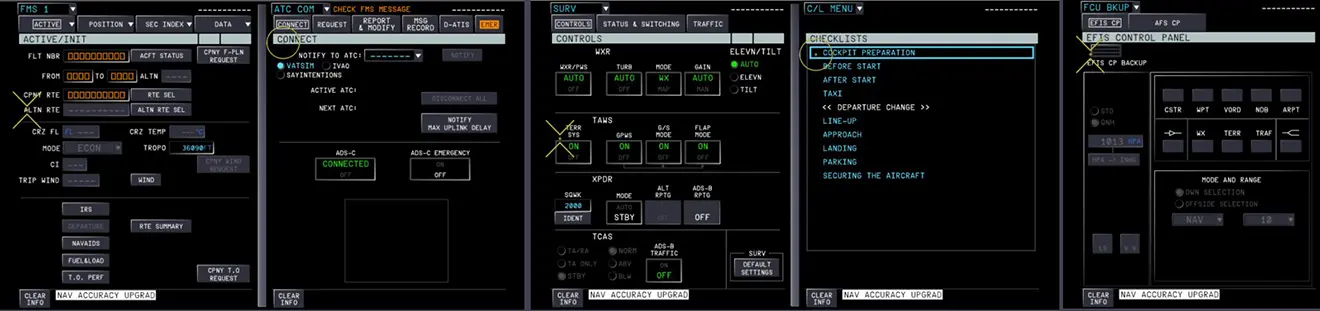
Creating the flight plan:
As in the other tutorials, we use LNM (Little Navmap) to create the flight plan, which we export to Simbrief (Navigraph) to automatically load, after generating the OFP, into the OIS and MFD.
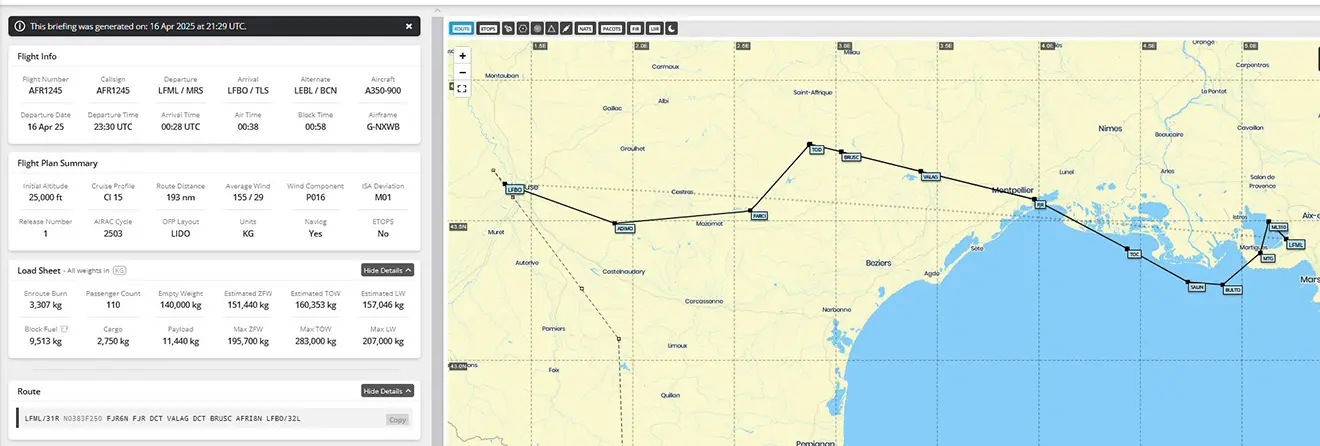
Prerequisite: Load your Navigraph ID in the OIS OPTIONS page.
Import your flight plan into the OIS: FLT OPS STS page.
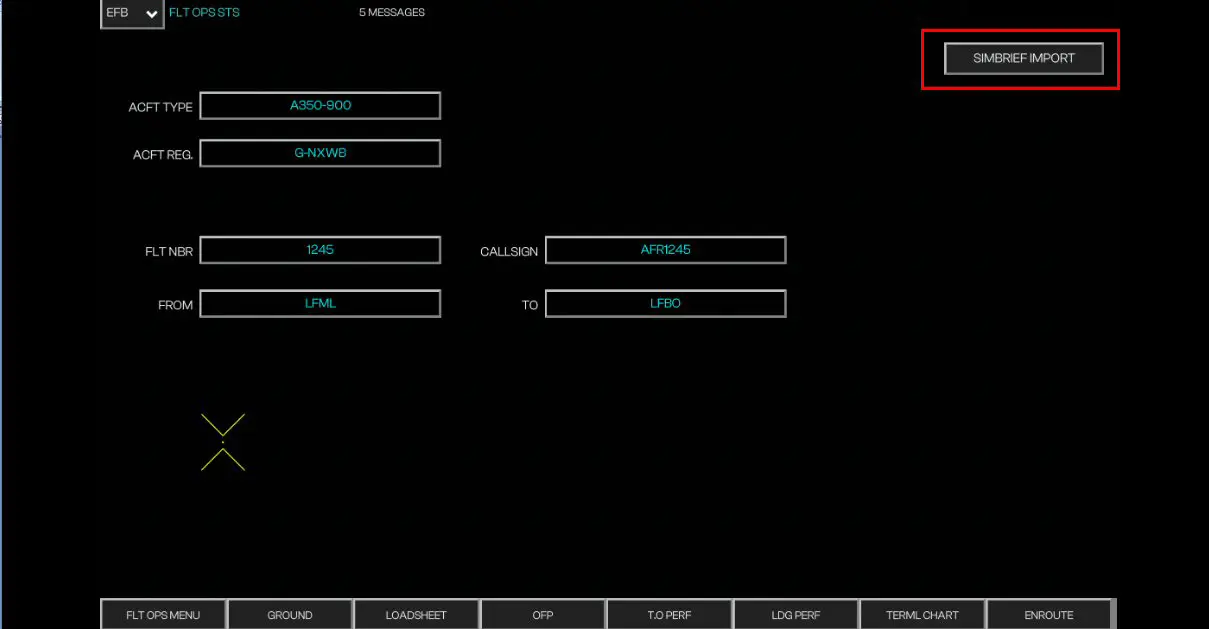
In the ACTIVE page of FMS 1 (Captain) or FMS 2 (Copilot), click INIT, then CPNY F-PLN REQUEST, and finally, when the response is displayed, click INSERT.
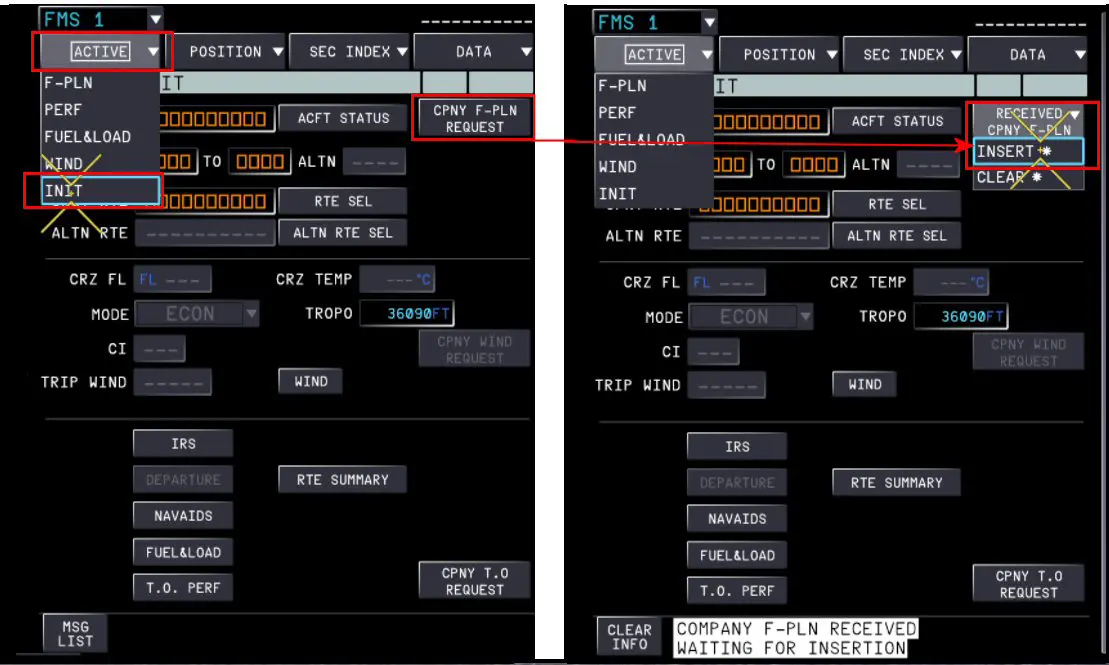
The flight plan is loaded, now you need to complete it:
Update the departure procedure:
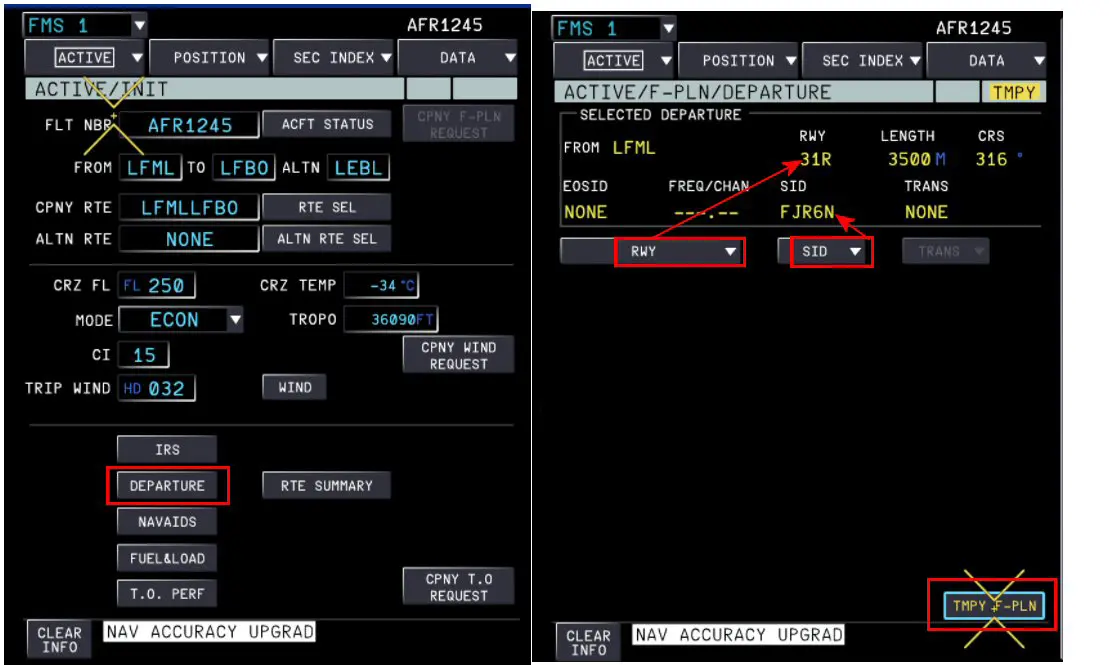
Clicking the TMPY F-PLN button displays the flight plan, which must be validated using the INSERT TMPY button, before proceeding to the arrival procedure by clicking the button with its ICAO code (in this case, LFBO).
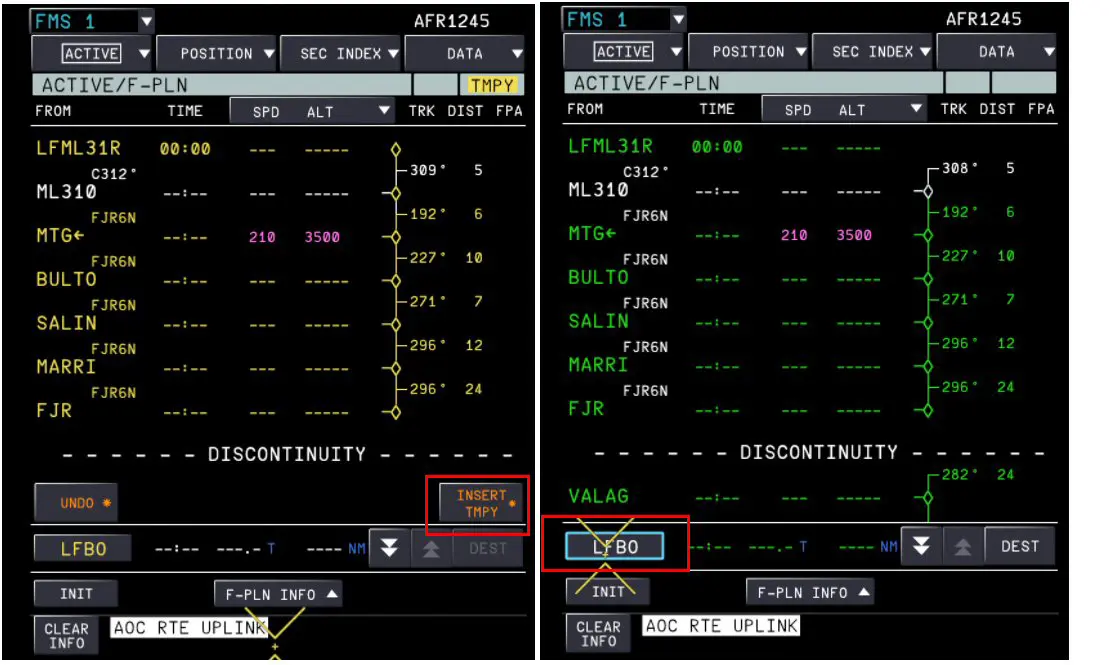
We perform the same operations for the arrival:
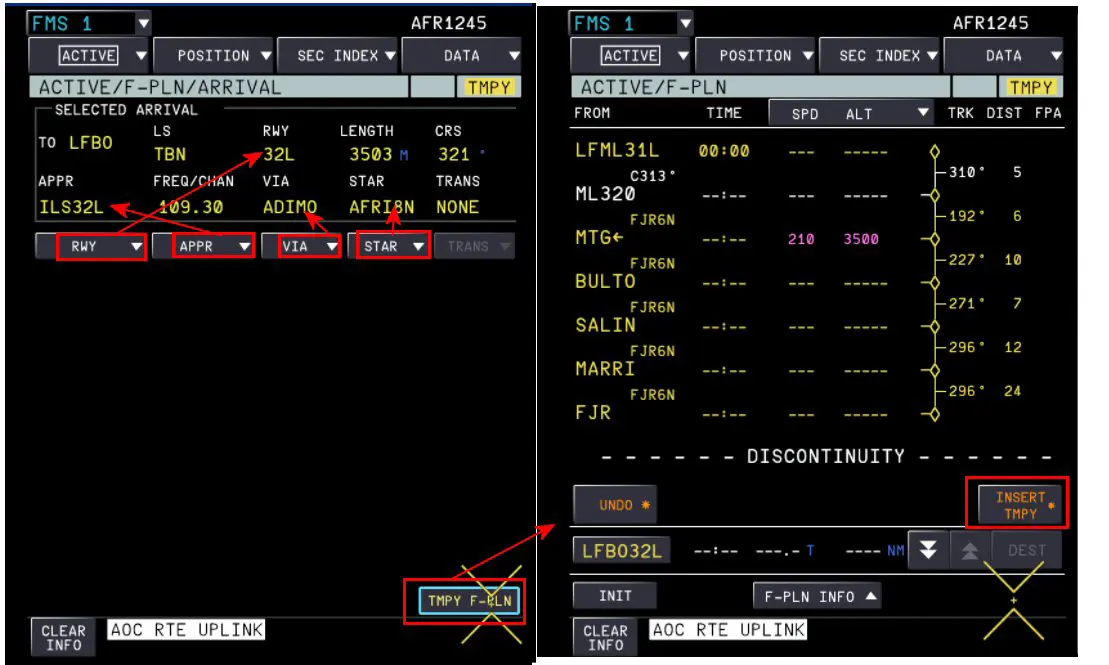
There remains one DISCONTINUITY which, after checking the flight plan in Simbrief, can and should be removed:
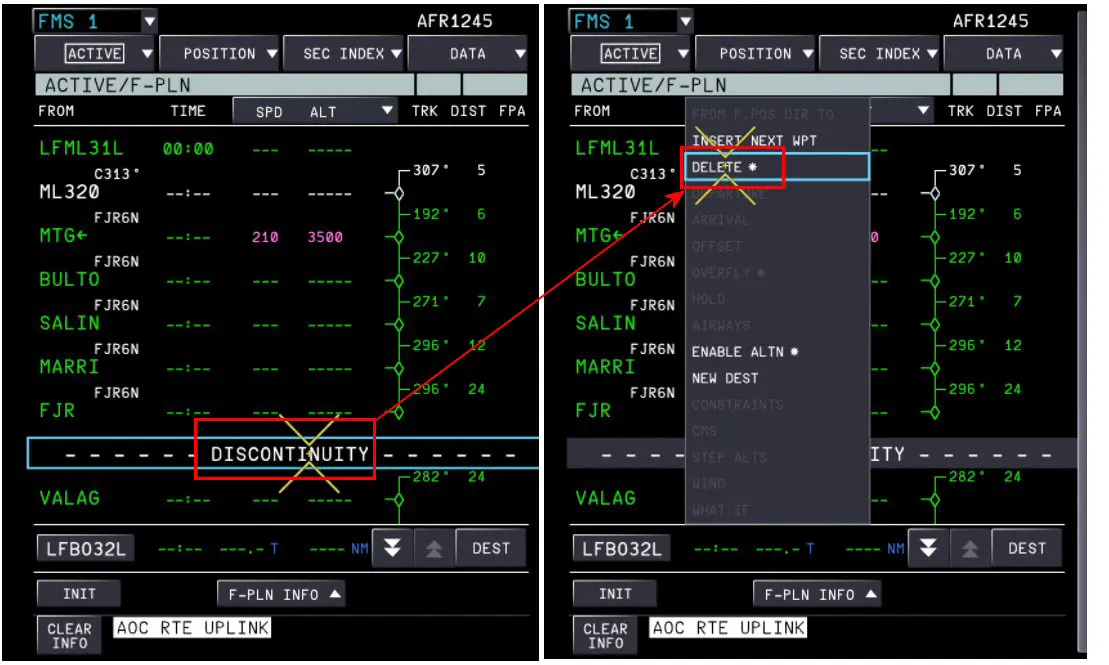
After validation, the flight plan is complete.

The wind page (ACTIVE then WIND) has been loaded with Simbrief. You can now move on to the loading plan, which is not pre-filled in the current version of the A350.

We'll display the OIS LOADSHEET page to get the information from Simbrief.
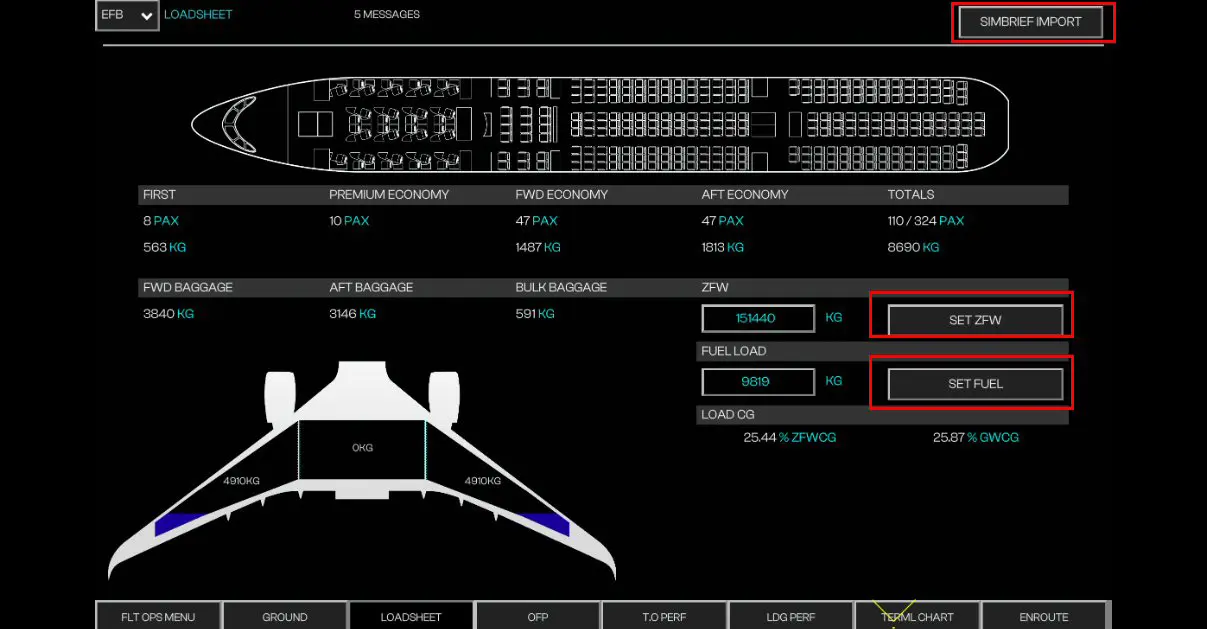
In the version currently being used, there is no button to automatically load this data into the MFD,
so you must add it manually using the MFD keyboard by clicking on each box to be filled in and then clicking
the "ENT" key on the MFD keyboard.
Note: The number of passengers must be entered manually.
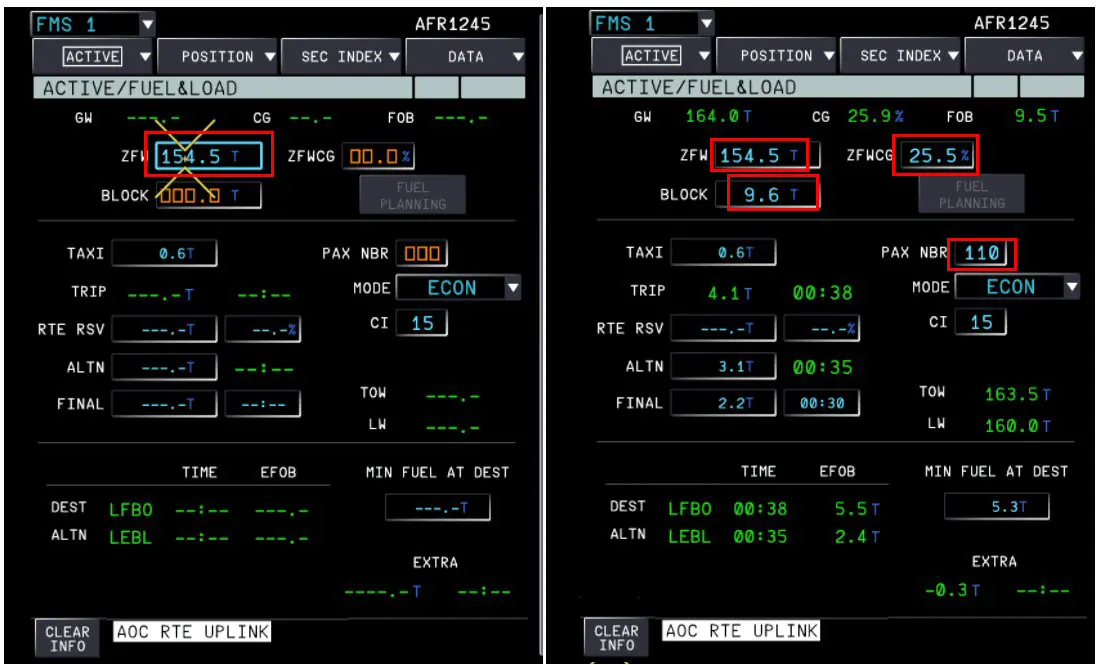
We then move on to entering the takeoff PERFs.
We will use the T.O PERF page of the OIS, which will be automatically filled in by Simbrief and sent to the MDF
using the SEND TO FMS button (4).
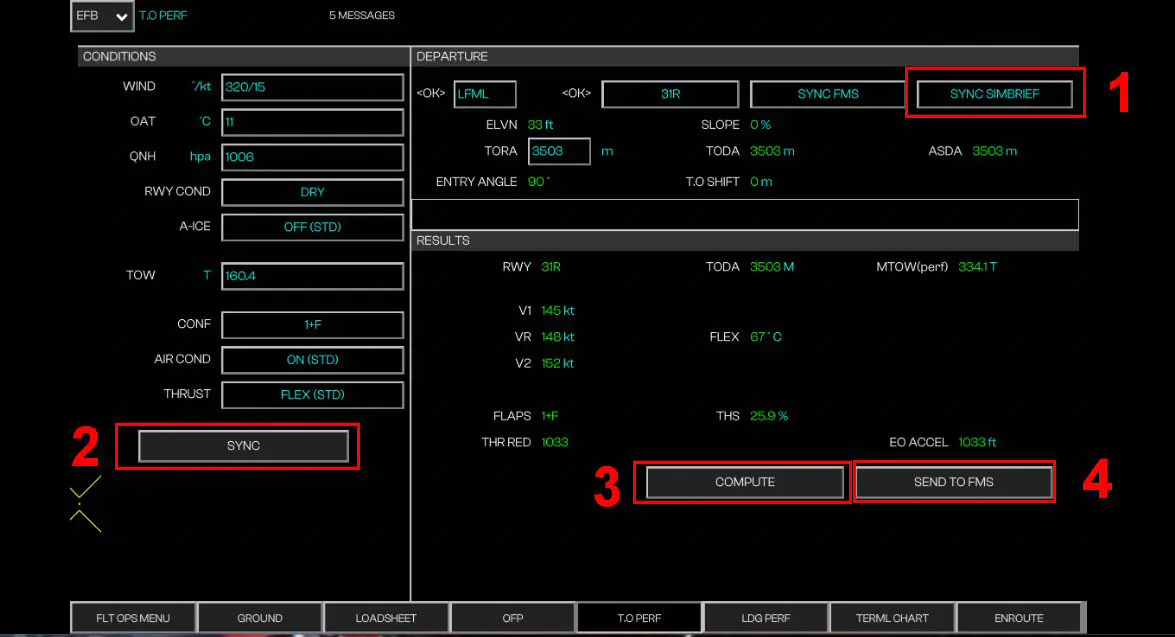
In the MFD, finalize the PERF T.O page by clicking the CONFIRM TO SPDS button.

Note: The PERF APPR (approach) page is only populated during flight when the conditions on the final approach are known. We will simply show its preparation in the OIS with the LDG PERF page.
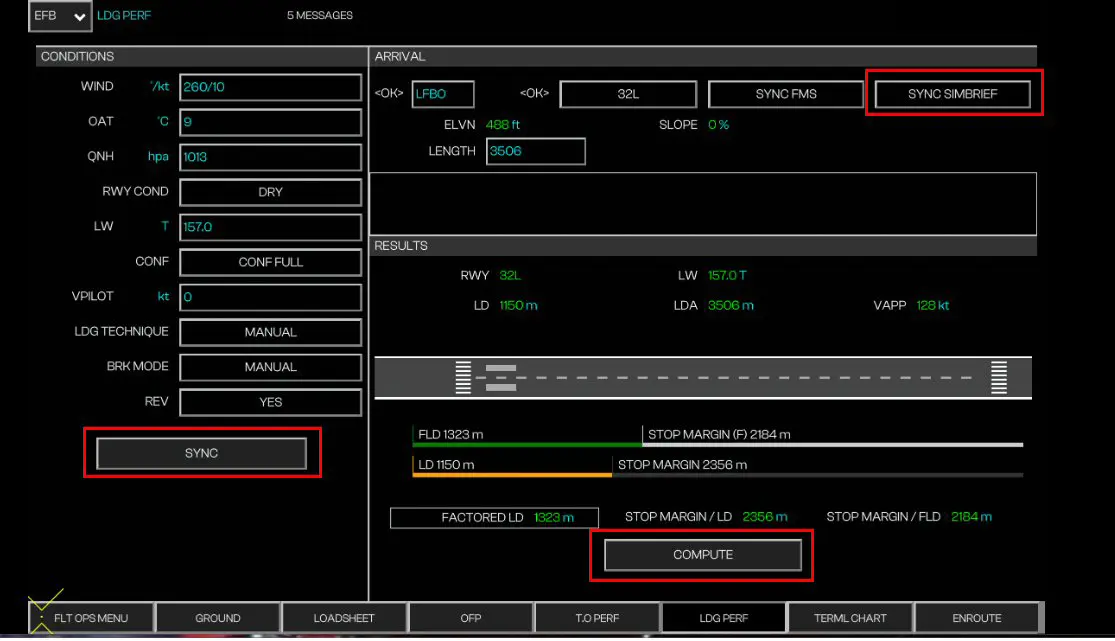
The flight plan is complete. To verify it, put the ND in PLAN mode and check it with the scroll wheel below the MFD keypad.
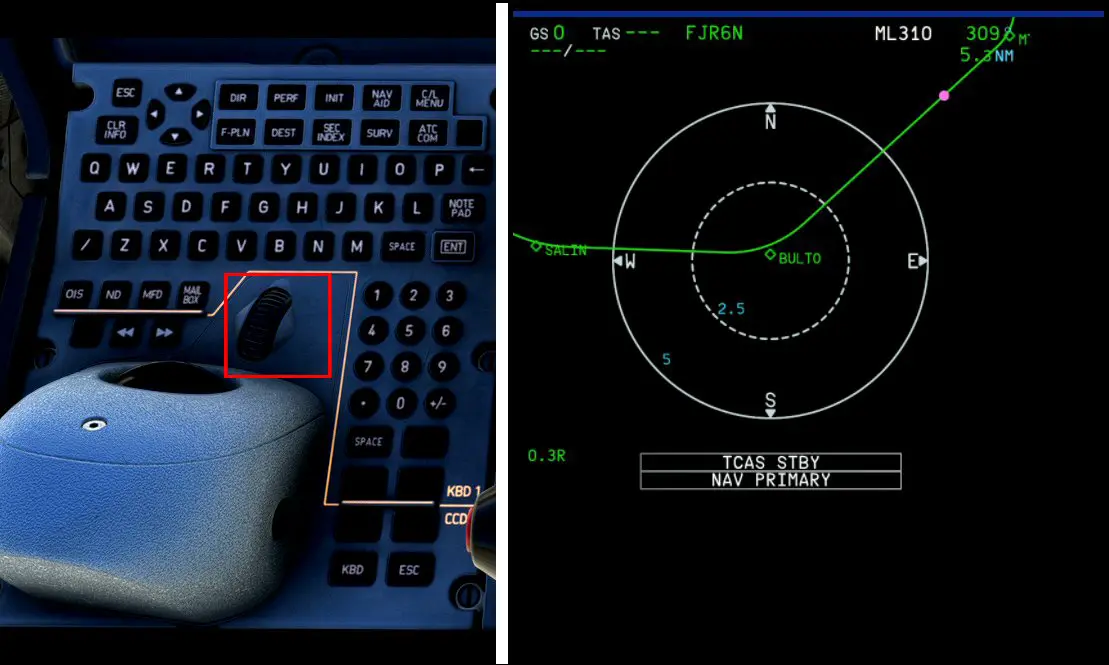
For English speakers, the documentation provided by IniBuilds is very well done, including for the topic covered here, which at least has the advantage of being real-life and in French.
Appendices
Acronyms for the new elements displayed on the dashboard screens:
OIS: Onboard Information System (formerly EFB).
ED: Engine Display.
SD: System Display.
MB: Mailbox.
WD: Warning Display.